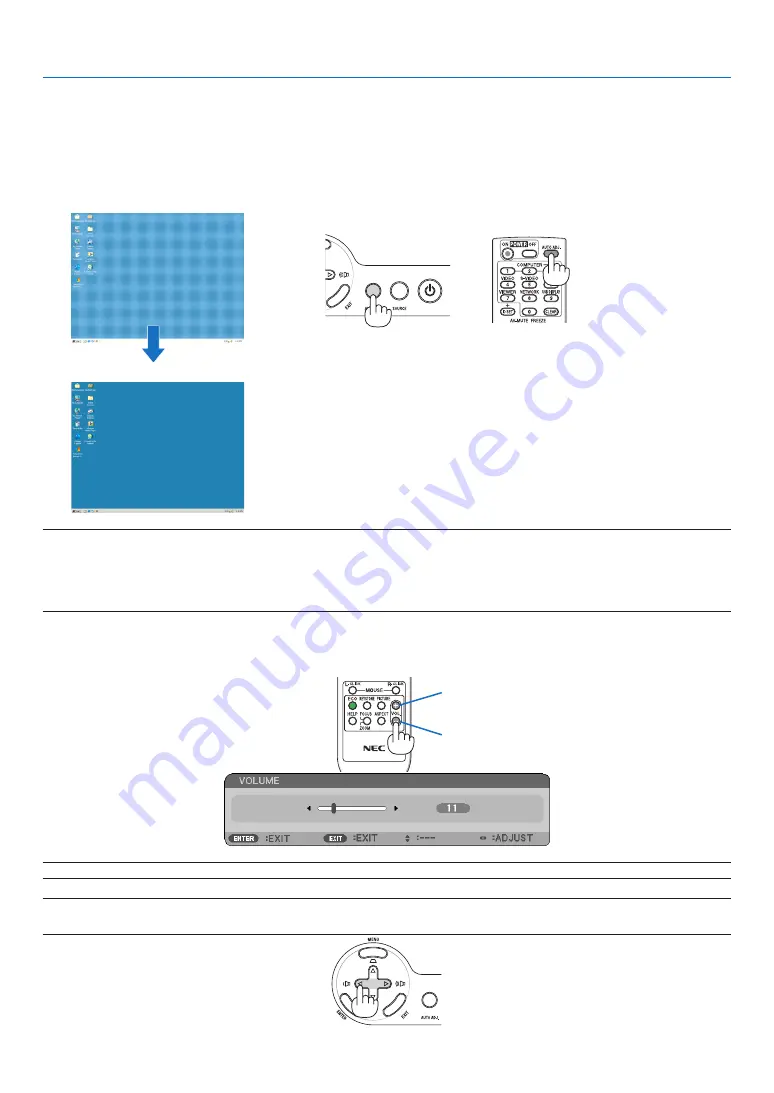
28
3. Projecting an Image (Basic Operation)
❺
Optimizing Computer Signal Automatically
Adjusting the Image Using Auto Adjust
Optimizing a computer image automatically.
Press the AUTO ADJ. button to optimize a computer image automatically.
This adjustment may be necessary when you connect your computer for the first time.
[Poor picture]
[Normal picture]
NOTE:
Some signals may take time to display or may not be displayed correctly.
• The Auto Adjust function will work for computer (RGB) signal only.
• If the Auto Adjust operation cannot optimize the computer signal, try to adjust [HORIZONTAL], [VERTICAL], [CLOCK], and [PHASE]
manually. (
→
)
❻
Turning Up or Down Volume
Sound level from the speaker can be adjusted.
TIP: When no menus appear, the
◁
and
▷
buttons on the projector cabinet work as a volume control.
NOTE: The [BEEP] sound volume cannot be adjusted. To turn off the [BEEP] sound, from the menu, select [SETUP]
→
[OPTIONS
(1)]
→
[BEEP]
→
[OFF]. (
→
Increase volume
Decrease volume






























