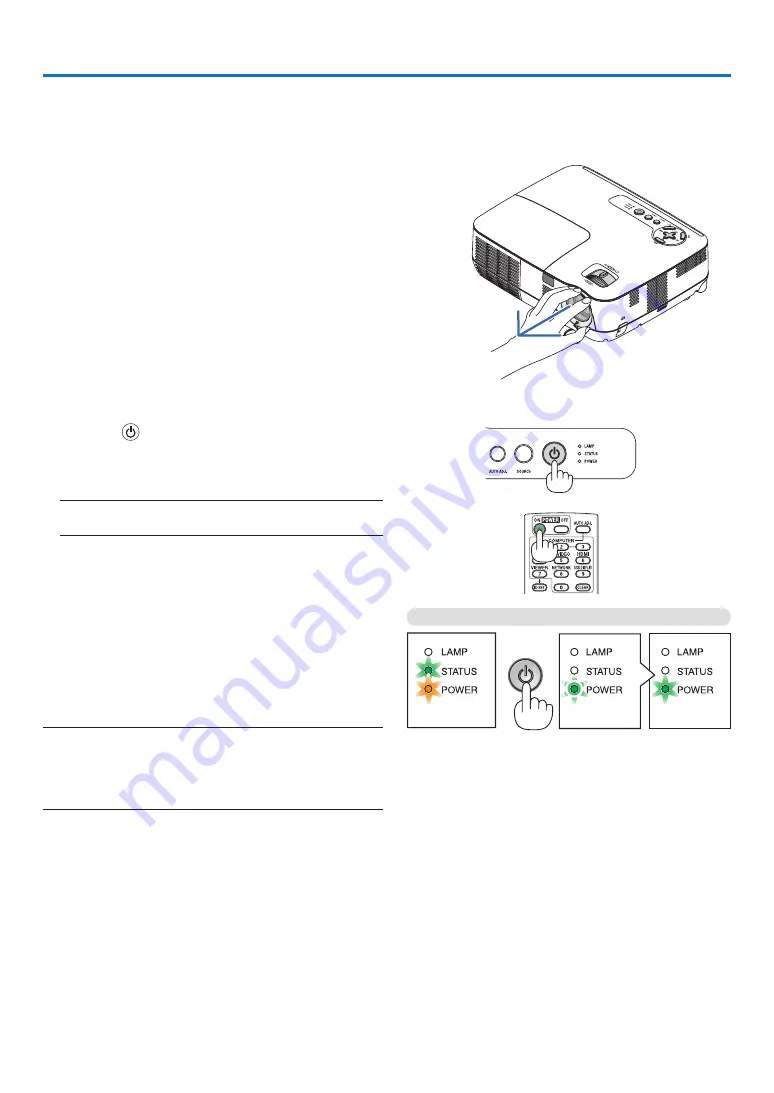
20
3. Projecting an Image (Basic Operation)
This section describes how to turn on the projector and to project a picture onto the screen.
❶
Turning on the Projector
1. Remove the lens cap
• Do not remove the lens cap by pulling on the string.
Doing so can cause mechanical damage to the part
around the lens.
2. Press the
(POWER) button on the projector cabi-
net or the POWER ON button on the remote control.
The POWER indicator will turn to green and the projector
will become ready to use.
NOTE: When the projector is turned on, it may take some time
before the lamp light becomes bright.
TIP:
• When the STATUS indicator lights orange, it means that the
[CONTROL PANEL LOCK] is turned on. (
→
• When the message “Projector is locked! Enter your pass-
word.” is displayed, it means that the [SECURITY] is turned
on. (
→
page
)
After you turn on your projector, ensure that the com-
puter or video source is turned on and that your lens
cap is removed.
NOTE: When no signal is available, the NEC logo (default), blue,
or black screen will be displayed. After a lapse of 45 seconds from
when the projector displays a blue, black or logo screen, [ECO
MODE] will always switch to [ON]. This is done only when [ECO
MODE] is set to [OFF].
Standby
Preparing to power on
Power On
Steady orange light
Blinking green light
Steady green light
(
→
)
















































