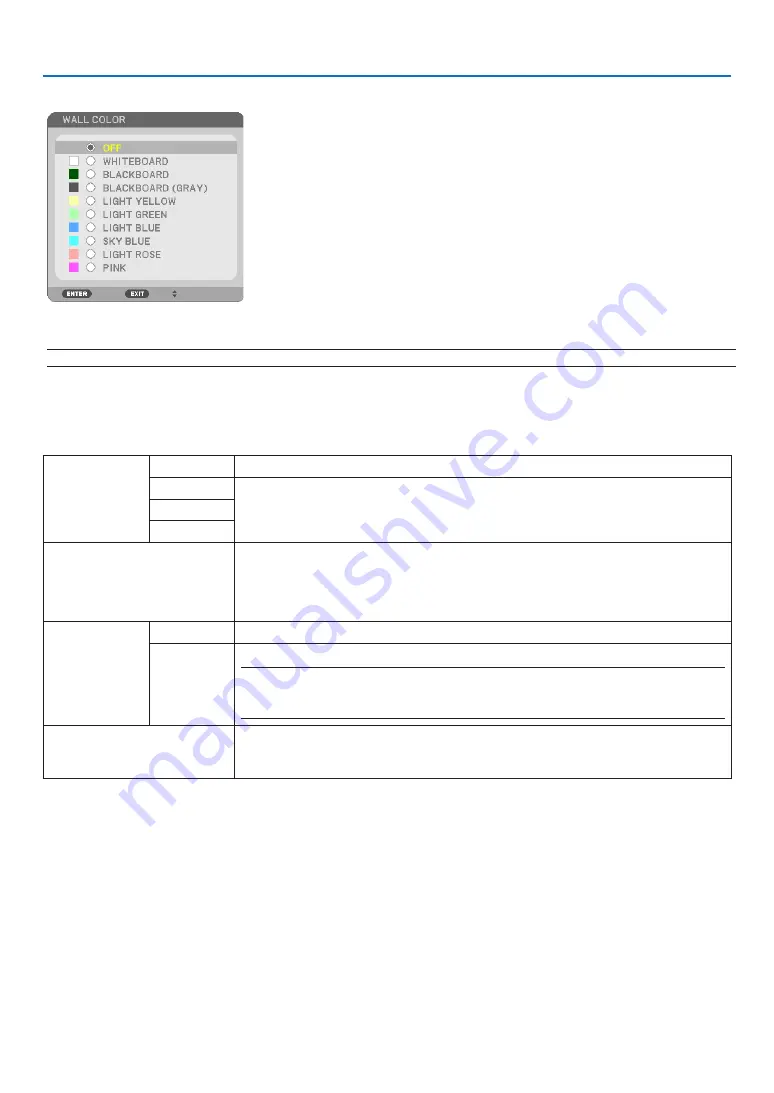
6
6
5
. Using On-Screen Menu
[LIGHT
MODE]
Adjusting
the
energy
savings
settings
and
the
brightness
of
each
projector
in
multi-screen
projection.
For
energy
sav-
ings
settings,
see
page
“4
Changing
Eco
Mode/Checking
Energy-Saving
Effect”.
ECO
MODE
OFF
The
light
module
luminance
(brightness)
will
be
at
the
setup
brightness
for
[ADJUST].
AUTO ECO
By controlling the brightness and fan speed according to the selected setting, energy can
be saved and motion noise and the power consumption can be lowered.
These options c
an
be
selected
when
[CONSTANT
BRIGHTNESS]
mode
is
set
to
[OFF].
ECO
ADJUST
Brightness
can
be
adjusted
in
1%
increments
from
16
to
100%.
When
several
projectors
are
used
for
multi-screen
projection,
the
brightness
can
be
ad-
justed individually on each projector.
The
adjustment
is
valid
when
[ECO
MODE]
is
set
to
[OFF]
and
[CONSTANT
BRIGHT-
NESS]
is
set
to
[OFF].
CONSTANT
BRIGHTNESS
OFF
[CONSTANT
BRIGHTNESS]
mode
will
be
canceled.
ON
Maintains
66%
brightness
of
the
factory
default
setting.
NOTE:
•
[CONSTANT BRIGHTNESS] mode is a function used to maintain the brightness at a constant level.
Color will not be fixed.
TIP:
• Brightness normally decreases with use, but by selecting [CONSTANT BRIGHTNESS] mode, the projector automatically adjust
the output based on the projector used time, thereby maintaining a constant brightness throughout the life of the light module.
However, if output is already at its maximum, brightness will decrease with use.
Using the Wall Color Correction [WALL COLOR]
This
function
allows
for
quick
adaptive
color
correction
in
applications
where
the
screen
material
is
not
white.
NOTE: Selecting [WHITEBOARD] reduces
light
brightness.
NORMAL
BALANCE
Color balance can
be
adjusted
in
increments
of 1
from
-512
to
512.
When
the screen color is yellow, adjust to the right; when the screen color is blue, adjust
to
the
left.
















































