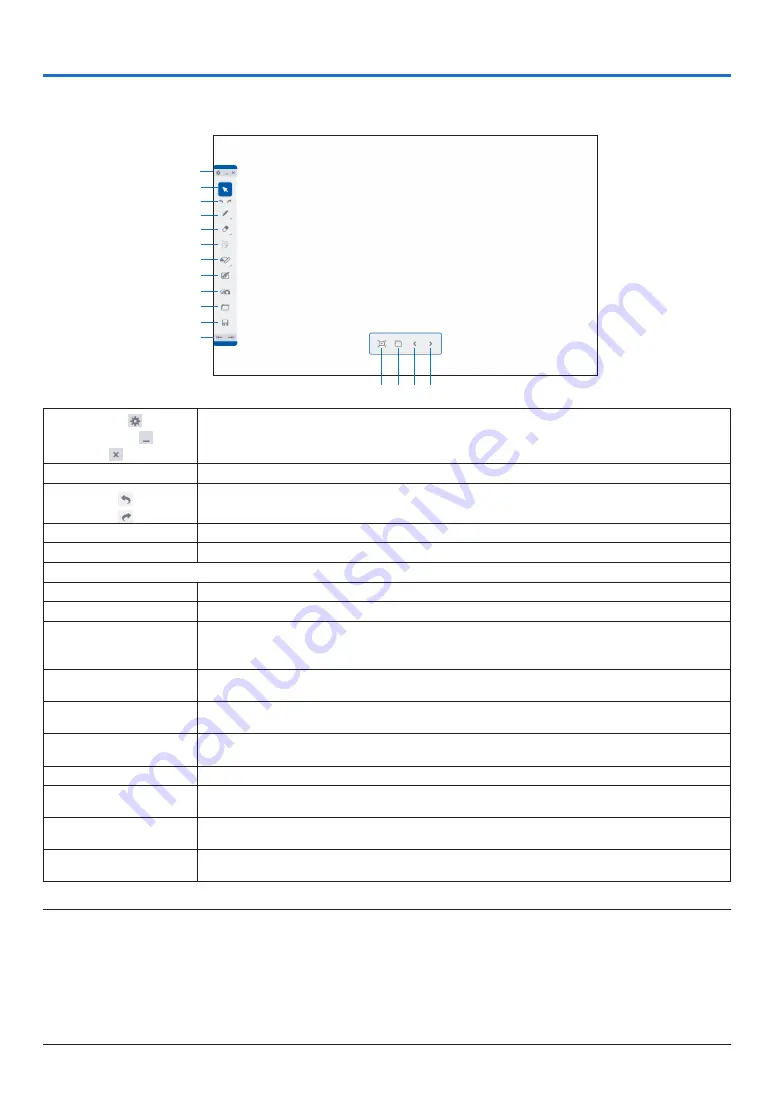
10
3. WHITEBOARD
Boot up the DisplayNote as the software for the whiteboard, it enables to draw pictures by a stylus pen supplied with
the projector. Before booting up the software, perform the pen settings. (See page
)
①
②
③
④
⑤
⑥
⑦
⑧
⑨
⑩
⑪
⑫
⑬ ⑭ ⑮ ⑯
①
Setting ( )
Minimize ( )
Exit ( )
Setting: Not available on the projector
Minimize: Go back to the APPS MENU without interrupting the DisplayNote,
Exit: Exit the DisplayNote
②
Cursor
Drag drawn letters and pictures to other positions.
③
Undo ( )
Redo ( )
Undo: Back to the previous state
Redo: Back to the previous state of UNDO performance.
④
Pen tool
Select a tool for drawing.
⑤
Eraser tool
Select this for erasing drawing.
⑥
Not available on the projector
⑦
Stationary tool
Select a drawing support toll as a ruler, a protractor, and a compass.
⑧
Background
Select a background of the whiteboard. Default setting is “White”
⑨
Media tool
Open the drawing files saved in the projector memory and the JPEG and PNG files saved
in the USB memory. The maximum resolution for JPEG in baseline and progressive format
is 4000x4000 and for PNG is 3000x300. Does not support interlacing and the
α
channel
⑩
Open the saved
data
Open the saved Lesson file (extension.dn: Exclusive file for the DisplayNote)
⑪
Save the displaying
data
Save the display under drawing as a Lesson file (extension.dn)
⑫
Switch the Tool bar
display position
Move the Tool bar to the left or right end of the display screen.
⑬
Add a slide
Copy the currently displaying slide (displayed screen) and add a slide.
⑭
Contents
Display the list of contained slides.
Once the dust box is selected on the displayed slide, the slide will be deleted.
⑮
Shift to the previous
slide
Shift to the slide that is displayed previously.
⑯
Shift to the next
slide
Shift to the next slide. In case the slide currently displayed on is the last one, create a blank
slide and shift to it. The maximum number of slides is 10 slides.
NOTE:
• If the stylus pen is not functioned to draw, please check if
④
Pen tool is properly selected.
• In case, the line drawn by the stylus pen is interrupted, the battery of the stylus pen is almost empty. Charge the stylus pen by
the supplied USB cable for the exclusive use to charge the stylus pen.
• The system may become heavy when many letters and images are added on a slide. In this case, please save important data in
the USB memory and exit the WHITE BOARD once, then start it again.
• If you saved lesson files in the USB memory, do not pull out the USB memory until powering off the projector.
• The remote can not be used for operating the WHITE BOARD functions. Please use either the stylus pen or the USB mouse.











































