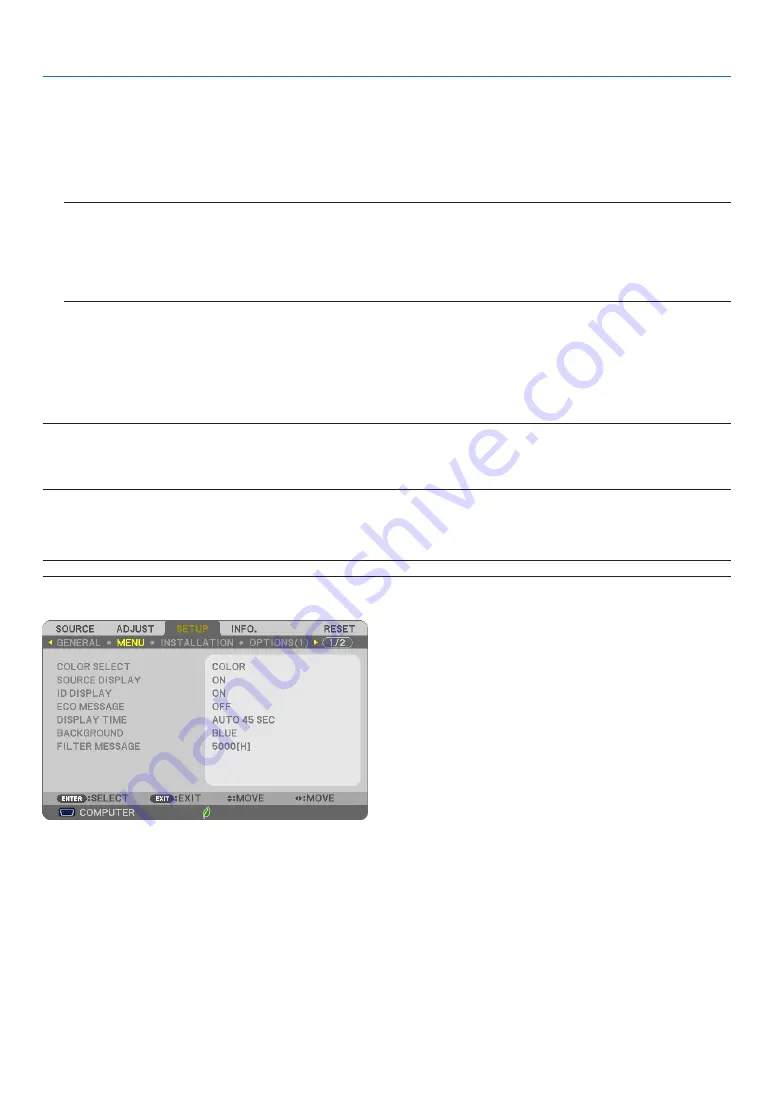
88
5. Using On-Screen Menu
Setting Closed Caption [CLOSED CAPTION]
This option sets several closed caption modes that allow text to be superimposed on the projected image of Video
or S-Video.
OFF ������������������������ This exits the closed caption mode�
CAPTION 1-4 ��������� Text is superimposed�
TEXT 1-4 ���������������� Text is displayed�
NOTE:
• The closed caption is not available under the following conditions:
- when messages or menus are displayed.
- when an image is magnified, frozen, or muted.
• Portions of superimposed text or closed caption may be truncated. If that happens, try to place the superimposed text or
closed caption within the screen.
Using Off Timer [OFF TIMER]
1. Select your desired time between 30 minutes and 16 hours: OFF, 0:30, 1:00, 2:00, 4:00, 8:00, 12:00, 16:00.
2. Press the ENTER button on the remote control.
3. The remaining time starts counting down.
4. The projector will turn off after the countdown is complete.
NOTE:
• To cancel the preset time, set [OFF] for the preset time or turn off the power.
• When the remaining time reaches 3 minutes before the projector is turned off, the [THE PROJECTOR WILL TURN OFF WITHIN 3
MINUTES] message will be displayed on the bottom of the screen.
Selecting Menu Language [LANGUAGE]
You can choose one of 30 languages for on-screen instructions.
NOTE: Your setting will not be affected even when [RESET] is done from the menu.
[MENU]
Selecting Menu Color [COLOR SELECT]
You can choose between two options for menu color: COLOR and MONOCHROME.
Turning On / Off Source Display [SOURCE DISPLAY]
This option turns on or off input name display such as COMPUTER, HDMI1/MHL, HDMI2, VIDEO, USB-A, LAN,
USB-B, to be displayed on the top right of the screen.
When no input signal is present, the no-signal guidance prompting you to check for an available input will be displayed
at the center of the screen. When the [USB-A] or [LAN] item is selected for [SOURCE], the no-signal guidance will
not be displayed.






























