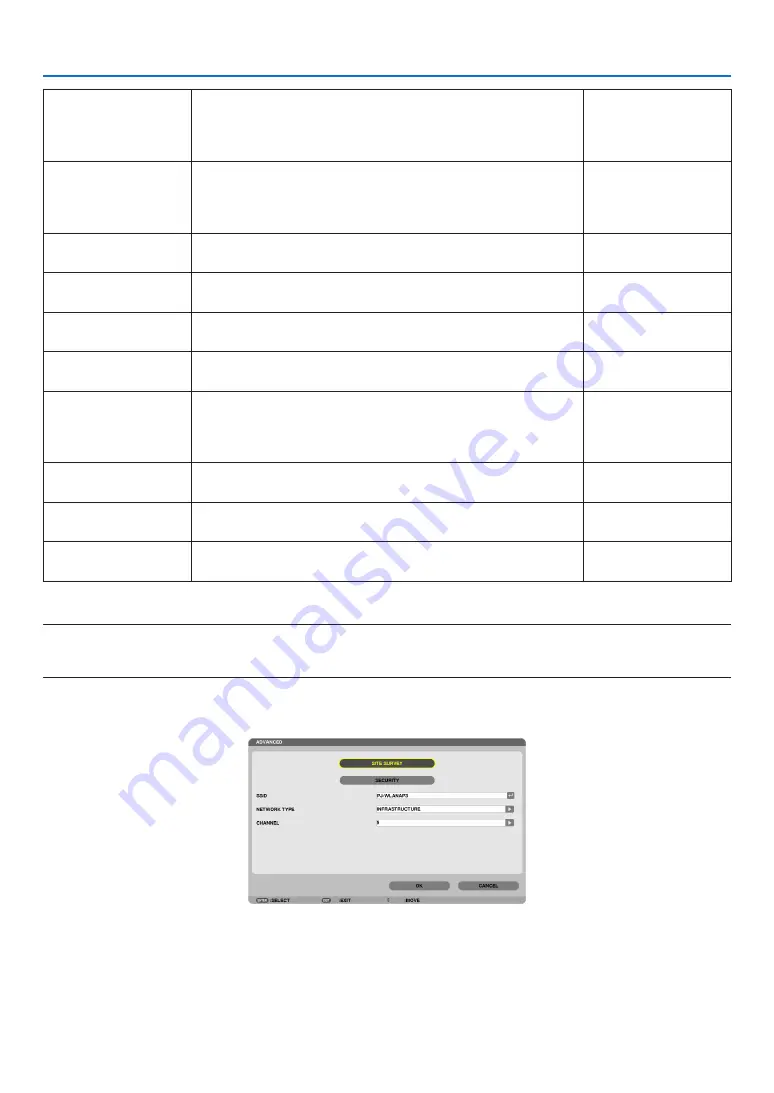
143
5. Using On-Screen Menu
• When selecting [WPS], the network will be connected by using
settings stored automatically with the WPS function.
Selecting [WPS] will allow the projector to access the network
by using the settings the WPS function automatically stored.
DHCP
Place a check mark to automatically assign an IP address to the
projector from your DHCP server.
Clear this check box to register the IP address or subnet mask
number obtained from your network administrator.
—
IP ADDRESS
Set your IP address of the network connected to the projector
when [DHCP] is turned off.
Up to 12 numeric
characters
SUBNET MASK
Set your subnet mask number of the network connected to the
projector when [DHCP] is turned off.
Up to 12 numeric
characters
GATEWAY
Set the default gateway of the network connected to the projector
when [DHCP] is turned off.
Up to 12 numeric
characters
WNS CONFIGURA-
TION
Set the IP address of your WINS server of the network connected
to the projector when [DHCP] is turned off.
Up to 12 numeric
characters
AUTO DNS
Place a check mark to automatically assign the IP address of your
DNS server connected to the projector from your DHCP server.
Clear this check box to set the IP address of your DNS server
connected to the projector.
Up to 12 numeric
characters
DNS CONFIGURA-
TION
Set the IP address of your DNS server on the network connected
to the projector when [AUTO DNS] is cleared.
Up to 12 numeric
characters
ADVANCED*
This menu allows you to set various items for your wireless LAN
connection (network type, security).
—
RECONNECT
Retry to connect the projector to a network. Try this if you have
changed [PROFILES].
—
* The [ADVANCED] setting screen is available for [WIRELESS LAN] only.
NOTE:
• If you select [EASY CONNECTION] from [PROFILES], you cannot make settings to DHCP and its following items except [CHAN-
NEL] in [ADVANCED].
Advanced Settings (settings only required when using a separately sold wireless LAN unit)
(ADVANCED menu only)
















































