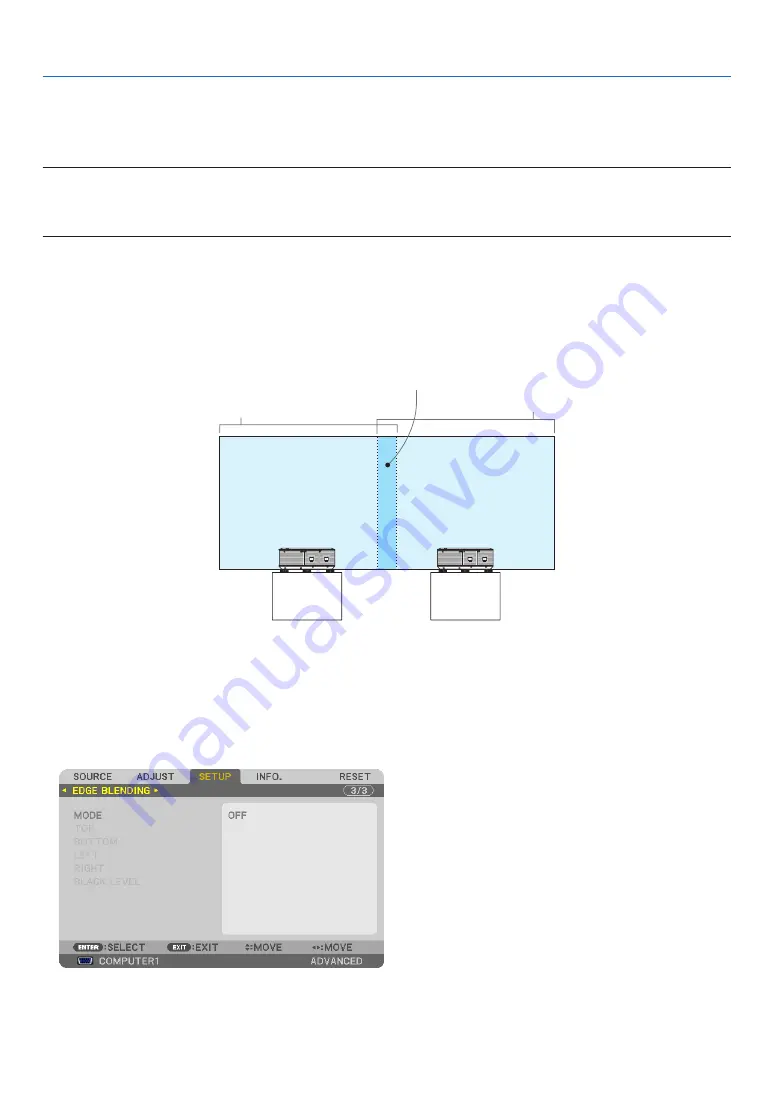
49
3. Convenient Features
Displaying a Picture Using [EDGE BLENDING]
The EDGE BLENDING function allows a multi-screen image with high resolution to be displayed on a large screen.
This function adjusts overlapping edges of images projected from each projector to uniform multi-screen images.
NOTE:
• For projector throw distances, refer to “Throw distance and screen size” on page
• Before performing the Edge Blending function, place the projector in the correct position so that the image becomes square in
the appropriate size, and then make optical adjustments (lens shift, focus, and zoom).
Before explaining use of the Edge Blending function
This section explains the case for “Example: Placing two projectors side by side”. As shown, the projected image on
the left is referred to as “Projector A” and the projected image on the right is referred to “Projector B”. Unless otherwise
specified hereinafter, the “projector” is used to mean both A and B.
Example: Placing two projectors side by side
Edge Blending area
Projected area
Projected area
Projector A
Projector B
Preparation:
• Turn on the projector and display a signal.
• To use two or more projectors, you have to turn on [CONTROL ID] from the menu. For more information, refer to
“Setting ID to the Projector [CONTROL ID]” on page
.
①
Enable [EDGE BLENDING].
1 Select [SETUP]
→
[EDGE BLENDING] and press the ENTER button.
















































