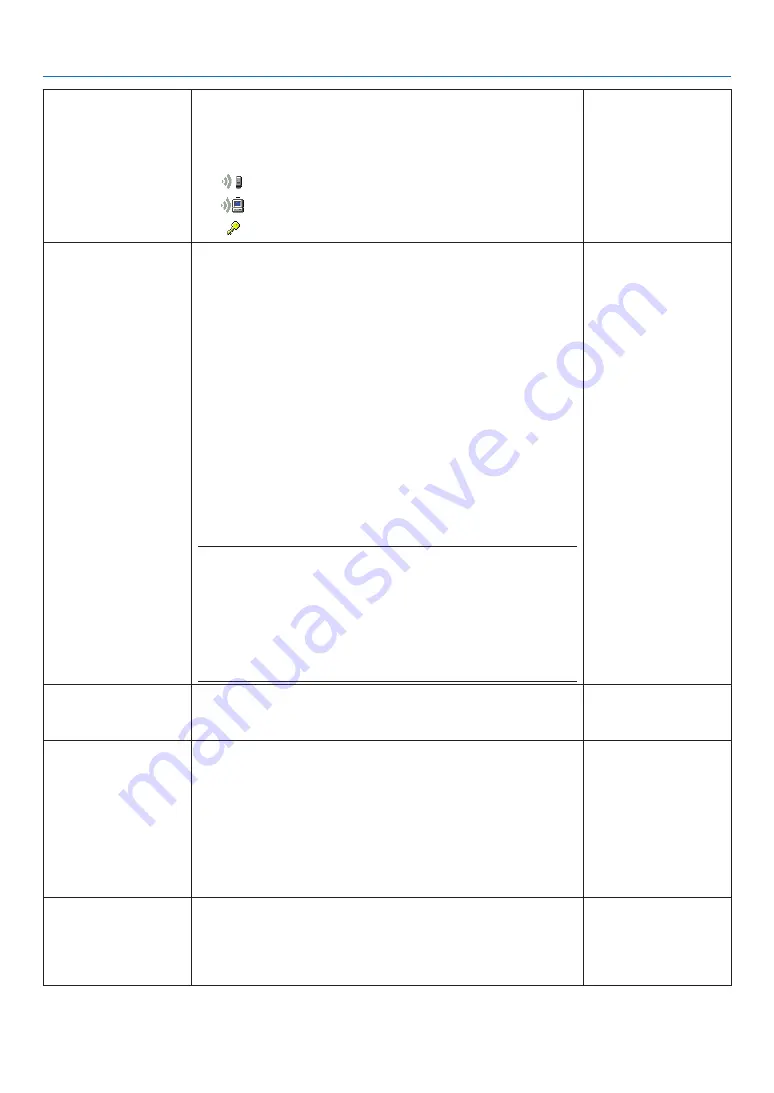
142
5. Using On-Screen Menu
SITE SURVEY
Displays a list of available SSIDs for wireless LAN on site. Select
an SSID which you can access.
To select an SSID, highlight [SSID] and use the
to select [OK]
and press the ENTER button.
����������������������� Wireless access point
����������������������� Ad Hoc PC
����������������������� WEP or WPA enabled
—
SECURITY
This will turn on or off the encryption mode for secure transmis-
sion.
To use encryption, specify a WEP key or encryption key. Select
your security type appropriate for your computer and the wire-
less LAN unit.
DISABLE ���������������� Will not turn on the encryption feature� Your com-
munications may be monitored by someone�
WEP(64bit) ������������ Uses 64-bit datalength for secure transmis-
sion�
WEP(128bit) ���������� Uses 128-bit datalength for secure transmission.
This option will increase privacy and security
when compared to use of 64-bit datalength en-
cryption�
WPA-PSK/WPA2-PSK/WPA-EAP/WPA2-EAP
������������������������������ These options provide stronger security than
WEP�
NOTE:
• The security type, WEP key, and encryption key settings must be the
same as communication devices such as PC or access point in your
wireless network.
• When you use [SECURITY], your image transmission speed will slow
down.
• [WPA-PSK], [WPA-EAP], [WPA2-PSK] and [WPA2-EAP] are not avail
-
able when [AD HOC] is selected from [NETWORK TYPE].
—
SSID
Enter an identifier (SSID) for wireless LAN. Communication can
be done only with equipment whose SSID matches SSID for your
wireless LAN.
Up to 32 alphanumeric
characters (case
sensitive).
NETWORK TYPE
Select communication method when using wireless LAN.
INFRASTRUCTURE ���Select this option when communicating with
one or more equipment connected to the wire-
less or wired LAN network via a wireless access
point�
AD HOC ��������������������Select this option when using the wireless LAN
to directly communicate with a computer in
peer-to-peer mode�
—
CHANNEL
Select a channel. Available channels vary depending on the
country and region. When you select [INFRASTRUCTURE], make
sure that the projector and your access point are on the same
channel; when you select [AD HOC], make sure that the projector
and your computer are on the same channel.
—
















































