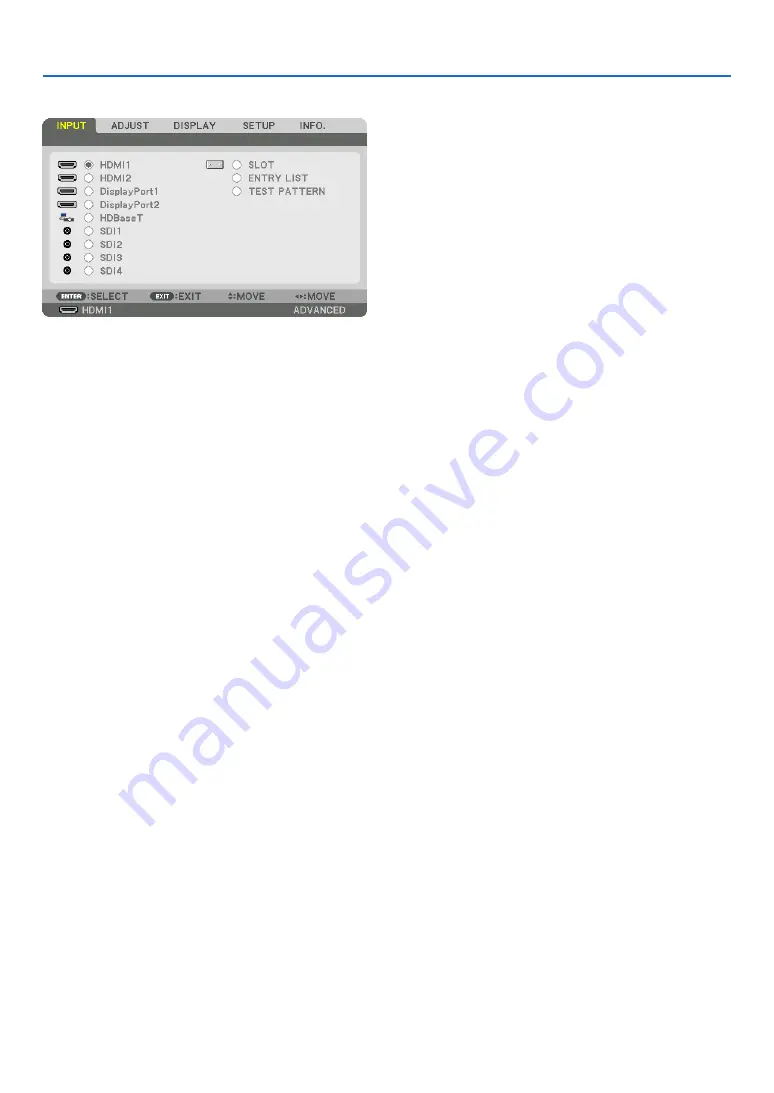
79
5. Using On-Screen Menu
❹
Menu Descriptions & Functions [INPUT]
HDMI1
This projects the video of the device connected to the HDMI 1 IN terminal.
HDMI2
This projects the video of the device connected to the HDMI 2 IN terminal.
DisplayPort1
This projects the video of the device connected to the DisplayPort1 IN terminal.
Select this port also when DisplayPort is connected in the dual link mode.
DisplayPort2
This projects the video of the device connected to the DisplayPort2 IN terminal.
HDBaseT
Projecting the HDBaseT signal.
SDI1
This projects the video of the device connected to the SDI1 IN terminal.
Select this port also when SDI is connected in the quad link or dual link mode.
SDI2
This projects the video of the device connected to the SDI2 IN terminal.
SDI3
This projects the video of the device connected to the SDI3 IN terminal.
SDI4
This projects the video of the device connected to the SDI4 IN terminal.
SLOT
Projects the picture via the optional board (sold separately) inserted into the SLOT.
ENTRY LIST
Displays a list of signals. See the following pages.
TEST PATTERN
Closes the menu and switches to the test pattern screen.
Select the pattern using the
◀▶
buttons.






























