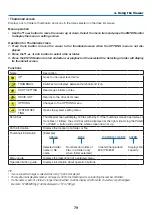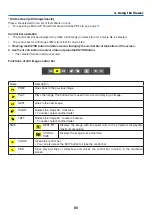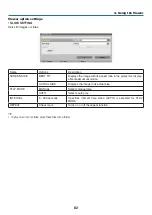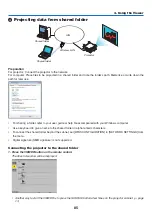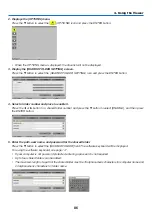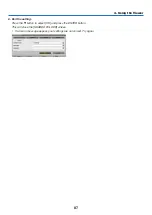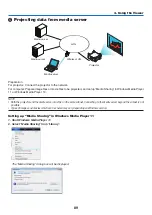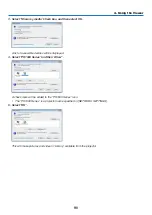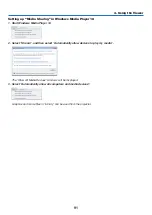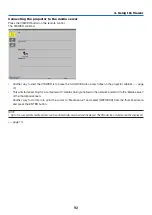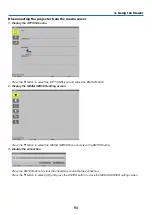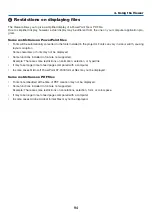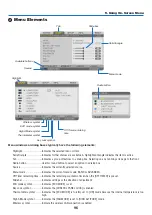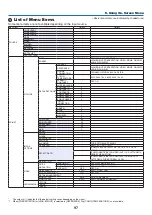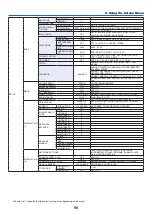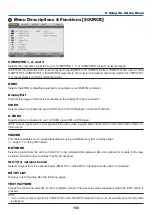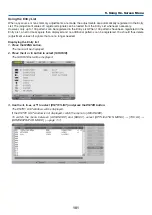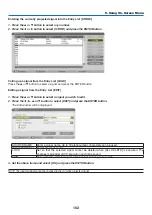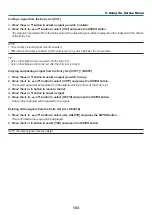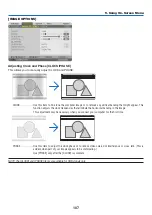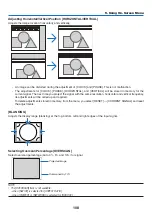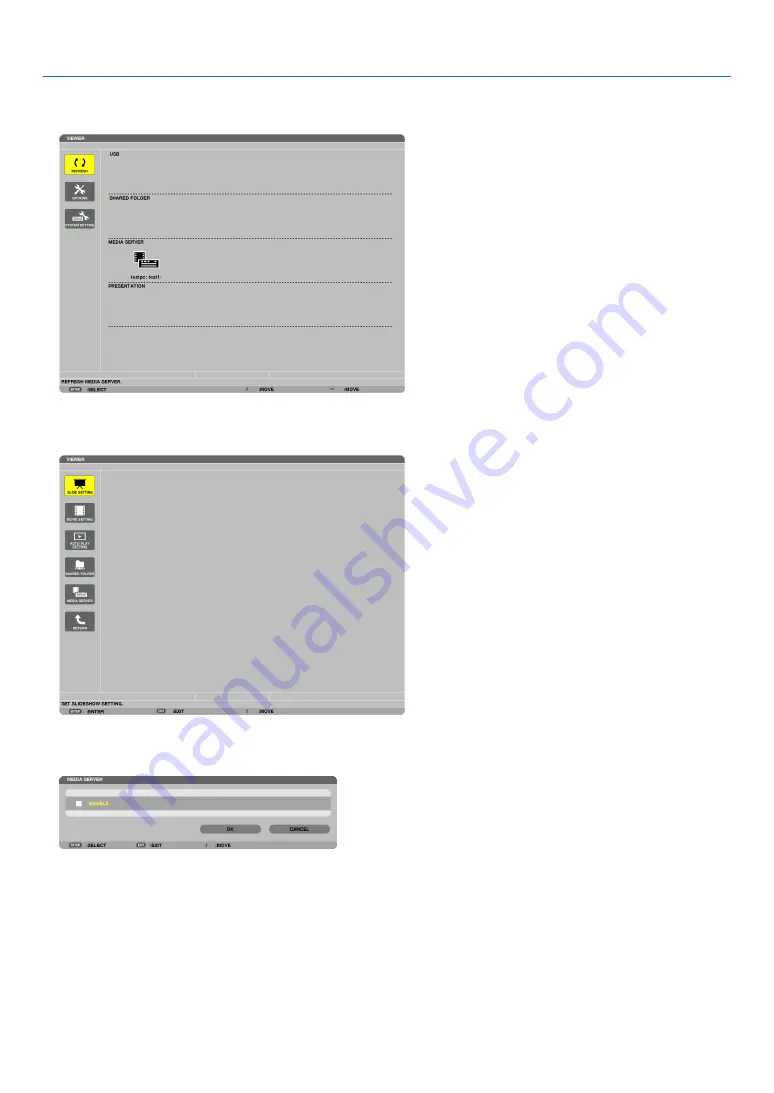
93
4. Using the Viewer
Disconnecting the projector from the media server
1. Display the OPTIONS menu.
Press the
▼
button to select the [OPTIONS] icon and select the ENTER button.
2. Display the MEDIA SERVER setting screen.
Press the
▼
button to select the MEDIA SERVER icon and press the ENTER button.
3. Disable the connection.
Press the ENTER button to clear the checkmark to disable the connection.
Press the
▼
button to select [OK] and press the ENTER button to close the MEDIA SERVER setting screen.