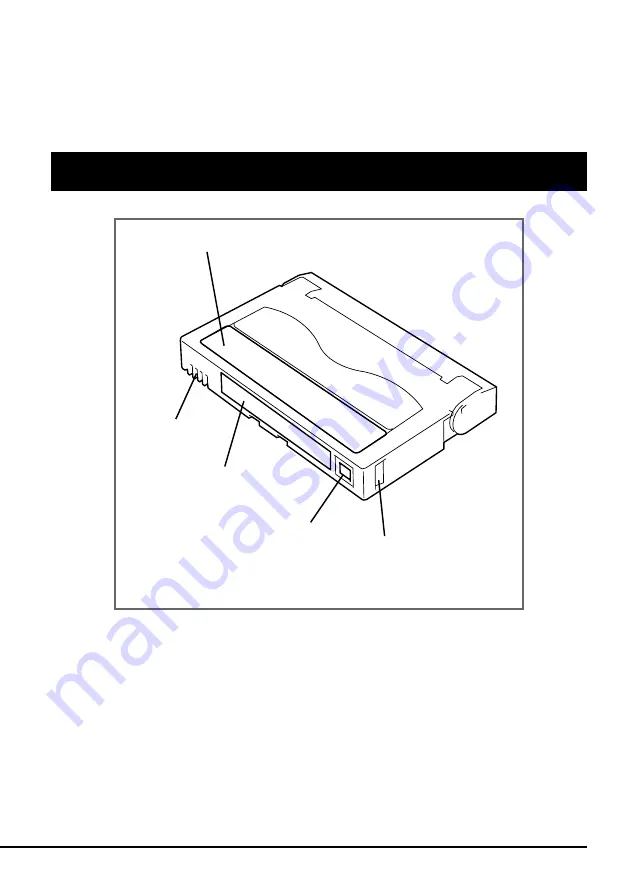
AIT Data Cartridge 29
AIT Data Cartridge
This chapter explains how to handle the AIT data cartridge.
Data Cartridge Part Name and Function
Label paste position
Label paste position
Write-protect plug
Handle for insertion/ejection
(The same one is provided on
the opposite site.)
Memory terminal

















