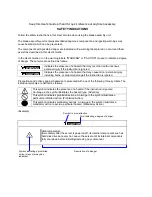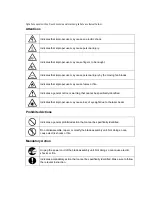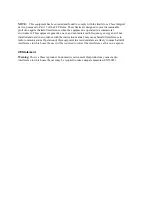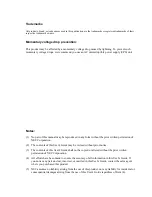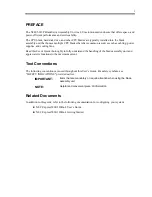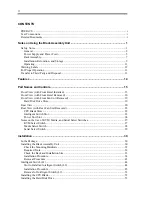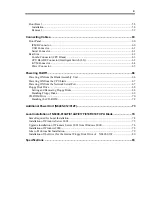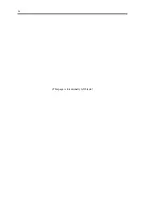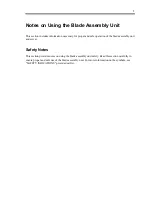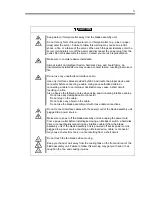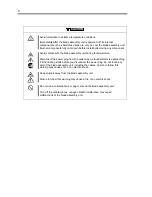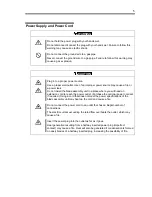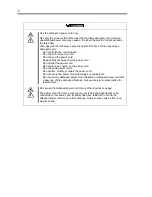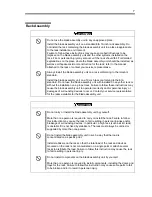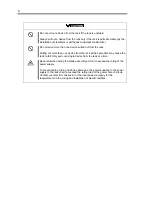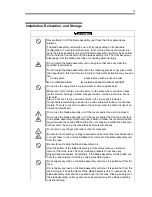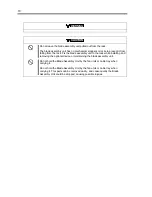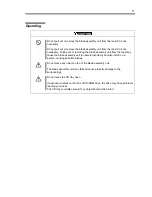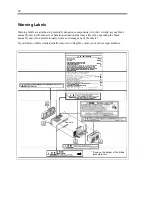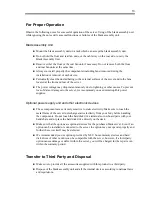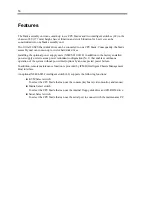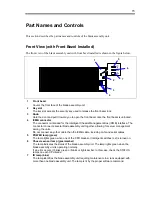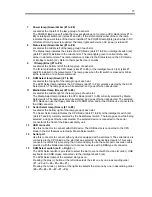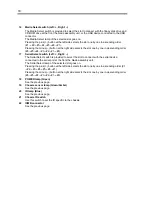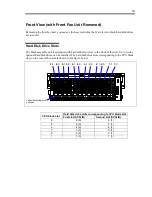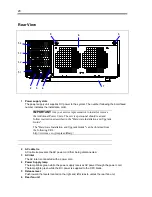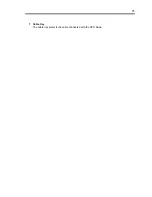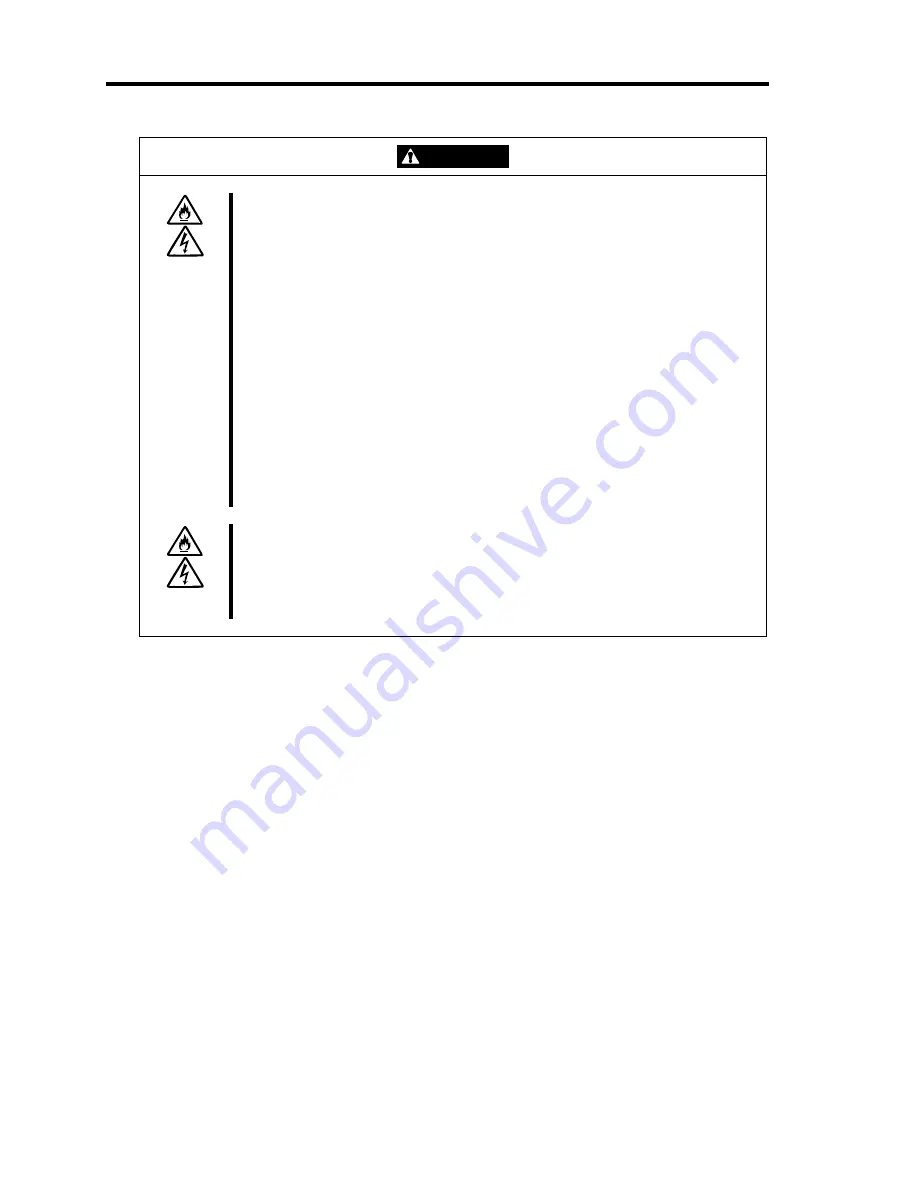
6
CAUTION
Use the authorized power cord only.
Use only the power cord that comes with the blade assembly unit. Using an
unauthorized power cord may cause a fire when the electric current exceeds
the rated flow.
Also, observe the following to prevent an electric shock or fire caused by a
damaged cord.
Do not stretch the cord harness.
Do not pinch the power cord.
Do not bend the power cord.
Keep chemicals away from the power cord.
Do not twist the power cord.
Do not place any object on the power cord.
Do not bundle power cords.
Do not alter, modify, or repair the power cord.
Do not secure the power cord with staples or equivalents.
Do not use any damaged power cord. (Replace a damaged power cord with
a new one of the same specifications. Ask your service representative for
replacement.)
Do not use the attached power cord for any other devices or usage.
The power cord that comes with your server is designed specifically to be
connected to this server, and its safety has been tested. Do not use the
attached power cord for any other purpose. Doing so may cause a fire or an
electric shock.