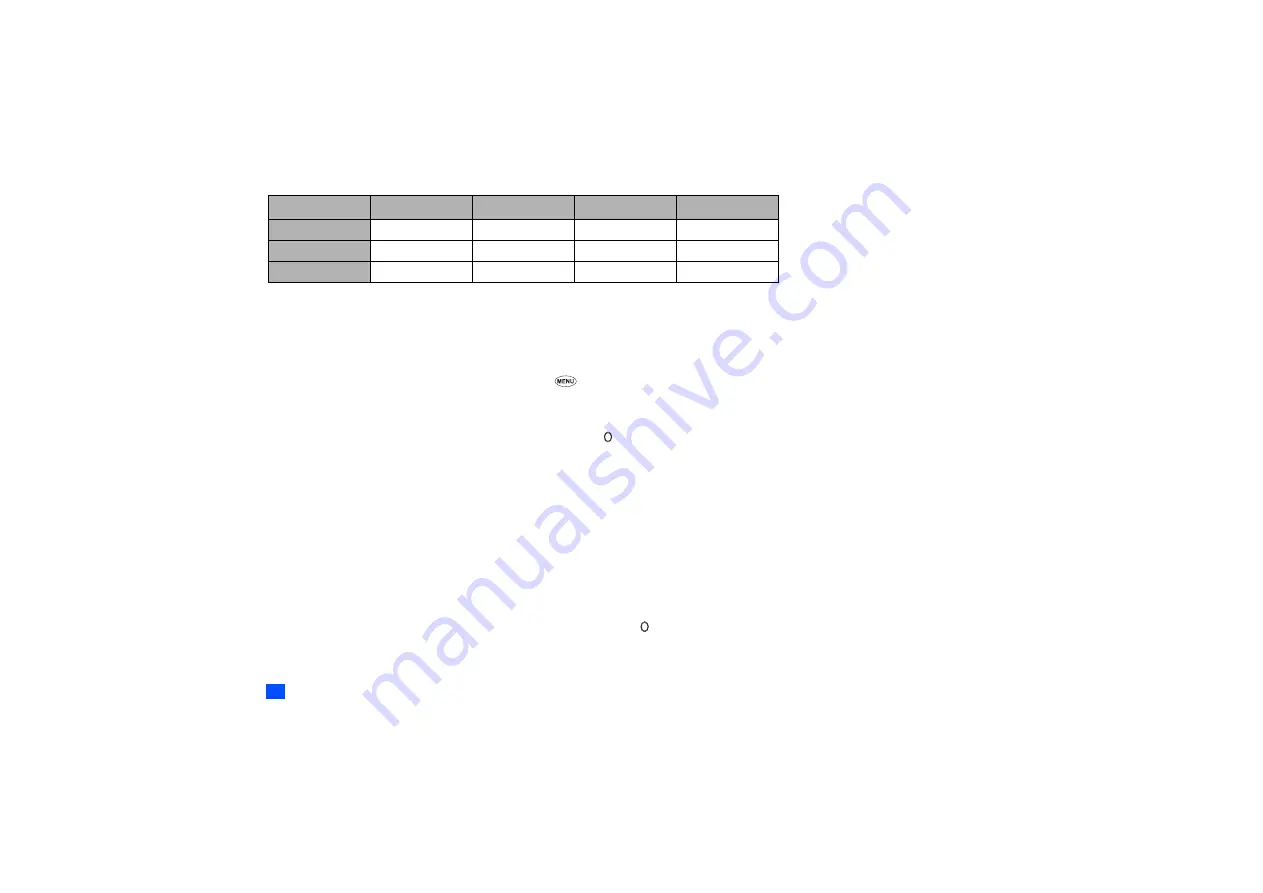
40
2
If the selected mode is Car, the backlight will always be turned on. This will reduce battery life.
2
The default settings shown above may vary. Be sure to check the setting data with your phone.
Editing the Mode settings
☛
With the standby screen displayed, press the
▲
key.
☛
Use the
▲
and
▼
keys to highlight the required mode and press
Softkey
1
to display a phone mode edit screen before performing the following procedures.
2
You can also access the Phone modes screen by pressing
1
and
2
from the standby screen.
Ringer
☛
With a phone mode edit screen displayed, press
1
to display the list screen that includes the currently set melody.
☛
Use the
▲
and
▼
keys to highlight the desired ringer, and then press .
/
See also: “Sounds” on page 50.
Ringer volume
☛
With a phone mode edit screen displayed, press
2
to display the Ringer volume screen with a volume slider.
☛
Use the
▲
or
Side up
key to increase or the
▼
or
Side down
key to decrease the volume setting to the level required (the slider moves in the direction
corresponding to the key pressed). Or press a number key (0-Quiet to 9-Loud) for the volume level.
☛
Press
Softkey 1
to save the current ringer volume setting.
2
While receiving a call with your phone open, the ringer volume can also be adjusted by pressing the
Side
keys.
2
The reminder tone volume for scheduler corresponds to the ringer volume.
Msg tone
☛
With a phone mode edit screen displayed, press
3
to display the list screen that includes the currently set melody.
☛
Use the
▲
and
▼
keys to highlight the desired message tone, and then press .
/
See also: “Sounds” on page 50.
Service tone
On
Off
On
On
Vibrator
On
On
On
Off
Auto answer
Always Off
Always Off
Always Off
On
Normal mode
Meeting mode
Pocket mode
Car mode






























