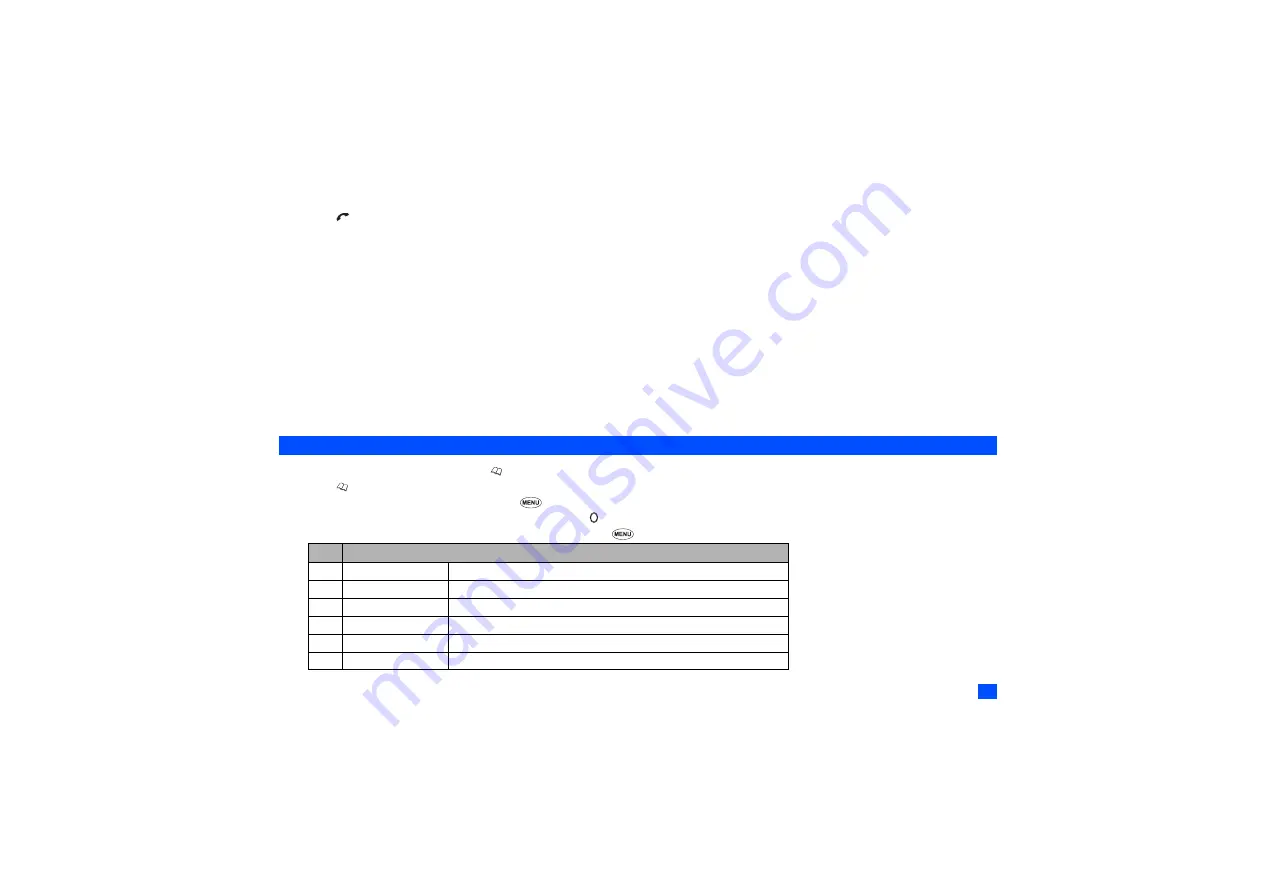
25
Calling the phone number in the searched personal data
☛
Press to call the phone number displayed in the Help area.
2
When viewing the phonebook (Phone) list screen, use the
and
keys to display the other stored numbers and Email addresses, if any, in the same personal
data for the highlighted name. Also, when an Email address is displayed in the Help area, you can press
Softkey 1
to create a new MMS.
Searching for a personal data by the location number
☛
With the Phonebook list Options menu screen displayed, press
8
.
☛
Key in the desired location number and press
Softkey 1
. The Phonebook list screen will be displayed with the selected personal data highlighted.
Displaying phonebook information
☛
With the Phonebook list Options menu screen displayed, press
9
.
☛
Press
1
to display a summary of the Phonebook contents, or press
2
to display the list of the stored voice tag.
Sending data by IR (Infrared)
☛
With the Phonebook list Options menu screen displayed, press
0
.
☛
Press
1
to send data to a device supporting the standard infrared data exchange, or press
2
to send data to a device supporting the N8 format.
Personal data Options menu
☛
With the standby screen displayed, press to display the phonebook directory you had accessed the last time.
☛
Press until the required directory is displayed.
2
You can also access each directory by pressing
8
,
9
,
1
and the appropriate key for the desired directory.
☛
Use the
▲
and
▼
keys to highlight the required data and press .
☛
Use the
▲
and
▼
keys to highlight the required field, and then press
to display the personal data Options menu screen.
No. Personal data Options menu
1
Call
Calls the highlighted phone number.
2
Send message
Creates an SMS/MMS to the highlighted phone number or Email address.
3
IR send
Sends the selected personal data to another device through the IR port.
4
Edit
Edits the selected personal data.
5
Copy
Copies the selected phone number(s)/Email address(es).
6
Move
Moves the selected phone number(s)/Email address(es).
▼
▼






























