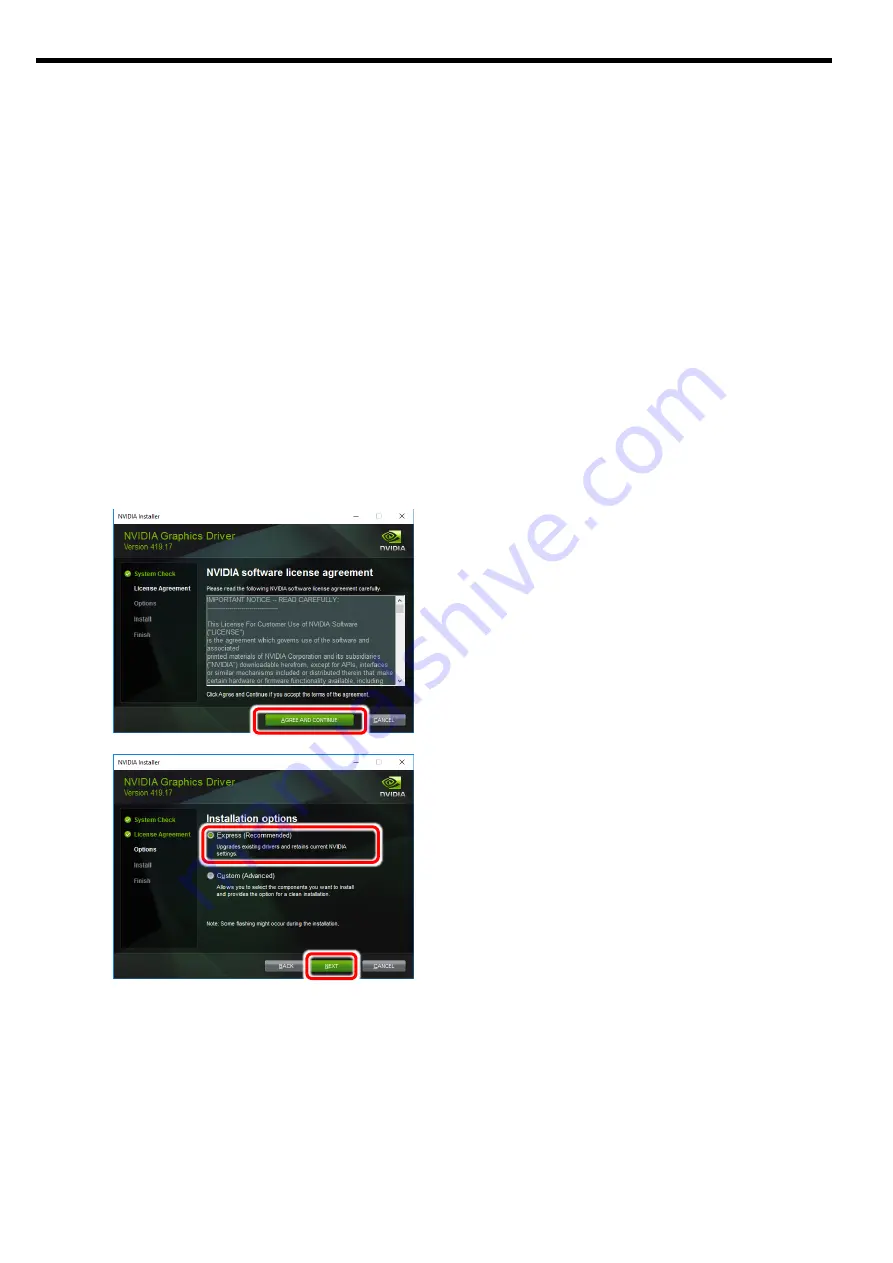
E-8
3.
Software installation/uninstallation
3.1.
Display Driver Installation
1
After starting the OS Log in using an account with Administrator privileges.
※
This product may be detected by the PnP function of OS, and the [Found New Hardware Wizard]
may be started. In this case, click the Cancel button to exit the wizard.
2
Insert the prepared driver disc into the optical drive.
3
Start Explorer.
Click the Explorer icon in the taskbar.
Right-click on the Start button and click Explore.
4
In Explorer, double-click [Setup.exe] in the DVD-ROM to start the installer.
If your OS is Windows Server 2016, double-click [Setup.exe] in the [WS2016] folder.
If your OS is Windows Server 2019, double-click [Setup.exe] in the [WS2019] folder.
※
Please choose a file which matches the OS which is being used right. When a driver of different OS
is installed, I don't normally move, so please be careful.
5
Display Driver Installation
Click the [AGREE AND CONTINUE] button
Select the format to install.
Confirm that [Express(Recommended)] is checked
and click [NEXT] button
Summary of Contents for N8105-53
Page 2: ......
Page 21: ......
Page 36: ...J 16 PhysX 構成の設定 サポート外の機能です PhysX の設定をします ...
Page 61: ...E 15 PhysX configuration settings Unsupported Set up PhysX ...






























