Reviews:
No comments
Related manuals for MultiSync XG-1101

BC-200
Brand: Baby Control Digital Pages: 12

QRAE 3
Brand: Rae Pages: 71

M3-W
Brand: Gamma Pages: 56

SPBP-04
Brand: Advocate Pages: 26

LCD5802D
Brand: Eachine Pages: 4

Diamond Pro 700 TFK9705SKHKW
Brand: Mitsubishi Pages: 64

Babysense 5s
Brand: Hisense Pages: 2

iMonitor 2794
Brand: Graco Pages: 3

LINETRAXX RCMS460-D
Brand: Bender Pages: 8

7" LCD Monitor
Brand: LCD4Video Pages: 15

FHL7156 series
Brand: Mitsubishi Pages: 55

PS-50P2HT
Brand: Samsung Pages: 337

PS42V6SX/XEH
Brand: Samsung Pages: 109

EGOTEST
Brand: boso Pages: 20

EMP-S4
Brand: Epson Pages: 2

EMP-TW 700
Brand: Epson Pages: 60

EMP-TS10
Brand: Epson Pages: 2
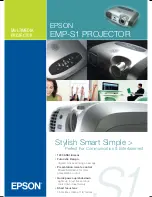
EMP-S1
Brand: Epson Pages: 2

















