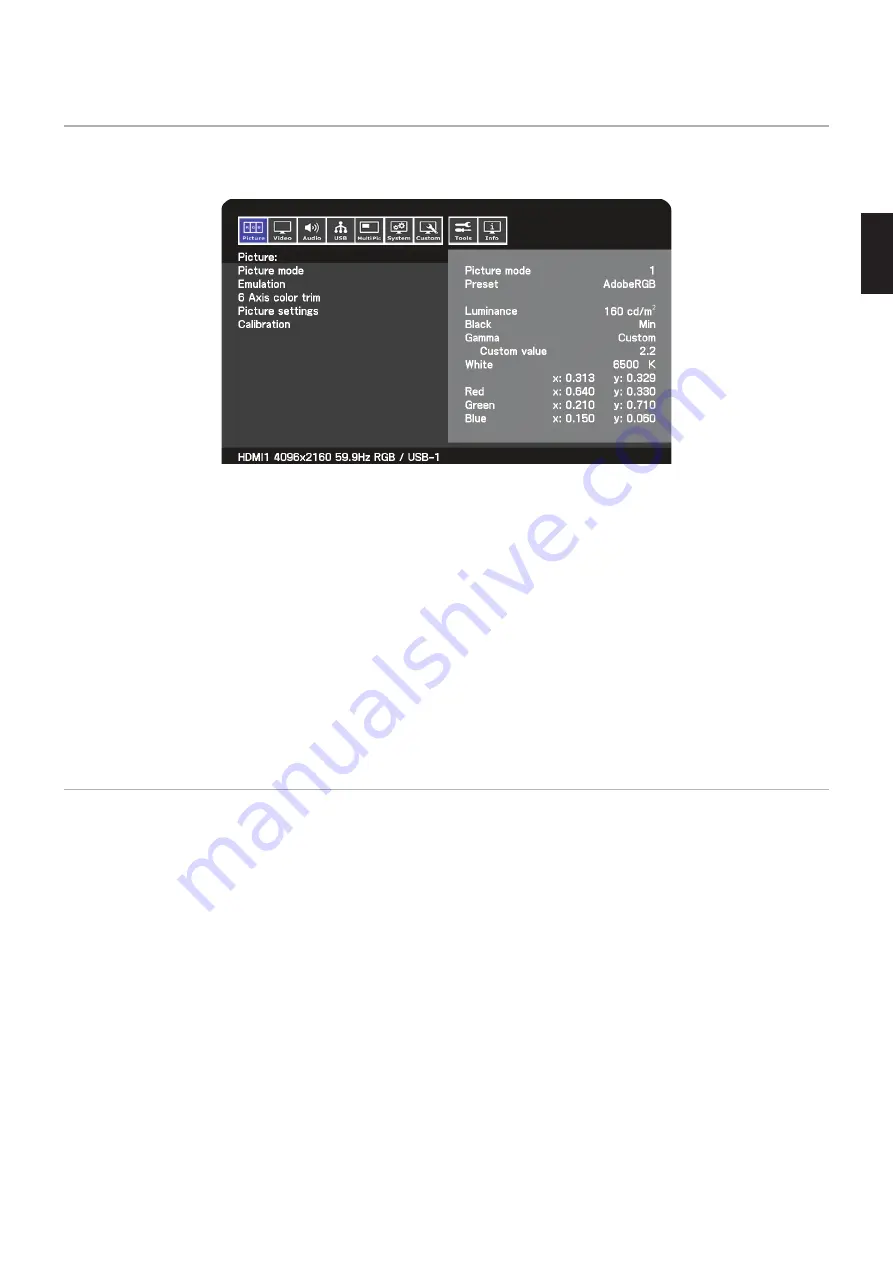
English−27
English
Changing the Picture Mode and Preset
Several picture modes are available for you to choose one that is most suitable for the type of content. Each picture mode
includes [Luminance], [Black], [Namma], [White], [Red], [Nreen], and [Blue] settings. You can change these settings in the
[Picture mode] menu.
To change the picture modeE:
1. Touch the
Menu key.
2. Navigate to the [Picture] menu then highlight the [Picture mode] function.
3. Touch the
> key to cycle through the available picture modes.
4. Stop when you see the preset or screen colors that you want to use.
OTEE: •
Pause between each touch on the key to allow that picture mode’s settings to refresh on the monitor screen.
•
There are five picture modes available by default. Up to ten can be made available by changing the [Number of
Picture modes] in the [Custom] menu. (See
).
•
You can set the picture mode separately for each window when the [Multi picture] function is selected.
•
There are several types of color space configured as presets in each picture mode. You can change the detailed
settings of these presets.
About the SpectraView engine picture modes
The SpectraView engine (SVE) is a custom color processor engine integrated in the monitor. It combines individual
characterization and calibration of the monitor during production together with temperature and time monitoring, to provide an
unparalleled level of color control, accuracy and stability.
The SVE provides the utmost in versatility; from faster and more advanced color calibration to the ability to accurately emulate
colorspaces such as Adobe
®
RNB and sRNB, to performing printer output emulations using ICC Profiles and internal 3D Look
Up Tables.
Each individual [Picture mode] can store fully customized color settings. This allows you to quickly switch between different
settings by just changing between picture modes.
Using the SVE will also give access to other advanced functionality, such as the ability to emulate several modes of human color
vision deficiency as well as the ability to select the monitor’s output color gamut.
To change picture mode preset:
Each [Picture mode] uses an SVE preset. Presets have been configured with settings for general use as described in the
table. When choosing a preset for the picture mode, all of the settings are immediately adjusted to match the
preset. Each setting can be individually adjusted to customize as needed.
1. Touch the
Menu key.
2. Navigate to the [Picture] menu then highlight the [Preset] function in the [Picture mode].
Summary of Contents for MultiSync PA311D
Page 4: ......






























