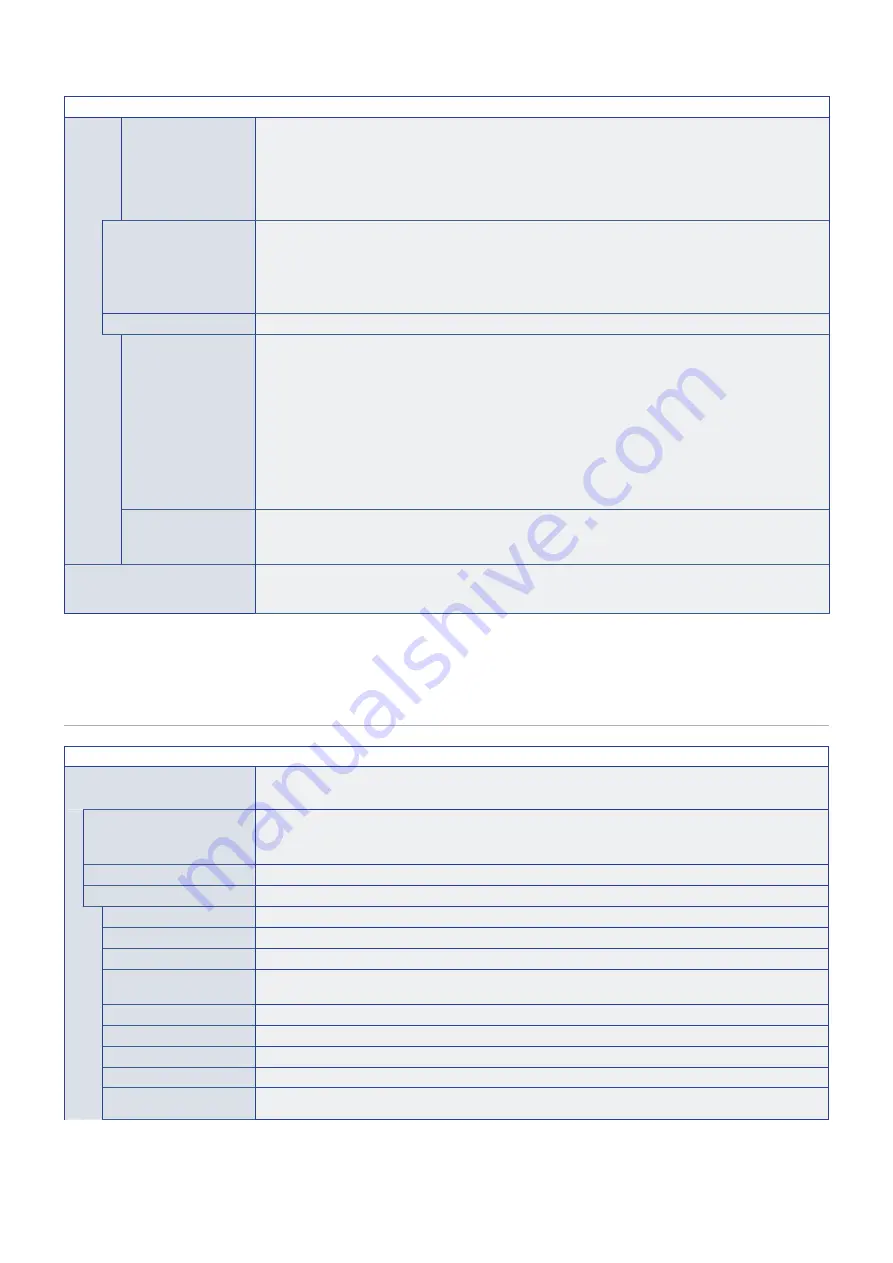
English−89
INPUT MENU
SEARCH DEVICE
Searches the HDMI input for a connected HDMI-CEC compatible device. If a device is found, the
connected HDMI-CEC compatible device’s type and registered device name are shown.
After detecting HDMI-CEC compatible devices, you can switch the device input by selecting the device.
NOTE:
In some situations, the entire text of the registered name and device type may not fully show.
In this case, please note the device by both the device type and registered name connected to
an input.
BACKGROUND COLOR
Adjusts the color of the borders that show when an image does not fill the entire screen.
For example, these borders are seen when a 4:3 image is shown or when a picture-by-picture option in
Multi-Picture Mode is on and the inputs do not entirely fill the screen.
Press the
button to make the borders lighter, the level can be increased until the color is white.
Press the
button to make the borders darker, the level can be decreased until the color is black.
VIDEO OUT SETTINGS
DUAL DAISY CHAIN
MODE
When MAIN INPUT signal is not detected, switch input from MAIN INPUT to SUB INPUT signal in a daisy
chain configuration.
MAIN INPUT: DisplayPort1, DisplayPort2, HDMI1, HDMI2, COMPUTE MODULE*
1
, OPTION*
2
.
SUB INPUT: DisplayPort1, DisplayPort2, HDMI1, HDMI2, COMPUTE MODULE*
1
, OPTION*
2
.
NOTE:
• This function deactivates [MULTI PICTURE], STILL, POINT ZOOM, [QUICK INPUT
CHANGE], [AUTO INPUT CHANGE] and [AUDIO INPUT].
• If input is set to [DisplayPort1] and the [DisplayPort VERSION] is set to [1.4 SST], this function
is deactivated.
• During [DUAL DAISY CHAIN MODE] operation, you cannot switch to an input that is not
specified in the main input or sub input.
DP TO HDMI
CONVERT
Converts the video signal input from the DisplayPort terminal to HDMI and outputs to HDMI terminal.
NOTE:
If input is set to [DisplayPort1] and the [DisplayPort VERSION] is set to [1.4], this function is
deactivated.
RESET
Resets all INPUT settings back to factory settings except for [INPUT SELECT], [INPUT NAME], [INPUT1]
and [INPUT2] in [QUICK INPUT CHANGE] and [PRIORITY] in [CUSTOM DETECT] in [QUICK INPUT
CHANGE].
*
1
: This function is only available when Raspberry Pi Compute Module Interface Board and Raspberry Pi Compute Module are installed. See
*
2
: This function depends on which Option Board you are using. This function is only available when Option Board is installed.
*
3
: Depending on the device, it may not be detected correctly.
PICTURE
PICTURE MENU
PICTURE MODE
When [SPECTRAVIEW ENGINE] is set to
[OFF]
Provides pre-configured picture settings suitable for various environments where this device may be used,
or customize settings to viewer preference. See
BACKLIGHT
Adjusts the overall image and background brightness. Press
or
to adjust.
NOTE:
[ON] is selected in [AMBIENT LIGHT SENSING] at [ADVANCED], this function cannot be
changed.
VIDEO BLACK LEVEL
Adjusts the black luminance.
GAMMA
NATIVE
Gamma correction is handled by the LCD panel.
2.2
Typical monitor gamma for use with a computer.
2.4
Typical gamma settings for use with videos, such as DVDs and Blu-rays.
S GAMMA
Special gamma for certain types of movies. Raises the light parts and lowers the dark parts of the image
(S-Curve).
DICOM SIM.
DICOM GSDF curve simulated for LCD type.
HDR-ST2084 (PQ)
Gamma setting for HDR, typically for UHD disk media and streaming videos.
HDR-HYBRID LOG
Gamma setting for HDR, typically for UHD broadcasting.
PROGRAMMABLE1, 2, 3 A programmable gamma curve can be loaded using our optional software.
AUTO HDR SELECT
HDMI input only
GAMMA correction of HDR signal automatically changes to [HDR-ST2084 (PQ)] or [HDR-HYBRID LOG].
















































