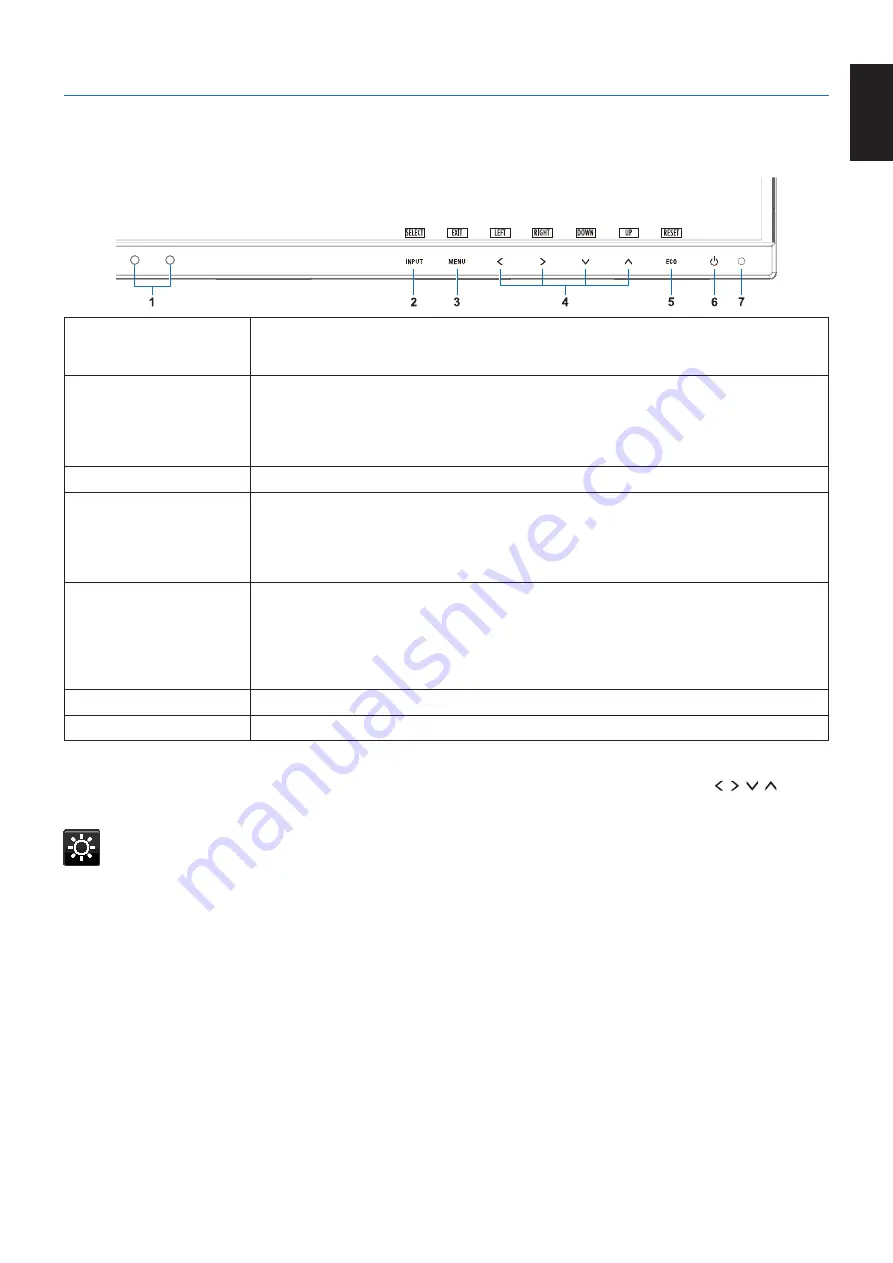
English-13
English
Controls
OSD (On-Screen Display) control keys on the front of the monitor function
as follows:
1 Ambient Light Sensor
Human Sensor
Detects the level of ambient lighting and the presence of a user, allowing the monitor to
make adjustments to various settings resulting in a more comfortable viewing experience.
Do not cover this sensor.
2 INPUT/SELECT
Enters sub menus in the OSD menu when the OSD menu is displayed on the screen.
Shows a switching menu for the input source when the OSD menu is not displayed on the
screen.
You can directly change to L/B (LOW BLUE LIGHT) mode by touching the INPUT key for
3 seconds or more.*
1
3 MENU/EXIT
Opens the OSD menu. Exits the OSD sub menus and main menu.
4 LEFT/RIGHT/
UP/DOWN*
2
When the OSD menu is displayed on the screen, navigates through the OSD menu.
When the OSD menu is not displayed on the screen, touch one of the following keys to open
the menu for the function indicated.*
1
UP: BRIGHTNESS
DOWN: VOLUME
5 ECO/RESET
When the OSD menu is displayed on the screen, this key sends a reset command for the
OSD settings.
When the OSD menu is not displayed on the screen, this key switches ECO status. You can
set a mode from OFF, 1 and 2.*
1
Activates the Auto Adjust function if held for 3 seconds while the OSD menu is off
(analog input only)*
1
.
6 Power
Turns the monitor on and off.
7 Power LED
Indicates that the power is on or off.
*
1
function is OFF, this function is disabled.
*
2
Depending on the OSD ROTATION setting, LEFT, RIGHT, UP and DOWN key guides are displayed at the , , , keys
ECO TOOLS
BRIGHTNESS
Adjusts the overall image and background screen brightness.
If ECO MODE is set to 1 or 2, a bar for CARBON FOOTPRINT will appear.
CONTRAST
Adjusts the overall image and background screen brightness by input signal level.
NOTE:
When L/B is selected in COLOR control, CONTRAST is disabled.






























