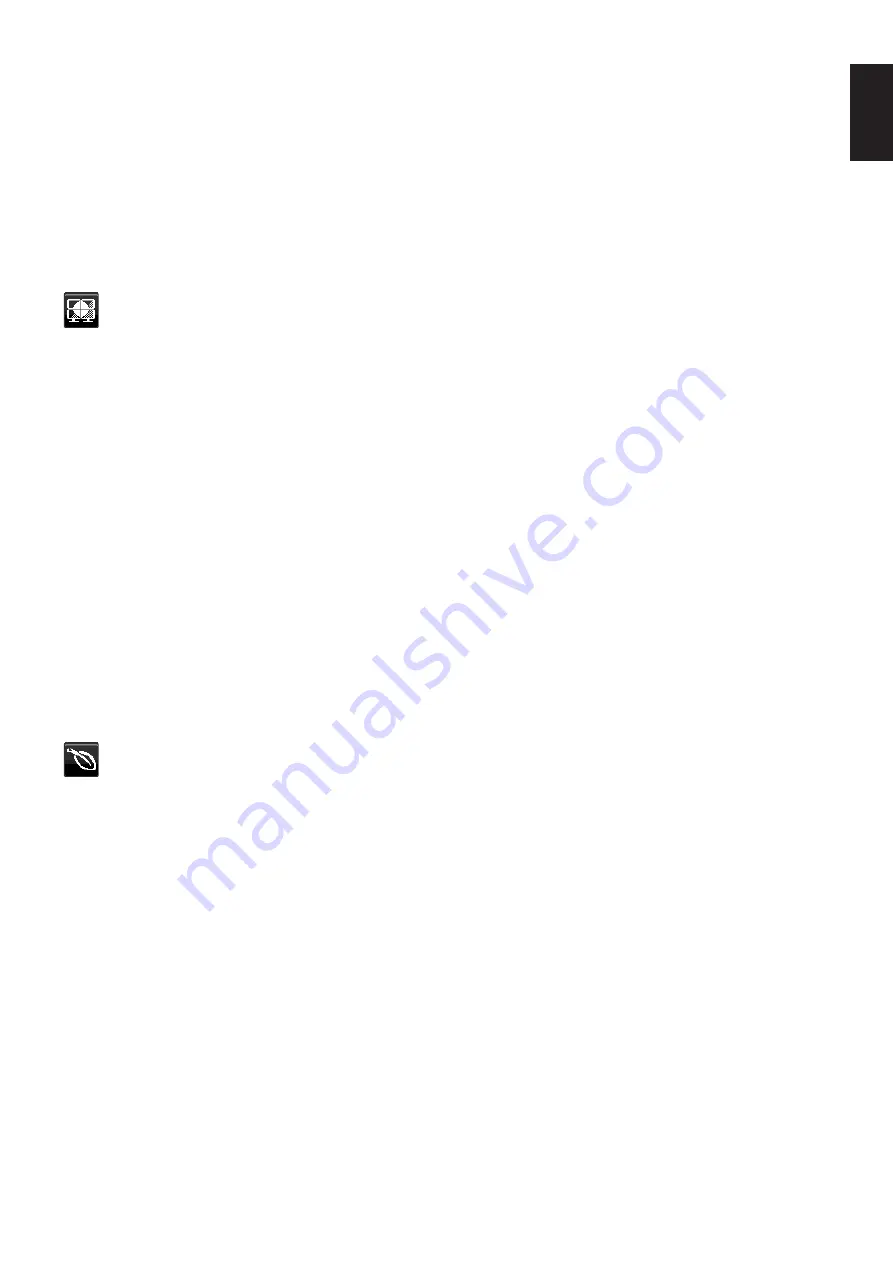
English-19
English
DATA COPY
To initiate data copy from the master monitor to the sub monitor(s), select [DATA COPY] and touch the [INPUT/
SELECT] key. A “PROCEEDING...” indicator will appear on the screen.
NOTE:
This function is only intended for the master monitor in ControlSync.
All of the settings specified in the ControlSync chart (see
) will be copied from the master
monitor to the sub monitor(s).
CUSTOMIZE SETTING
Store the current settings for easy recovery.
To store current settings:
Touch the [INPUT/SELECT] key. After a warning message appears, touch the [ECO/
RESET] key and the current settings are stored.
To restore settings:
Touch the [MENU] key for 3 seconds or more while the OSD menu is not open.
MULTI DISPLAY
MONITOR NO.
This function is for [INDIVIDUAL ADJUST].
Sets the monitor number for each monitor.
Control a sub monitor from the master monitor by [INDIVIDUAL ADJUST]:
This function is for controlling a sub monitor from the master monitor. It is useful if the sub monitor is located at an
unreachable spot.
Please set the monitor number for each monitor. If you set a unique number to each of the monitors, you can control a
specific monitor. If you set duplicate numbers to some of the monitors, you can control the monitors that have the same
number simultaneously.
NOTE:
A master monitor should be connected only with ControlSync OUT. Do not connect a master monitor
with ControlSync IN. See ControlSync for information about master and sub monitors (
).
TARGET MONITOR NO.
Controls a sub monitor’s OSD by using the master monitor’s control keys.
Sets the sub monitor number that is set at [MONITOR NO.]. By touching the [INPUT/SELECT] key, each sub monitor
displays its monitor number.
INDIVIDUAL ADJUST
ON:
Controls an individual sub monitor from the master monitor.
Once [ON] is set, operation at the master monitor reflects to the sub monitor OSD.
To disable [INDIVIDUAL ADJUST], please touch [INPUT] and [MENU] keys simultaneously.
NOTE:
Please connect monitors with the ControlSync cables.
ECO Information
CARBON SAVINGS:
Displays the estimated carbon savings information in kg.
CARBON USAGE:
Displays the estimated carbon usage information in kg. This is an arithmetic estimation, not actual
measurement value.
COST SAVINGS:
Displays the electricity cost savings in balance.
CARBON CONVERT SETTING
Adjusts the carbon footprint factor in the carbon saving calculation. This initial setting is based on the OECD data
(2008 Edition).
CURRENCY SETTING
Displays electricity pricing in 6 currency units.

























