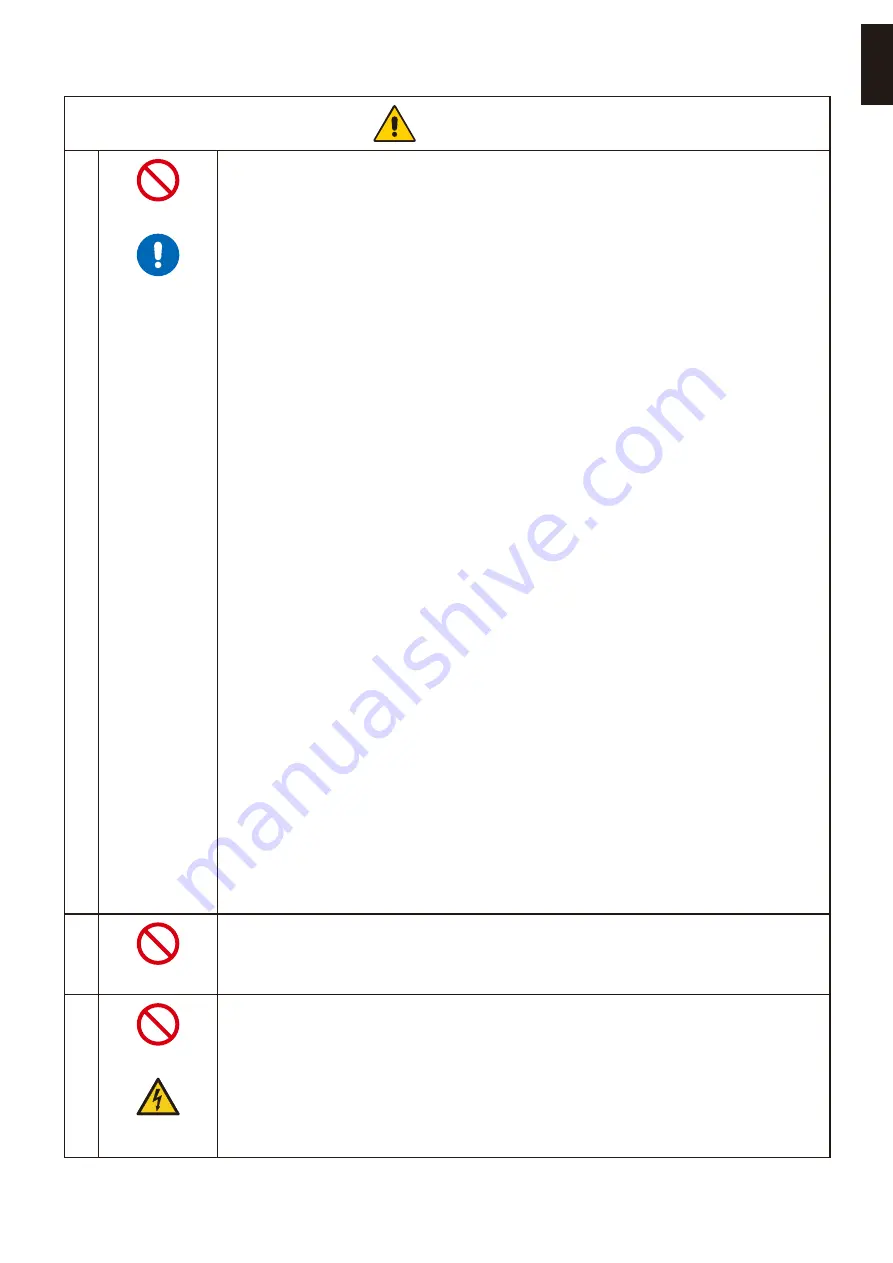
English−5
English
AROION
8
PROHIBITED
REQUIRED
Prevent tipping and falling for earthquakes or other shocks.
To prevent personal injury or damage to the product caused by tipping over due to earthquakes or
other shocks, make sure to install the product in a stable location and take measures to prevent
falling.
• The product must be mounted to an approved flexible arm (e.g. TUEV GS mark) or stand that
supports the weight of the product to prevent damage and personal injury that could result from
the product tipping over or falling.
• Only use the screws that were removed from the product’s stand or the specified screws to
avoid damage to the product or the stand.
• Please tighten all screws (Recommended Fasten Force: 98 - 137 N•cm) when installing the
product to a flexible arm or stand. A loose screw may cause the product to fall, causing damage
to the product or personal injury.
• Attaching the flexible arm should be performed by two or more people if the product cannot be
placed face-down on a flat surface for installation.
Stability Hazard.
The product may fall, causing serious personal injury or death. To prevent injury, this product must
be securely attached to the floor/ wall in accordance with the installation instructions. Many injuries,
particularly to children, can be avoided by taking simple precautions such as:
• ALWAYS use stands or installation methods recommended by the manufacturer of the product
set.
• ALWAYS use furnitures that can safely support the product.
• ALWAYS ensure the product is not overhanging the edge of the supporting furniture.
• ALWAYS educate children about the dangers of climbing on furniture to reach the product or its
controls.
• ALWAYS route cords and cables connected to your product so they cannot be tripped over,
pulled or grabbed.
• NEVER place a product in an unstable location.
• NEVER place the product on tall furniture (for example, cupboards or bookcases) without
anchoring both the furniture and the product to a suitable support.
• NEVER place the product on cloth or other materials that may be located between the product
and supporting furniture.
• NEVER place items that might tempt children to climb, such as toys and remote controls, on the
top of the product or furniture on which the product is placed.
• ALWAYS use wall mounting accessories when installing the product at a high location. NEVER
place the product on a monitor stand when installing the product at a high location.
If the existing product is going to be retained and relocated, the same considerations as above
should be applied.
9
PROHIBITED
Do not place this product on a sloping or unstable cart, stand or table.
Doing so could lead to falling or tipping and cause personal injury.
10
PROHIBITED
HAZARDOUS
VOLTANE
Do not insert objects of any kind into the cabinet slots.
It may cause electric shock, fire, or product failure. Keep objects away from children and babies.
If objects get into the cabinet slot, turn off the product’s power, then unplug the power cord from the
power outlet. Contact your dealer for repairs.








































