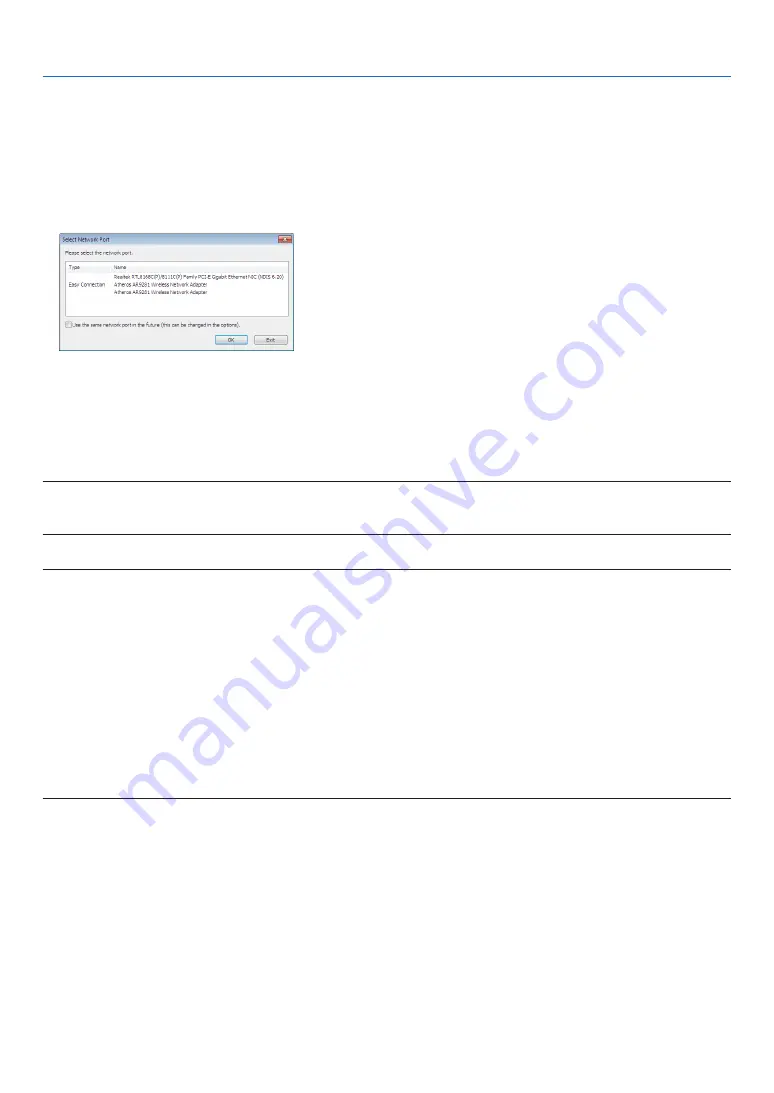
58
3. Convenient Features
Step 3: Start Image Express Utility Lite.
1. On Windows, click “Start”
→
“All programs”
→
“NEC Projector UserSupportware”
→
“Image Express Utility
Lite”
→
“Image Express Utility Lite”.
Image Express Utility Lite will start.
The select window for network connection will be displayed
2. Select Network and click “OK”.
The select window for destination will show a list of connectable projectors.
3. Place a check mark for projectors to be connected, and then click “Connect”.
• When one or more projectors are displayed, from the menu on the projector, select [INFO.]
→
[WIRELESS LAN]
→
[IP ADDRESS].
When connecting with the projector is established, you can operate the control window to control the projector. (
→
)
NOTE:
• When [NORMAL] is selected for [STANDBY MODE] from the menu, the projector that is turned off will not be displayed in the
select window for destination
TIP:
Viewing the “Help” file of Image Express Utility Lite
• Displaying the Help file of Image Express Utility Lite while it is running.
Click the [?] (help) icon on the control window.
The Help screen will be displayed.
• Displaying the Help file of GCT while it is running.
Click “Help”
→
“Help” on the edit window.
The Help screen will be displayed.
• Displaying the help file using the Start Menu.
Click “Start”
→
“All programs” or “Programs”
→
“NEC Projector User Supportware”
→
“Image Express Utility Lite”
→
“Image Express Utility Lite Help”.
The Help screen will be displayed.
















































