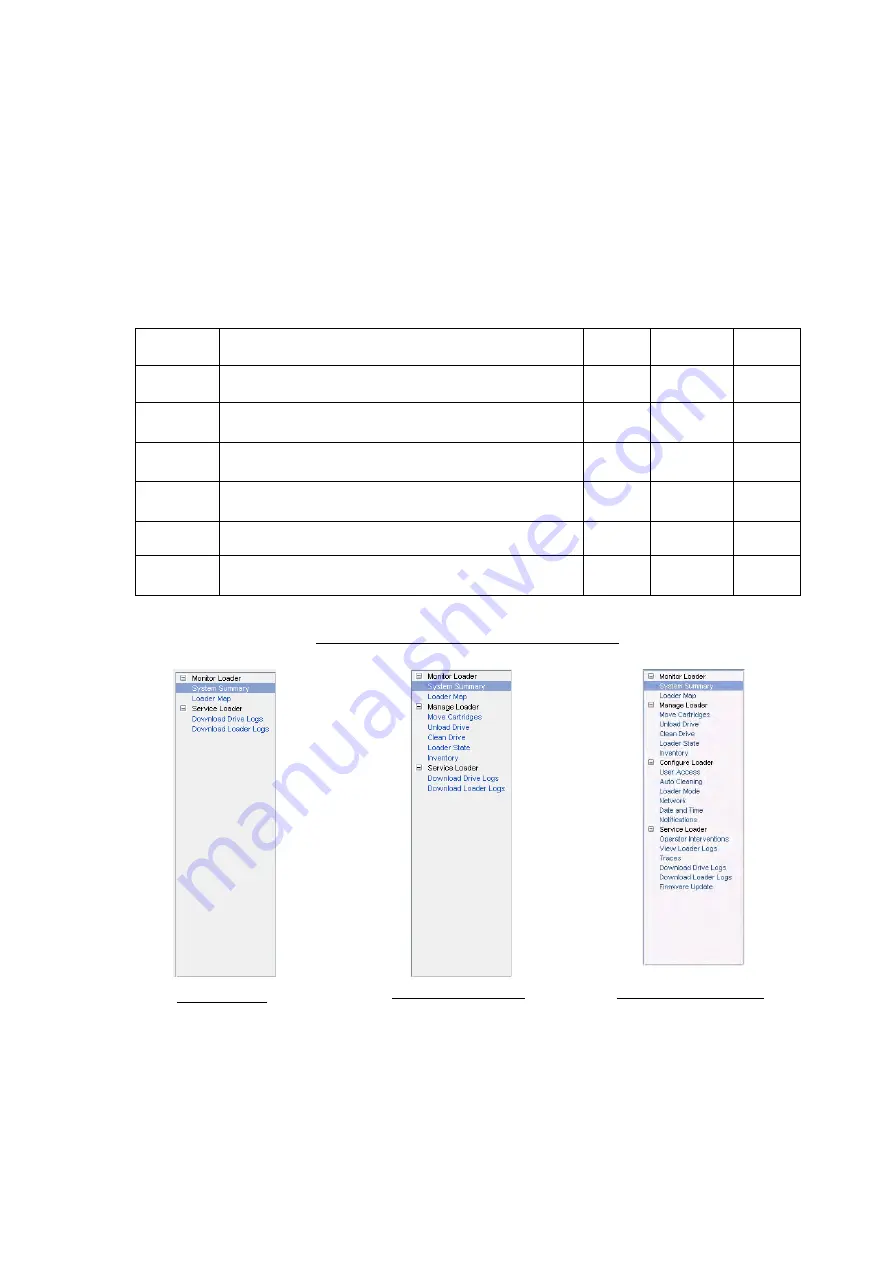
- 66 -
5.6 Web Page Details
All windows (except for the login window) display the following menus. Therefore, the user
can easily jump to any of these menus from any window.
5.6.1 Menu windows
The following are the menus displayed in each window after login. When any of these menus
is selected, it changes to a color different from the color of the other menus.
Menus that are not available for the current user access level are not displayed.
See the following table for details.
Menu
Meaning
User
Super
user
Admini
strator
Monitor
Loader
Menu used to check the Autoloader's status
√
√
√
Manage
Loader
Menu used to manage the Autoloader
×
√
√
Configure
Loader
Menu used to enter Autoloader settings
×
×
√
Service
Loader
Menu used to download log information
√
√
√
Help
Help information can be accessed for each menu.
√
√
√
Logoff
Closes the Remote Manager Interface, and goes to
the login window.
√
√
√
Menus available at various user access levels
Menus (User)
Menus (Super user)
Menus (Administrator)
Summary of Contents for LL009F
Page 37: ... 37 ...
Page 63: ... 63 Java Settings in Internet Explorer ...
Page 83: ... 83 Example when inventory is in progress Normal end ...
Page 90: ... 90 Window image Loader Mode setup window 1 2 3 ...
Page 92: ... 92 Window image Network setup window 1 3 2 4 ...
Page 94: ... 94 Window image Date and Time setup window 3 2 1 ...
Page 96: ... 96 Window image Event Notifications setup window email 5 6 1 2 3 4 7 ...
Page 98: ... 98 Window image Event Notifications setup window SNMP 5 6 1 3 4 7 8 2 9 ...






























