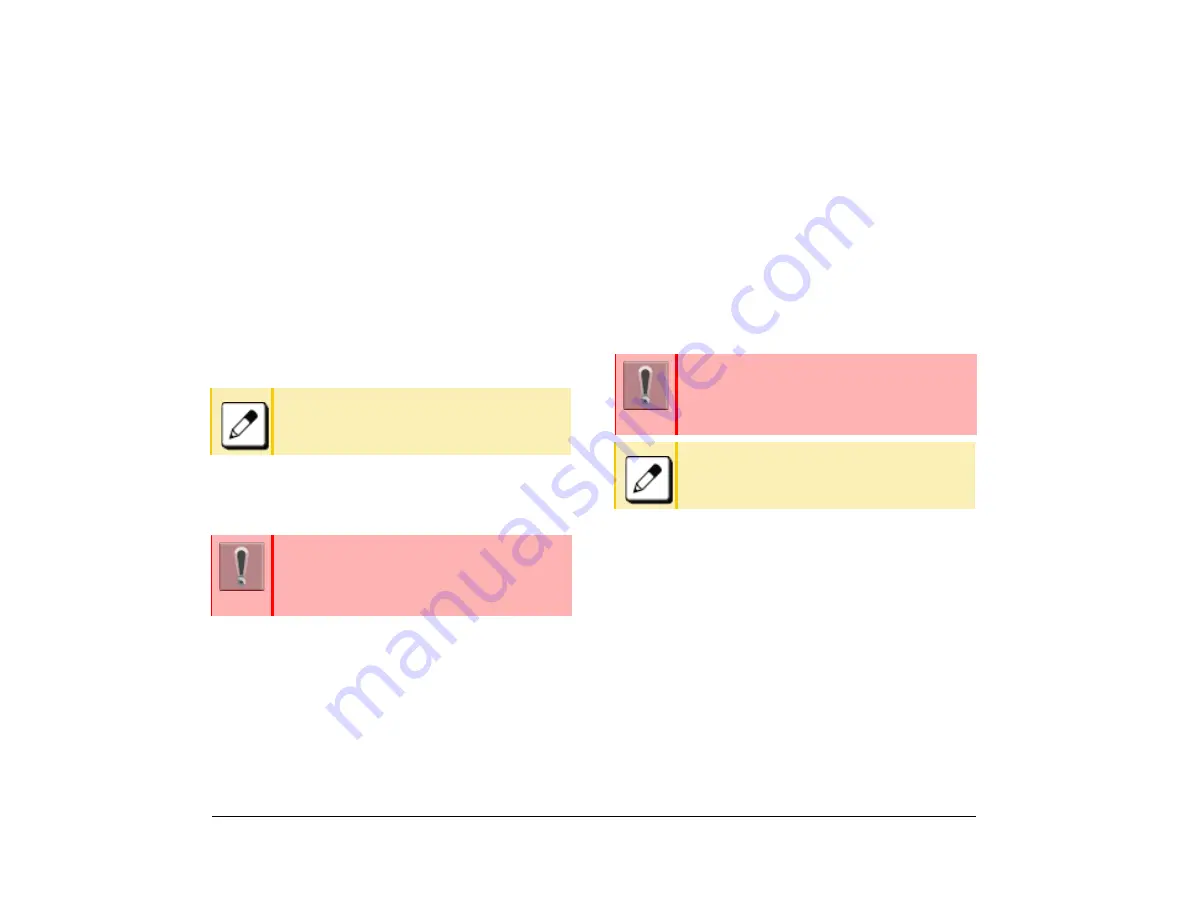
69
1.
Answer a Call
(1) A call is terminated to the telephone whose
terminal number is accommodated to the
Multiline Appearance
feature key.
The Call Indicator Lamp flashes.
The Multiline key lamp flashes red.
(2) Press Multiline Appearance feature key.
The Call Indicator Lamp goes off.
The Speaker key lamp lights red.
(3) Lift the handset to start a conversation.
The Speaker key lamp goes off.
DND (Do Not Disturb)
This feature restricts incoming calls to a terminal.
Set DND
(1) Press
↓
.
(2) Press
Prog
.
(3) Press
DND
.
(4) Press
Set
.
(5) Select the DND type.
Cancel DND
(1) Press
↓
.
(2) Press
Prog
.
(3) Press
DND
.
(4) Press
Cncl
.
Save and Repeat a Number
This feature allows a specific dialed number saved to
the telephone and then you can redial that number.
.
Set Save and Repeat
(1) Dial the desired number and press
Saved
Number Redial
(
30
) or dial the access code.
Dial using Save and Repeat
(1) Press
Speaker
key.
You receive a dial tone.
The Speaker key lamp lights red.
(2) Press
Saved Number Redial
(
30
) or dial the
access code.
(3) Lift the handset to start a conversation.
Speaker key lamp goes off.
When you press a Feature key with a call in
progress, the call is disconnected.
This feature is set using a Softkey or Feature
key. The Feature key is set by system data
setting at initial installation.
For details, contact the system administrator.
This feature is set using a Softkey or Feature
key. The Feature key is set by system data
setting at initial installation.
For details, contact the system administrator.
Up to three Save and Repeat feature keys can
be assigned per telephone.
Summary of Contents for ITK-8LCX
Page 2: ......
Page 4: ......
Page 18: ...2 1 Face Layout DT920 ITK 8LCX 1 Self Labeling Model DT930 ITK 8TCGX 1 Touch Panel Model ...
Page 21: ...5 1 Keys and Parts DT920 ITK 8LCX ...
Page 22: ...6 1 DT930 ITK 8TCGX Touch Button Area 15 ...
Page 110: ...A 14 1 This page is for your notes ...
Page 117: ...B 7 1 ...
Page 118: ...B 8 1 ...
Page 120: ...B 10 1 This page is for your notes ...
Page 123: ...C 3 1 4 Press the Enter key the following is displayed ...
Page 125: ...C 5 1 1 From the Home screen click on Telephone Setting ...
Page 128: ...C 8 1 4 To upload an image from another extension click Cancel and repeat from step 2 above ...
Page 129: ...C 9 1 5 When image upload is complete click Home to exit the Telephone Setting screen ...
Page 130: ...C 10 1 6 From the Home screen click the Logout icon to log out ...
Page 131: ......






























