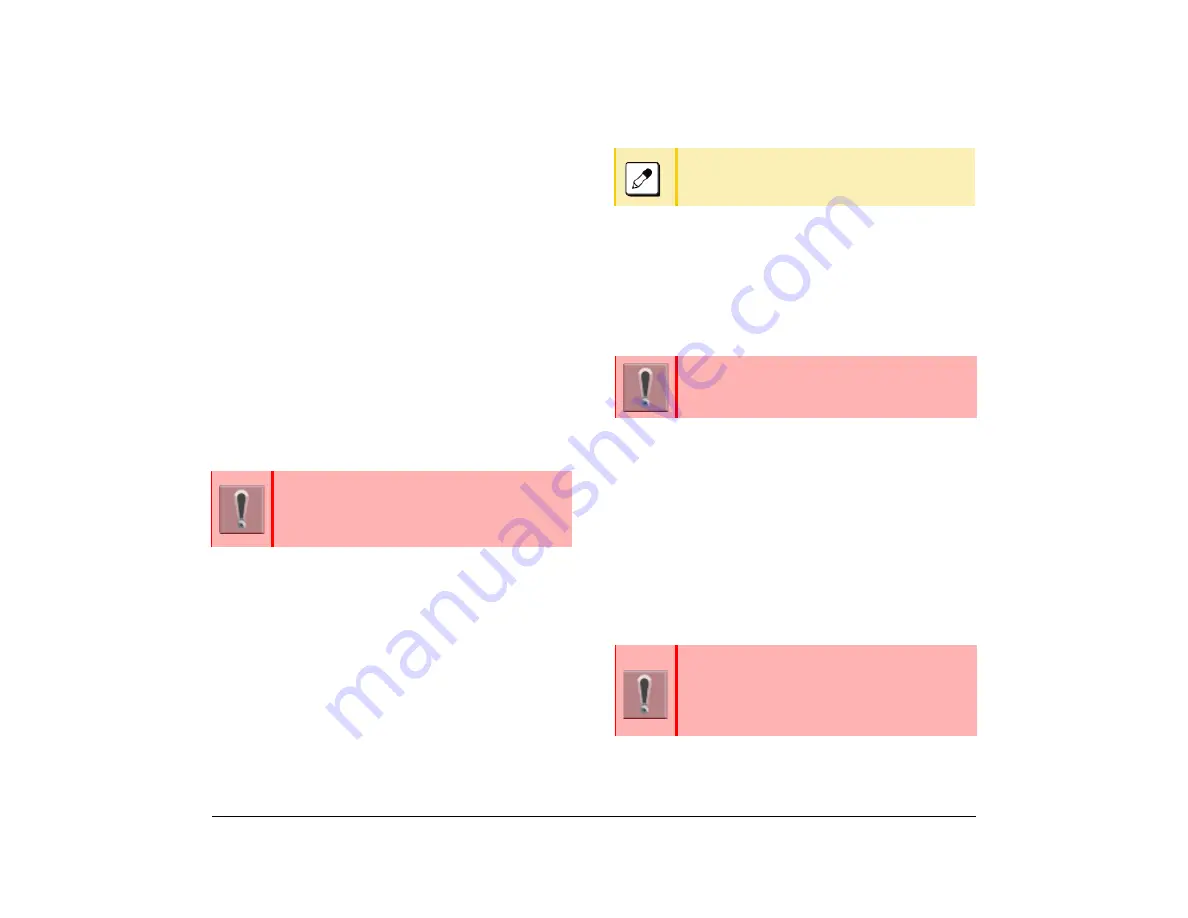
29
1.
(6) Select whether to launch the Screen Saver.
(7) Select
2
(Wait Time).
(8) Enter the
Wait Time
.
Setting Brightness of LCD Back
Light
The following procedure explains how to set the
brightness of the LCD back light.
(1) Display the Menu screen and select
Settings
.
(2) Select
1
(User Setting).
(3) Select
3
(Display).
(4) Select
4
(Back Light).
(5) Select a desired brightness.
Enabling/Disabling LCD Back Light
Fade Control
The following procedure explains how to set Back light
Fade Control. When you set Back light Fade Control as
“Enable”, the LCD is smoothly turned On/Off.
(1) Display the Menu screen and select
Settings
.
(2) Select
1
(User Setting).
(3) Select
3
(Display).
(4) Select
6
(Advanced).
(5) Select
2
(Backlight Fade Control).
(6) Select whether to turn On/Off the LCD smoothly.
Changing Font Size
This procedure explains how to change the font size
displayed on the LCD.
(1) Display the Menu screen and select
Settings
.
(2) Select
1
(User Setting).
(3) Select
3
(Display).
(4) Select
5
(Font Size).
(5) Select
Font Size
.
Setting a Language
This procedure explains how to change the language
displayed on the LCD.
The lighting time of back light is set by system
data setting at initial installation (initial
setting is 10 seconds).
For details, contact the system administrator.
Select
7
(Advanced) when the GUI is in
Classic Mode.
This function is available when the GUI is in
Classic mode.
The language is set using the system data
setting at initial installation. Therefore, there is
no need to change the language from default
setting (0- Automatic) on the terminal.
For details, contact the system administrator.
Summary of Contents for ITK-8LCX
Page 2: ......
Page 4: ......
Page 18: ...2 1 Face Layout DT920 ITK 8LCX 1 Self Labeling Model DT930 ITK 8TCGX 1 Touch Panel Model ...
Page 21: ...5 1 Keys and Parts DT920 ITK 8LCX ...
Page 22: ...6 1 DT930 ITK 8TCGX Touch Button Area 15 ...
Page 110: ...A 14 1 This page is for your notes ...
Page 117: ...B 7 1 ...
Page 118: ...B 8 1 ...
Page 120: ...B 10 1 This page is for your notes ...
Page 123: ...C 3 1 4 Press the Enter key the following is displayed ...
Page 125: ...C 5 1 1 From the Home screen click on Telephone Setting ...
Page 128: ...C 8 1 4 To upload an image from another extension click Cancel and repeat from step 2 above ...
Page 129: ...C 9 1 5 When image upload is complete click Home to exit the Telephone Setting screen ...
Page 130: ...C 10 1 6 From the Home screen click the Logout icon to log out ...
Page 131: ......






























