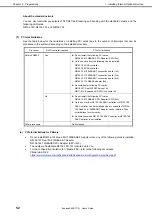1. Installing Internal Optional Devices
Express5800/T110j User’s Guide
37
Chapter 2 Preparations
1.5
TPM Kit
This section describes the procedure for installing optional TPM Kit.
Installation
Install the TPM Kit in accordance with the following procedure.
Note
The TPM kit once installed cannot be removed.
See steps 1 to 5 in
Chapter 2
1.2 Overview of Installation and Removal
) for preparations.
Install the TPM Kit and secure it by
pushing the nylon rivet that comes with
the TPM Kit.
TPM kit connector
Summary of Contents for EXP339
Page 127: ...MEMO...