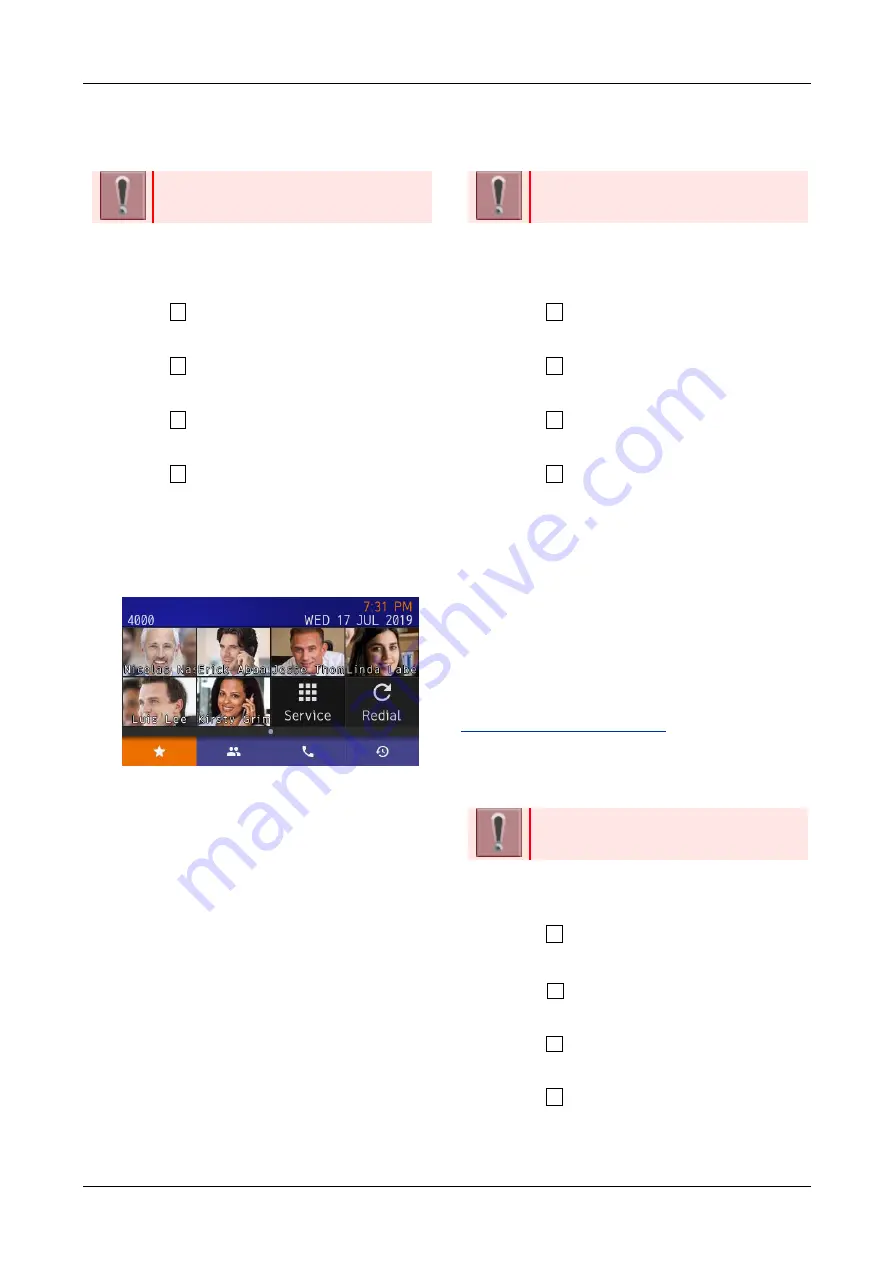
TERMINAL SETUP
26
TO CHANGE THEME
Following explains how to change theme color of
the screen.
When GUI mode is classic, this
function is not available.
1.
Display the Menu
screen, and select “Settings”
2.
Select “ 1
User Settings
”.
3.
Select “ 3
Display”.
4.
Select “ 7
Portal Mode Settings”.
5.
Select “ 2
Change Theme”.
6.
Select desired theme.
Following shows example display when theme is
Black.
TO ENABLE/DISABLE ANIMATION
Following explains how to set whether to enable
animation when the screen change.
Animation is available for DT930
(Touch Panel model)
1.
Display the Menu
screen, and select “Settings”
2.
Select “ 1
User Settings
”.
3.
Select “ 3
Display”.
4.
Select “ 7
Portal Mode Settings”.
5.
Select “ 3
Animation”.
6.
Select whether to enable animation.
SCREEN WHEN THE PHONE
STARTS
The screen when the phone starts or home key is
pressed depends on settings. This section explains
the settings related to the screen display.
TO SET HOME SCREEN
Following explains how to set a screen that will be
displayed when the phone has started up or is
pressed home key.
When GUI mode is classic, this
function is not available.
1.
Display the Menu
screen, and select “Settings”
2.
Select “ 1
User
Settings”
3.
Select
“ 3 Display”
4.
Select “ 7 Portal Mode Settings”
5.
Select “ 4
Home Screen Setting”
6.
Select a desired screen






























