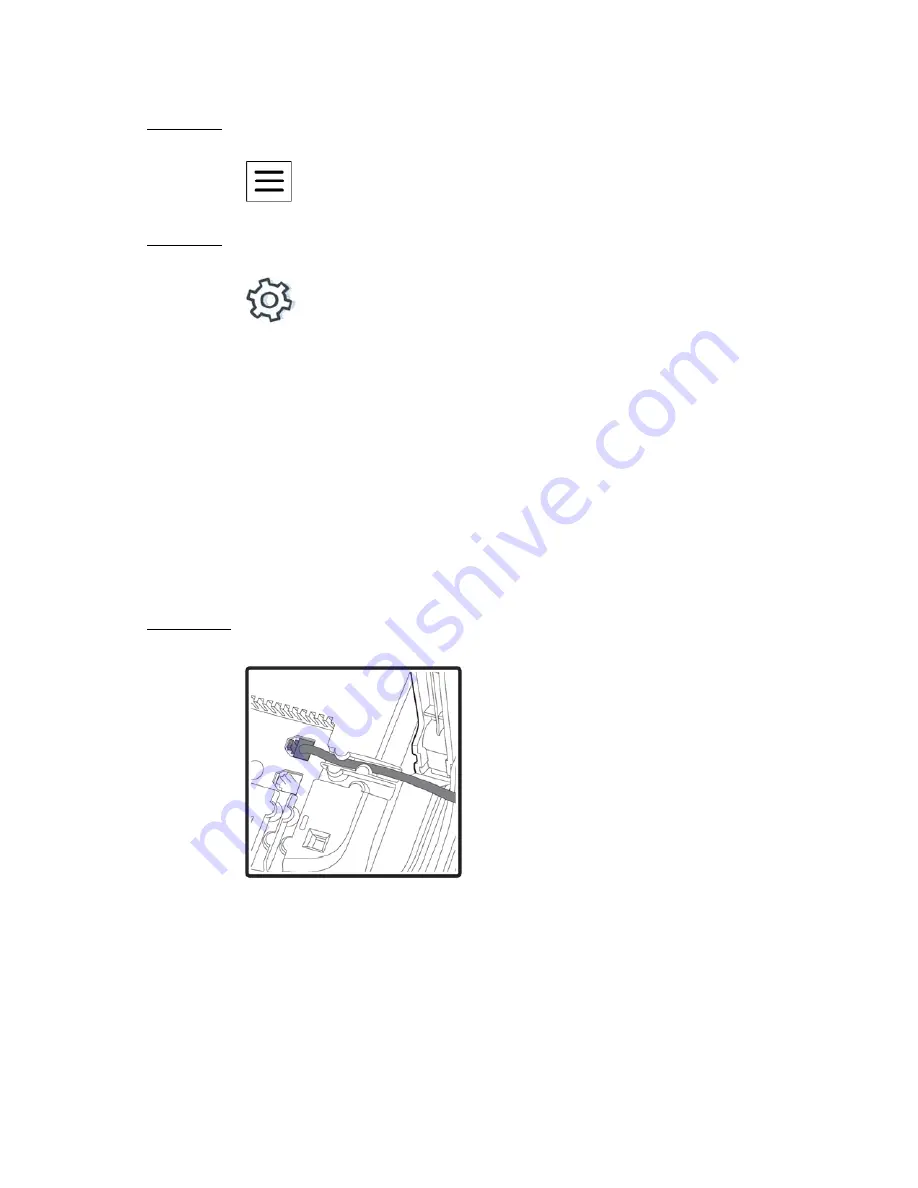
. . . . .
DT900/DT900S Series Phone User Guide
3-35
Figure 3.8
Multi settings icon
3
Press the Settings icon.
Figure 3.9
Settings icon
4
Select
1
User Settings.
To connect a headset (Optional)
Note:
For information on connecting a Jabra Bluetooth headset to your phone, refer
to the Bluetooth Support chapter in this manual.
1
Press the Menu key on the phone.
2
Select
3
User Settings.
3
Select
2
Headset.
4
Select
1
Enable/Disable.
5
Select
2
Enable.
6
Press Enter
b
on the cursor pad or the OK softkey to accept the setting.
7
Insert the headset cord plug into the HEADSET connector on the back of the phone, until
you hear a click.
Figure 3.10
Headset Connector
To connect a computer (Optional)
Note:
Any devices connected to the phone’s PC port will momentarily disconnect
from the network when the phone is rebooted, or if disconnect if there is a loss
of power to the phone.
You can connect a computer to the network through the phone using a LAN cable if
there are a limited number of available ports on your local area network.
Summary of Contents for DT900 Series
Page 1: ...DT900 DT900S Series Phone User Guide For UNIVERGE 3C Communications and SIP Net Platforms ...
Page 2: ......
Page 8: ...viii P N 540 446r0 DT900 DT900S Series Phone User Guide ...
Page 22: ...1 2 DT900 DT900S Series Phone User Guide ...
Page 50: ...ITK 8LC X PH ON E SPECIF ICS 2 30 DT900 DT900S Series Phone User Guide ...
Page 80: ...5 60 DT900 DT900S Series Phone User Guide ...
Page 148: ...E N H A N C E D P R O G R AM M A B L E K E Y S 8 128 DT900 DT900S Series Phone User Guide ...
Page 176: ...B L U E TOO T H S U P P O R T 10 156 DT900 DT900S Series Phone User Guide ...
Page 188: ...A U D I O 11 168 DT900 DT900S Series Phone User Guide ...
Page 194: ...A 174 DT900 DT900S Series Phone User Guide ...
Page 198: ...B 178 DT900 DT900S Series Phone User Guide ...
Page 213: ......
Page 214: ......






























