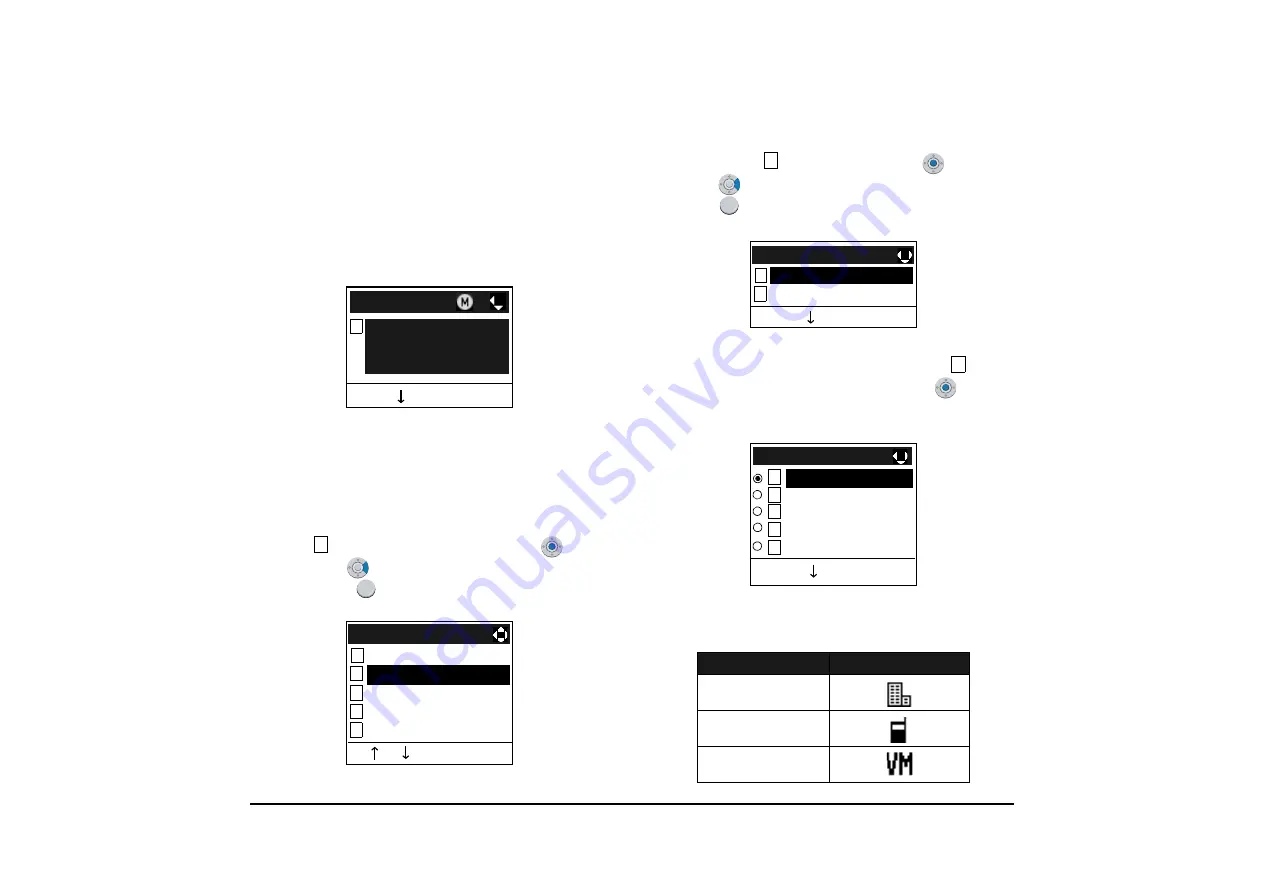
170
TO ADD CALL HISTORY DATA TO
DIRECTORY
STEP 1: Display the call history data of the target tele-
phone number (see
). The following is an example when the
history data of a missed call is displayed.
Press
Option
soft key while displaying the
call history data for the target telephone num-
ber.
STEP 2: The following Sub Menu is displayed. Select
Directory
Add
and then press
(
En-
ter
),
(
Right-cursor
) or
OK
soft key. (or
press
key.)
STEP 3: Select
New
and then press
(
Enter
),
(
Right-cursor
) or
OK
soft key. (or press
key.)
STEP 4: Select a category (in this example,
Com-
pany
is selected) and then press
(
Enter
)
or
Next
soft Key.
Selectable categories are as follows:
Back Option
[Missed]
1
31312
11/FEB/2008 (TUE) 11:00
Tel:31312
2
2
Back OK
1
2
3
4
5
SubMenu
Delete One
Delete All
Prefix
Call
Directory Add
Category
ICON
Company
Mobile
Voice Mail
1
1
Back OK
1
New
2 Addition
[Directory Edit]
1
Back Next
2
3
4
5
1
[Category Set]
Home
Company
Voice Mail
Mobile
Others
Summary of Contents for DT730
Page 2: ......
Page 4: ......
Page 10: ...vi TABLE OF CONTENTS...
Page 84: ...74 SETUP WITH MENU KEY FOR DT300 SERIES...
Page 115: ...105 type Trunk number Trunk 4 26 PM TUE 13 APR 2004 CAMP ON DDD 3...
Page 145: ...135...
Page 187: ...177 7 2 DIRECTORY OPERATION FOR DT330 SERIES...
Page 200: ...190...
Page 215: ...Printed in Japan 0802 001...
Page 216: ......






























