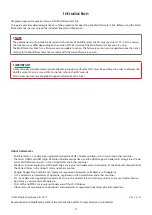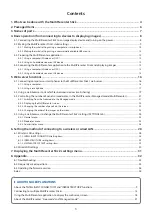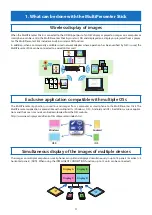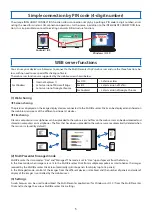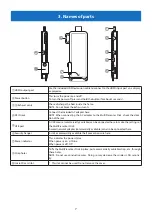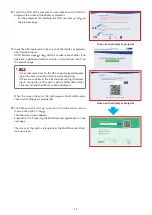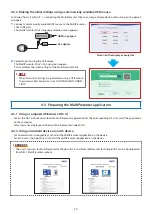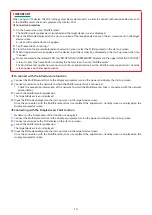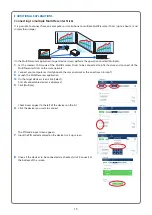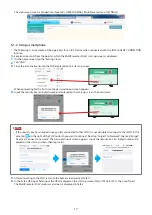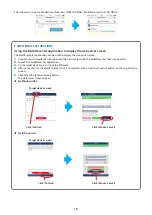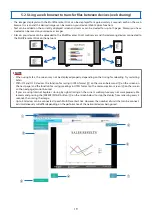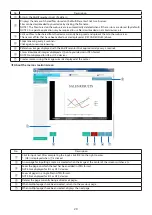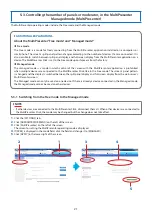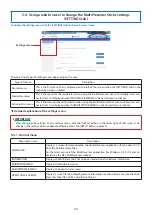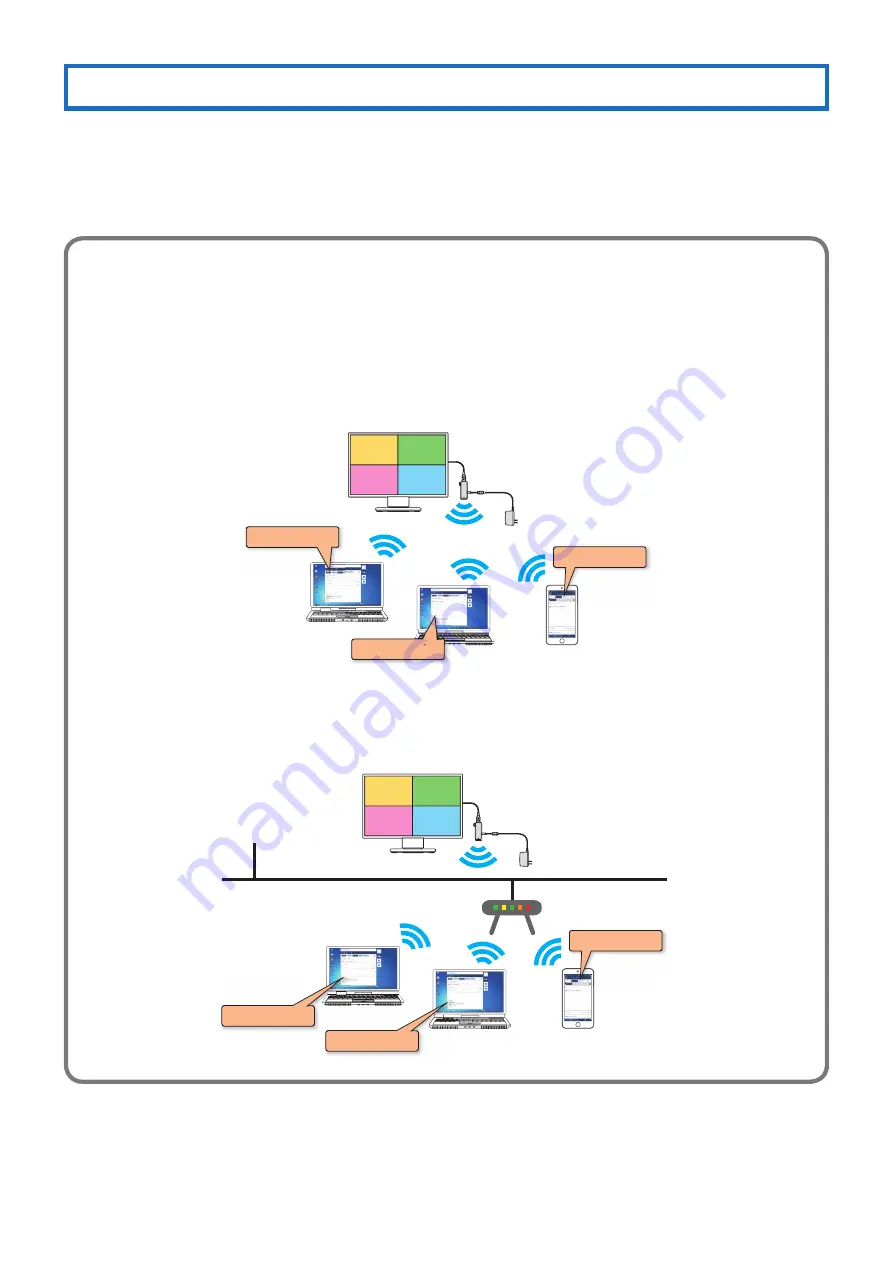
9
4-2. Making the MultiPresenter Stick’s initial settings
The MultiPresenter Stick’s initial settings can be made in two ways: by using a computer or smartphone and by connecting
a commercially available USB mouse.
When making the initial settings using a computer or smartphone, the wireless LAN connection can be made with either
the “INTELLIGENT CONNECTION” or the “INFRASTRUCTURE” function. If the initial settings were completed with “INTELLIGENT
CONNECTION” selected, the setting can be changed to “INFRASTRUCTURE” later.
▸
▸
ADDITIONAL EXPLANATIONS
About the “INTELLIGENT CONNECTION” and “INFRASTRUCTURE” functions
•
About [INTELLIGENT CONNECTION (recommended)]
• The MultiPresenter Stick and computers or smartphones are connected without using an existing network envi-
ronment.
Example of connections
MultiPresenter
MultiPresenter
MultiPresenter
A
B
C
D
•
About [INFRASTRUCTURE]
• The MultiPresenter Stick is used connected to an existing network environment.
Example of connections
MultiPresenter
MultiPresenter
A
B
C
D
MultiPresenter
Existing LAN
Access point
Internet
When using a commercially available USB mouse with the MultiPresenter Stick, the initial settings can be ended after only
selecting the language used on the MultiPresenter Stick’s menu screens and others. However, the wireless LAN connection
method is automatically set to “INTELLIGENT CONNECTION”. In this case as well, the setting can be changed to “INFRA-
STRUCTURE” later. (
→
“4-2-2. Making the initial settings using a commercially available USB mouse” on page 12)