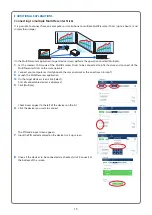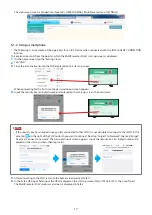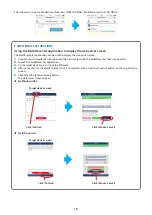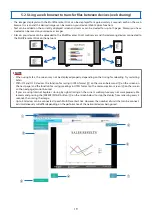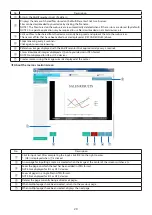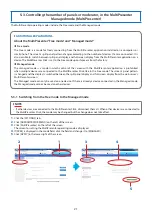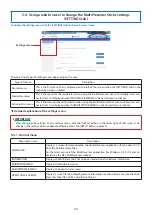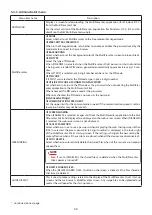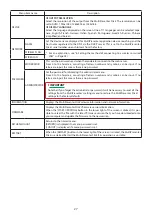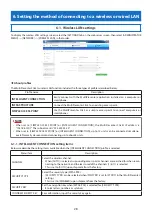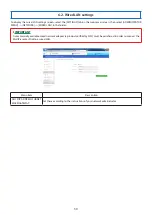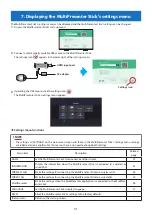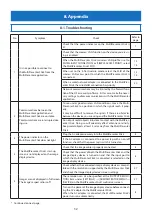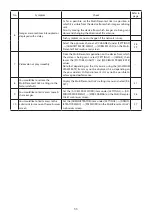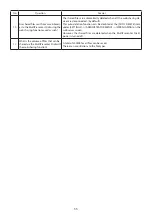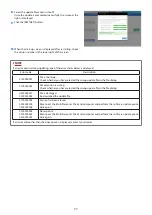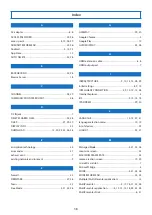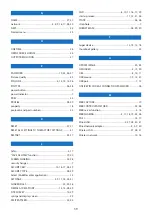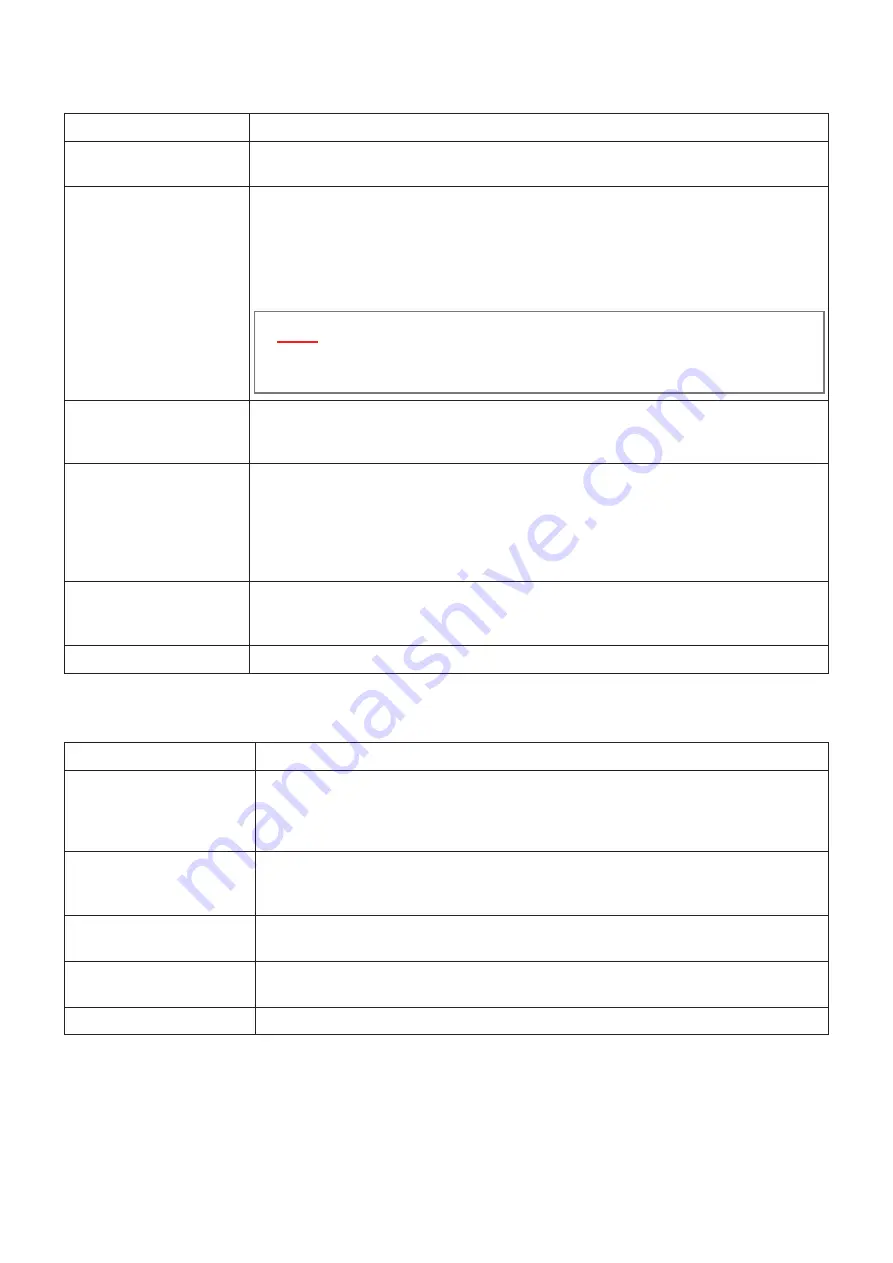
29
6-1-2. INFRASTRUCTURE setting items
Below we describe the setting items available when the [INFRASTRUCTURE] profile is selected.
Menu item
Description
DHCP/IP ADDRESS/SUBNET
MASK/GATEWAY
Set these according to the instructions of your network administrator.
SITE SURVEY
Use this to conduct a site survey and display the access points that were found.
• Up to 64 access points are displayed.
• If there are more than one access points with the same SSID, only one is displayed.
• The target access points are those whose security settings are either disabled, WPA2-PSK
or WPA/WPA2-PSK.
• When the access point’s security is enabled, this is indicated by a lock mark.
▸
▸
NOTE
• Site survey cannot be selected when a wired network adapter is connected to the
MultiPresenter Stick.
SSID
Set the SSID.
• This is set to [NECDS] upon shipment from the factory.
• 1 to 32 letters, numbers or symbols
SECURITY TYPE
Select the security type.
[DISABLED]: Security is disabled.
[WPA2-PSK]: The security key input field is displayed.
[WPA/WPA2-PSK]: The security key input field is displayed.
• This is set to [DISABLED] upon shipment from the factory.
• The security key consists of 8 to 63 letters, numbers or symbols.
SECURITY KEY
Set the encryption key when [WPA2-PSK] or [WPA/WPA2-PSK] is selected for [SECURITY
TYPE].
• 8 to 63 letters, numbers or symbols
CONFIRM SECURITY KEY
For confirmation, input the security key again.
6-1-3. SIMPLE ACCESS POINT setting items
Below we describe the setting items available when the [SIMPLE ACCESS POINT] profile is selected.
Menu item
Description
CHANNEL
Select the wireless channel.
• When [AUTO] is selected, surrounding access point channels are searched for when re-
connecting to the network, and the least used of the channels (1/6/11) is selected.
• This is set to [AUTO] upon shipment from the factory.
SSID
Set the SSID.
• This is set to the MultiPresenter Stick’s serial number upon shipment from the factory.
• 1 to 32 letters, numbers or symbols
SECURITY TYPE
Select the security type (WPA2-PSK).
• This is set to [DISABLED] upon shipment from the factory.
SECURITY KEY
Set the encryption key when [WPA2-PSK] is selected for [SECURITY TYPE].
• 8 to 63 letters, numbers or symbols
CONFIRM SECURITY KEY
For confirmation, input the security key again.