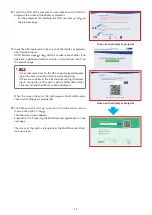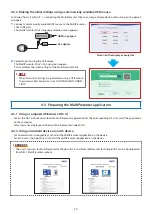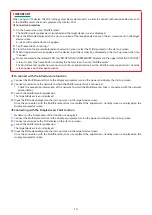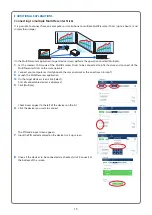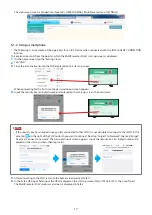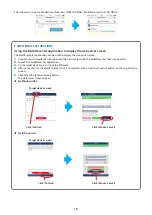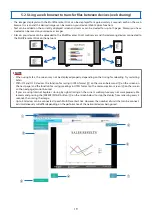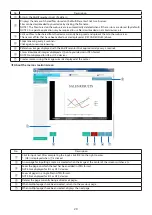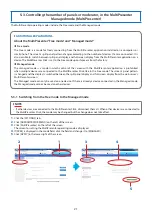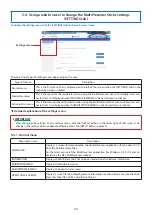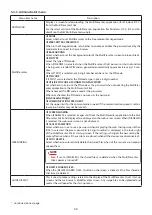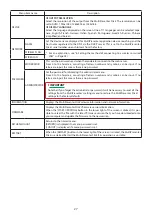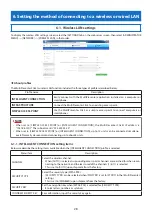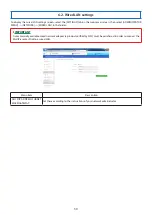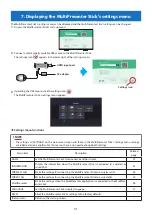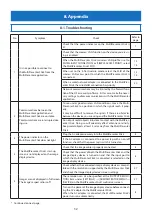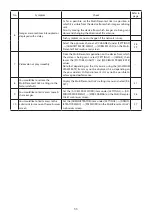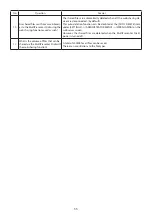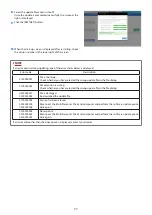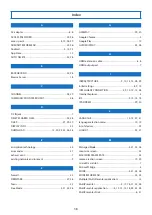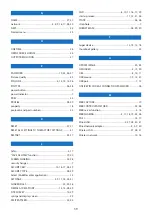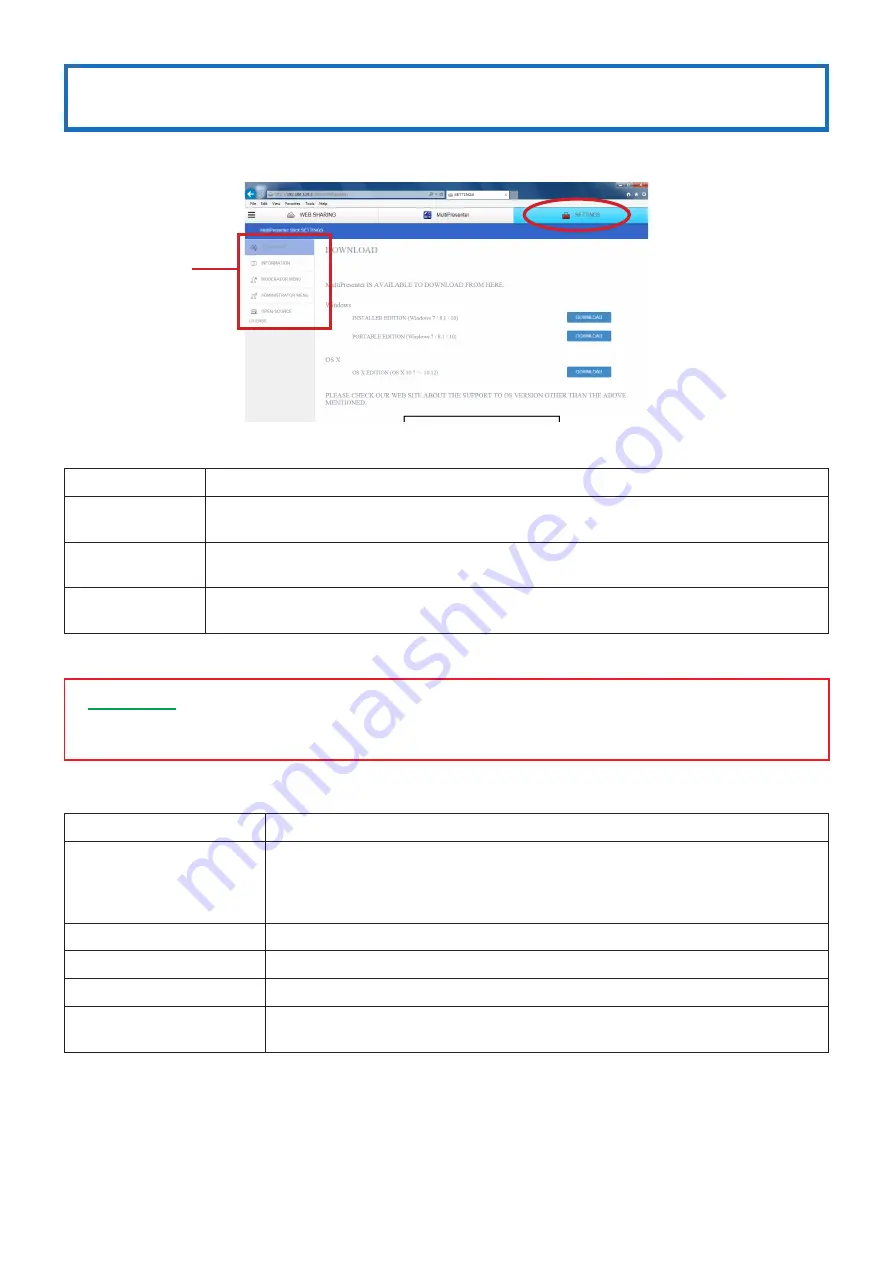
24
5-4. Using a web browser to change the MultiPresenter Stick’s settings
(SETTINGS tab)
To display the settings menu, click the [SETTINGS] tab on the web server screen.
There are three types of settings menu, depending on the user.
Types of menus
Description
Normal menu
This is the first menu that is displayed on the left of the screen when the [SETTINGS] tab on the
web server screen is clicked.
Moderator menu
This is the menu for the moderator when using the MultiPresenter Stick with multiple users con-
nected to it. It is displayed when [MODERATOR MENU] on the normal menu is clicked.
Administrator menu
This is the menu for the administrator when using the MultiPresenter Stick with multiple users con-
nected to it. It is displayed when [ADMINISTRATOR MENU] on the normal menu is clicked.
•
Detailed explanation of the settings menu
▸
▸
IMPORTANT
• After changing the settings on the settings menu, click the [APPLY] button in the lower right of that screen. The
change in the settings does not become effective unless the [APPLY] button is clicked.
5-4-1. Normal menu
Menu item name
Description
DOWNLOAD
Displays a screen for downloading the MultiPresenter application (for Windows/OS X)
from the MultiPresenter Stick.
For the latest version of the MultiPresenter application (for Windows, OS X, iOS and An-
droid), see the NEC MultiPresenter website.
INFORMATION
Displays the MultiPresenter Stick’s device information and network information.
MODERATOR MENU
Displays the Moderator menu.
ADMINISTRATOR MENU
Displays the Administrator menu.
OPEN SOURCE LICENSE
Displays a screen for downloading license information on the software used on the Multi-
Presenter Stick (GPL, LGPL, and other software).
Settings menu