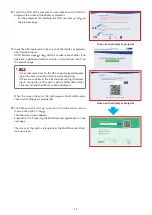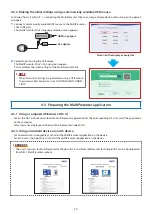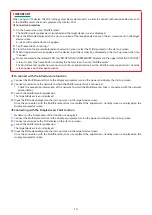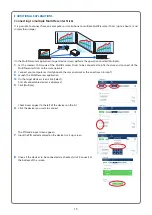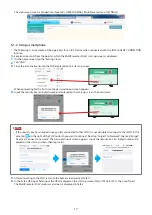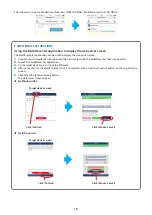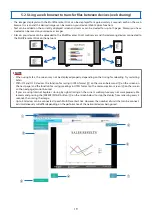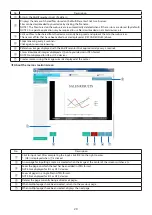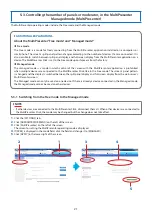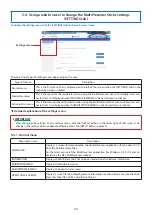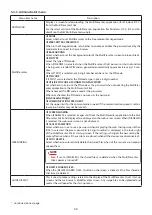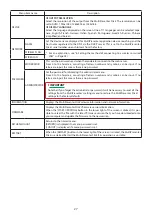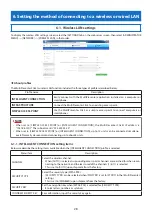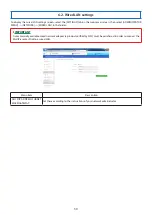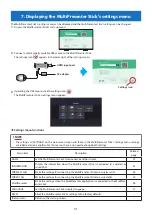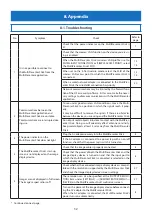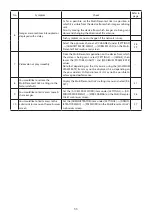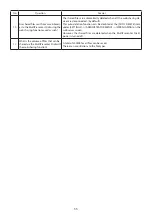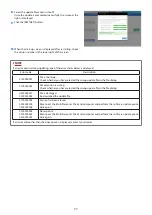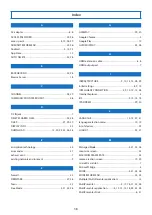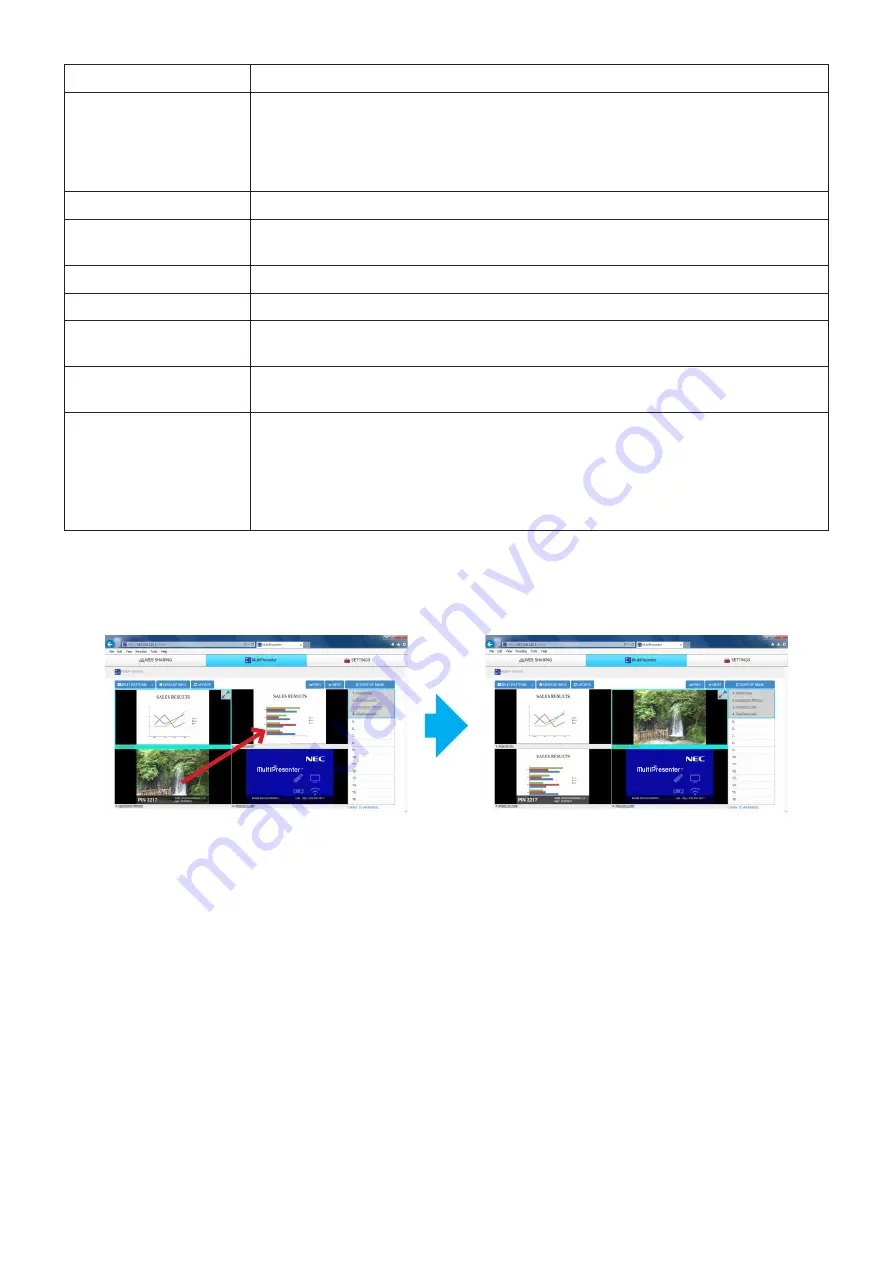
23
No./Name
Description
①
Thumbnail Gallery
• The thumbnails of the images sent from the MultiPresenter application to the MultiPres-
enter Stick are displayed here.
• The standby screen is displayed if no file is selected with a MultiPresenter application
connected to the MultiPresenter Stick.
• This section is displayed in black if no MultiPresenter application is connected.
②
Focus
• The focus is displayed with a light blue frame.
③
SPLIT PATTERN
• Changes the number of panels into which the screen is split here. Patterns 2×1, 2×2, 3×3,
4×4 and 1+12 can be selected according to the purpose of the meeting.
④
DISPLAY INFO.
• Switches whether or not to display the device information on the screen.
⑤
UPDATE IMAGE
• Updates the thumbnails to the latest status.
⑥
Maximize Screen
• Click this to maximize the image in the focus. Click again to return to the previous display
status.
⑦
PREV,
⑧
NEXT
• When there are multiple pages of thumbnail images, use these to switch the displayed
page.
⑨
List of devices
• This displays the names of the devices connected to the MultiPresenter Stick’s web serv-
er.
• The page currently displayed on the screen is indicated in gray.
• The display positions can be rearranged by dragging and dropping device names to the
thumbnail image.
• The device names can be sorted by name by clicking [SORT BY NAME].
5-3-4. Changing the order of the images on the screen
Click one of the thumbnail images displayed on the MultiPresenter screen and drag and drop it to the frame to which you
want to move it.
The position in which the image is displayed is changed.