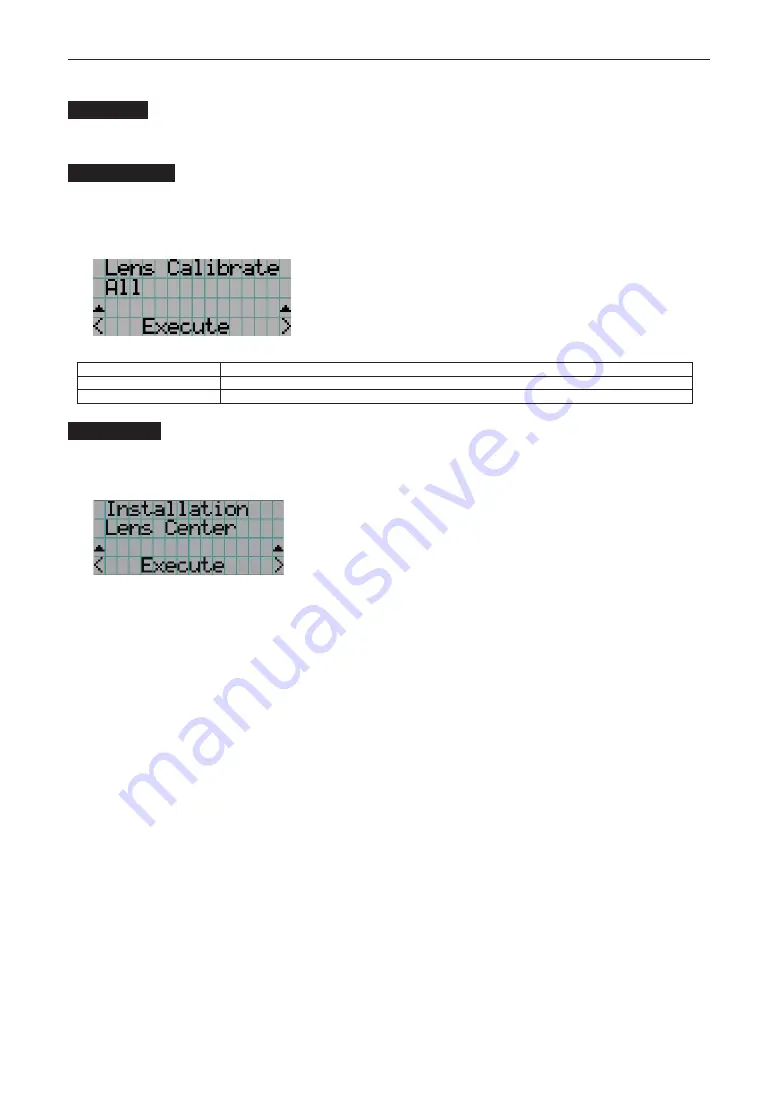
54
4. Using Menus
4-4-4. Installation
Lens Type
This function cannot be used.
Lens Calibrate
Performs calibration on lenses that support the lens memory function. Once you have attached a lens that supports the lens memory
function, always execute calibration. This menu item is available only when the projector power is turned on and you are logged into
the projector with Advanced User or higher privileges.
←
Press the ENTER button to execute calibration.
All
Calibrates the zoom, focus and lens shift position.
Zoom&Focus
Calibrates the zoom and focus.
Shift(H&V)
Calibrates the lens shift position.
Lens Center
To move the lens shift to the center position. The center position may slightly shift depending upon mounting conditions of the lens.
This menu item is available only when the projector power is turned on and you are logged into the projector with Advanced User
or higher privileges.
←
Press the ENTER button to execute moving.
Summary of Contents for DLP Cinema NC2043ML
Page 8: ...8 Important Information Label A Lamp Warning Label Label B Laser Explanatory Label ...
Page 9: ...9 Important Information Label C NP 02HD Label C NP NC2402ML ...
Page 10: ...10 Important Information Label C NP NC2403ML Label C NP NC2002ML ...
Page 11: ...11 Important Information Label C NP NC2003ML Label C NP NC1802ML ...
Page 12: ...12 Label C NP NC1803ML Label D Label E Important Information ...
















































