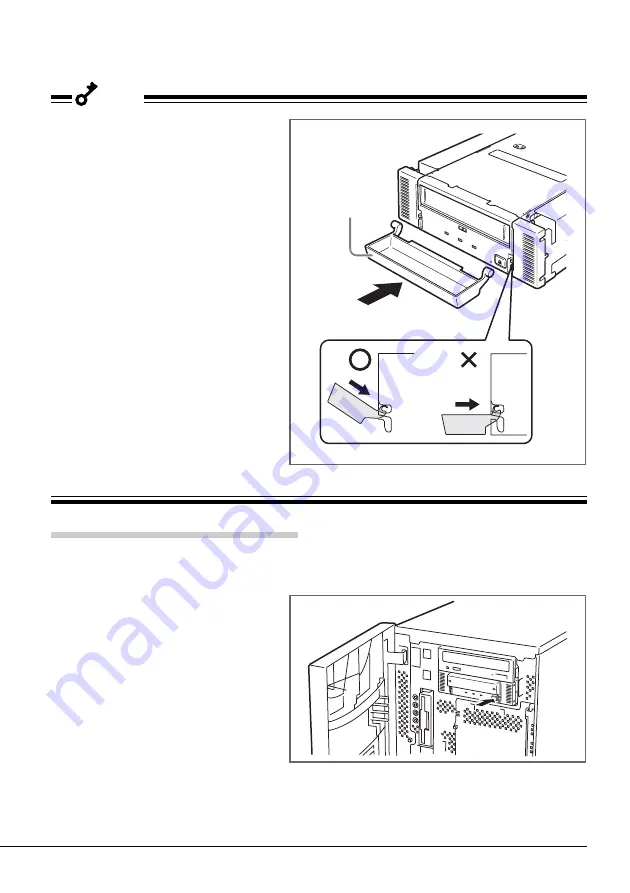
Built-in AIT
41
4
Close the dust cover.
Important
• Installing the dust cover
To avoid damaging the dust cover, it
is designed to be easy to install and
remove.To install the dust cover, hold
it slightly (as illustrated) and insert
the pins at both ends of the cover in
turn until you hear them clik.
Ejecting the AIT data cartridge
1
Confirm that the TAPE MOTION LED is not blinking.
2
Pressing the EJECT button,
Built-In AIT starts rewinding the
tape.
When the tape is completely
rewound, the data cartridge is
automatically ejected from the Built-
In AIT.
Dust cover
Fig. 1






























