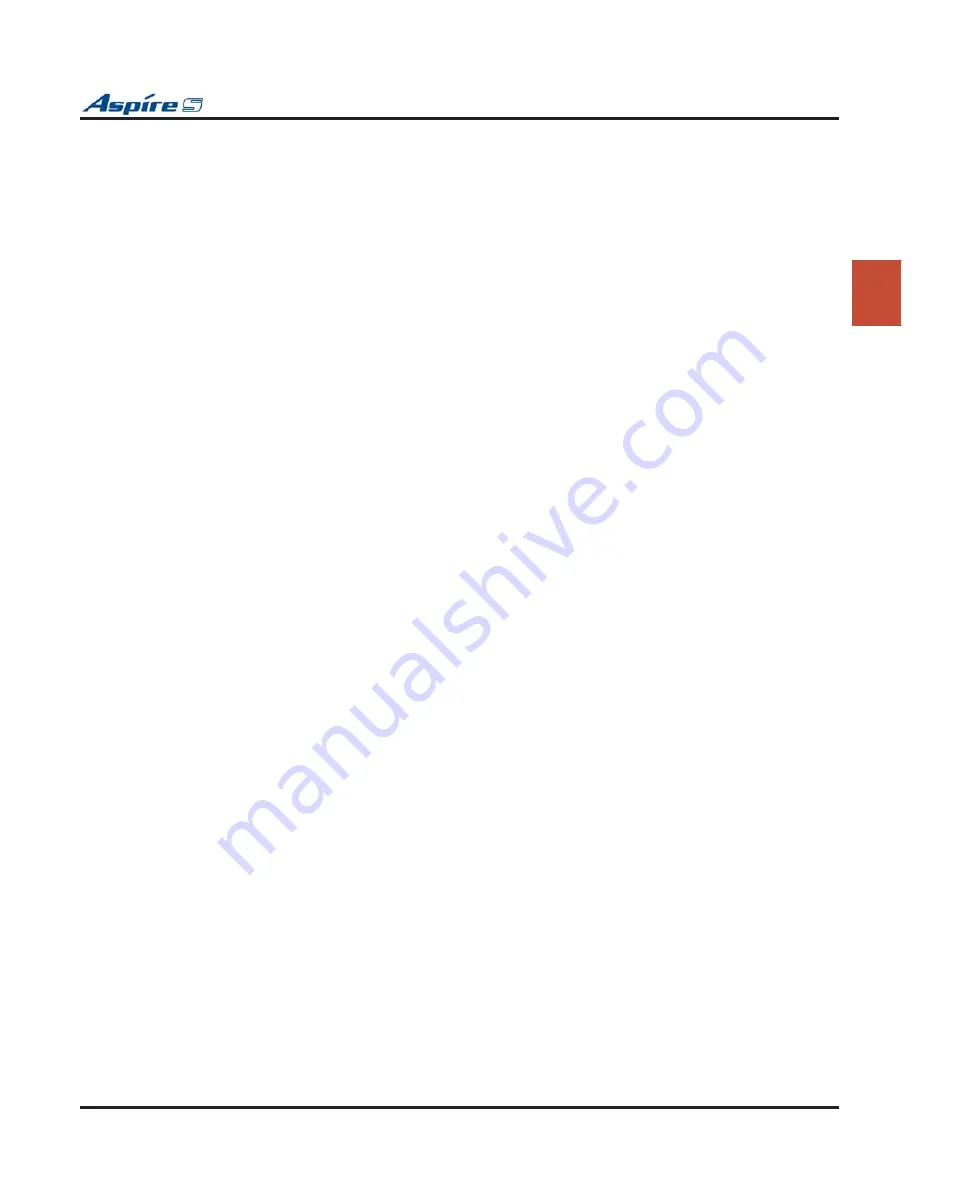
Section 2: PCB Installation and Startup
Aspire S Hardware Manual
Section 2: PCB Installation and Startup
◆
2-47
2
Upgrading Software From Version 2.0x, 2.1x, or 2.2x to 2.50 or Higher
Due to the port capacity changes in 2.50 software, it is recommended the system be cold started and the cus-
tomer database reprogrammed. However, using PCPro 3.00 or higher, you can choose to reload the majority
of the customer database using the steps below.
Use the following steps to update your Aspire S with 2.0x, 2.1x, or 2.2x software to 2.50 or higher. This pro-
cess is only required to bring the system up to 2.50 or higher. Once the system has been updated to this level,
any future software upgrades should follow the instructions indicated
the following steps are not used when upgrading to 2.50 or higher, the IntraMail feature will not function
correctly.
1.
As a precaution, it is recommended that the customer database be saved prior to updating the system
software. Refer to
Backing Up/Restoring a Database
2.
Set
Program 45-01-01 : Voice Mail Integration Options, Voice Mail Department Group Number
to “0” (no voice mail).
This could prevent IntraMail from automatically con
fi
guring correctly.
3.
In
Program 16-02-01 : Department Group Assignment for Extensions
, make sure there are no
extension ports assigned to Department Group 8.
This could prevent IntraMail from automatically con
fi
guring correctly.
4.
Upgrade the system software to version 2.50 or higher.
a.
Before powering down the system, verify that of the 4 LEDs in the lower left corner of the CPU,
only LD2 is
fl
ashing (this LED is located farthest right of the LEDs). If any other LEDs are
fl
ash-
ing, wait until they stop before proceeding.
Turning off the power when other LEDs are
fl
ashing may corrupt the system data.
b.
Turn the system power off by pressing the power switch to OFF.
c.
Once the system has completed its powering down cycle (all LEDs are off), insert the Compact-
Flash card containing the software upgrade into the CompactFlash card slot (CN5) on the CPU.
d.
Push in and hold the Load button.
e.
Turn the system power on by pressing the power button to ON.
f.
Continue holding the Load button for approximately 10 seconds.
g.
Release the Load button.
h.
Wait until the Status LEDs on the CPU have the following indications (approximately 2 min-
utes):
LD1: Flashing Red, LD3: Flashing Red, LD4: Flashing Red, LD2: Steady Green.
i.
Power down the system and remove the CompactFlash card.
j.
Power the system back up.
5.
Con
fi
rm the new software version has been installed by pressing CHECK and then the HOLD key on
any display keyset. This can also be con
fi
rmed in Program 90-16-01.
6.
Connect to the Aspire S system using PCPro software 2.30 or higher then download and save the cus-
tomer database from the system.
a.
Open PCPro.
b.
Click
FILE - NEW - ASPIRE S
.
c.
Click
COMMUNICATIONS - CONNECT
. Enter the user name, password, and IP address
required for the Aspire S. Click
CONNECT
.
d.
Click
COMMUNICATIONS - DOWNLOAD
- Select Range should show
ALL
- Click
START
.
e.
When complete, click
CLOSE
then click
FILE - SAVE AS
- Save the database
fi
le.
f.
Disconnect from the system by clicking
COMMUNICATIONS - DISCONNECT
.
7.
Power the system down.
8.
Once the system has completed its powering down cycle (all LEDs are off), remove all installed PCBs.
9.
Install the IntraMail CompactFlash card into the DSPDBU and install the daughter board onto the
CPU.






























