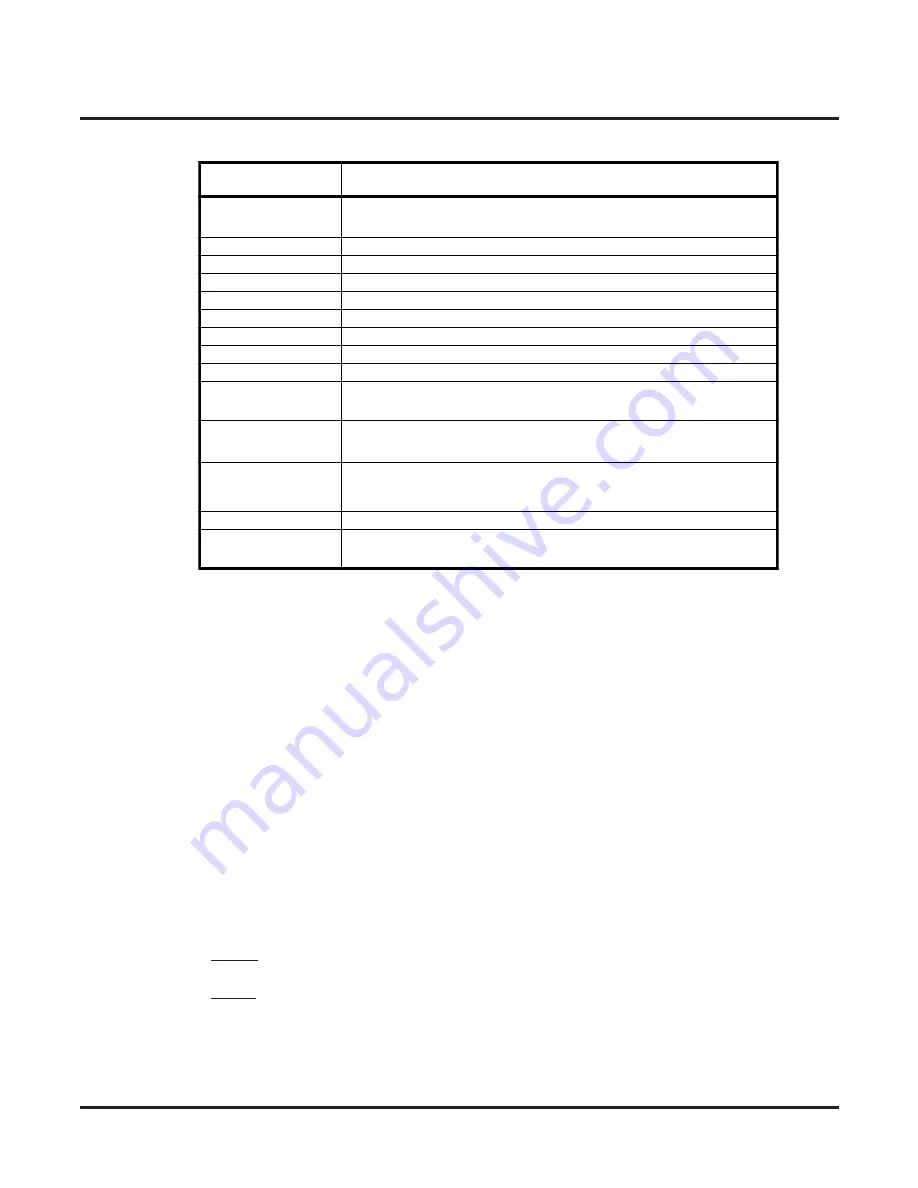
Program 47: IntraMail
47-01: IntraMail System Options
194
◆
Chapter 3: Programming
IntraMail for Aspire System Guide
Keys for Entering Names
47-01-03: Subscriber Message Length
(Subs Msg Length)
Use this option to set the maximum length of recorded messages for:
■
Subscriber Mailbox users dialing
RS
to record and send a message.
■
Extension users leaving a message in a Subscriber Mailbox.
■
Outside Automated Attendant callers accessing a mailbox via a GOTO command and then dialing
RS
to record and send a message.
■
Subscriber Mailbox Greetings.
■
Announcement Messages.
■
Call Routing Mailbox Instruction Menus.
Note: The length of a Conversation Record is 10 times the
Subscriber Message Length
. Since the Conversa-
tion Record time cannot exceed 4095 seconds, any settings in
Subscriber Message Length
larger than 409
has no effect on the length of recorded conversations.
See the following for more:
■
■
■
■
■
■
Options
■
1-4095
seconds.
Default
✔
120
seconds.
47-01-04: Non-Subscriber Message Length
(Mbox Msg Length)
Use this option to set the maximum length of recorded messages for:
Use this keypad
digit . . .
When you want to. . .
1
Enter characters:
1 @ [ ¥ ] ^ _ ` { | }
→
→
→
→
←
←
←
←
Á À Â Ã Ç É Ê ì ó
2
Enter characters A-C, a-c, 2.
3
Enter characters D-F, d-f, 3.
4
Enter characters G-I, g-i, 4.
5
Enter characters J-L, j-l, 5.
6
Enter characters M-O, m-o, 6.
7
Enter characters P-S, p-s, 7.
8
Enter characters T-V, t-v, 8.
9
Enter characters W-Z, w-z, 9.
0
Enter characters:
0 ! “ # $ % & ’ ( ) ô
Õ
ú ä ö ü
α
ε
θ
*
Enter characters:
* + , - . / : ; < = > ?
π
∑
σ
Ω
∞
¢
£
#
# = Accepts an entry (only required if two letters on the same key are
needed - ex: T
OM
). Pressing # again = Space (user programming) or
CONF
Clear the character entry one character at a time.
CLEAR
Clear all the entries from the point of the
fl
ashing cursor and to the
right.
the
→
soft key in system programming.






























