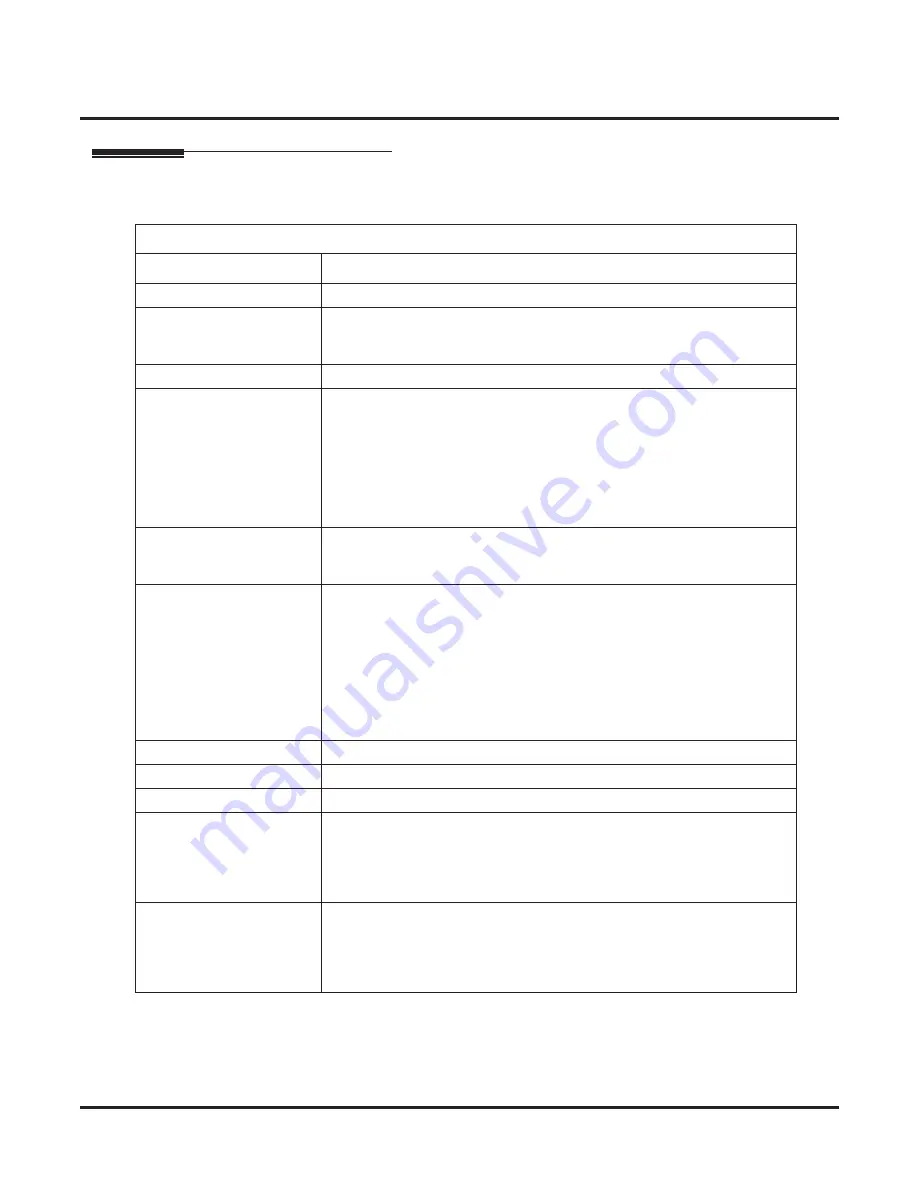
Programming
Programming Basics
104
◆
Networking
Using Keys to Move Around in the Programs
Once you enter the programming mode, use the keys in the following chart to enter data, edit data
and move around in the menus.
Keys for Entering Data
Use this key...
When you want to . . .
0-9 and *
Enter data into a program.
HOLD
Complete the programming step you just made (like pressing Enter on a PC
keyboard). When a program entry displays, press HOLD to bypass the entry
without changing it.
CONF
Delete the entry to the left (like pressing Backspace on a PC keyboard).
MSG
Exit one step at a time from the program window currently being viewed.
For example, if you’re programming item 5 in 15-03, pressing MSG will
allow you to enter a new option in program 15-03. Pressing MSG again will
allow you to select a new program in the 15- series. Pressing MSG a third
time will allow you to enter a new program beginning with ‘1’. Pressing
MSG one last time will bring you to the beginning program display, allow-
ing you to enter any program number.
FLASH
Switch extension, line, etc. being programmed by pressing FLASH. The
cursor moves up to the top row of the display. Pressing FLASH again moves
the cursor back to the middle row.
LINE KEYS
Use pre-programmed settings to help with the program entry. These settings
vary between programs from LINE 1 = 0 (off) and LINE 2 = 1 (on) to preset
values for timers where LINE 1 = 5, LINE 2 = 10, LINE 3 = 15, etc.
For programs with this option, the line key which currently matches the pro-
grammed setting will light steady.
The display may also indicate Soft Keys which will allow you to select the
values as well (-1 and +1 will step through these pre-programmed settings.)
LINE KEY 1
Program a pause into an Abbreviated Dialing bin.
LINE KEY 2
Program a recall/
ß
ash into an Abbreviated Dialing bin.
LINE KEY 3
Program a @ into an Abbreviated Dialing bin.
VOL
▲
Scroll backward through a list of entry numbers (e.g., from extension 301 to
302, 303, etc.) or through entries in a table (e.g., Common Permit Table).
If you enter data and then press this key, the system accepts the data before
scrolling forward.
VOL
▼
Scroll forward through a list of entry numbers (e.g., from extension 301 to
302, 303,etc.) or through entries in a table (e.g., Common Permit Table).
If you enter data and then press this key, the system accepts the data before
scrolling backward
Summary of Contents for Aspire L
Page 10: ...Table of Contents Table of Contents 8 Aspire Networking Manual ...
Page 20: ...Introduction About This Manual 10 Networking For Your Notes ...
Page 46: ...Setting Up The Networking Feature Numbering Plan 36 Networking For Your Notes ...
Page 48: ...Features 38 Networking For Your Notes ...
Page 108: ...Features Voice Mail Local 98 Networking For Your Notes ...
Page 109: ...Programming Networking 99 Programming Section 3 Programming ...






























