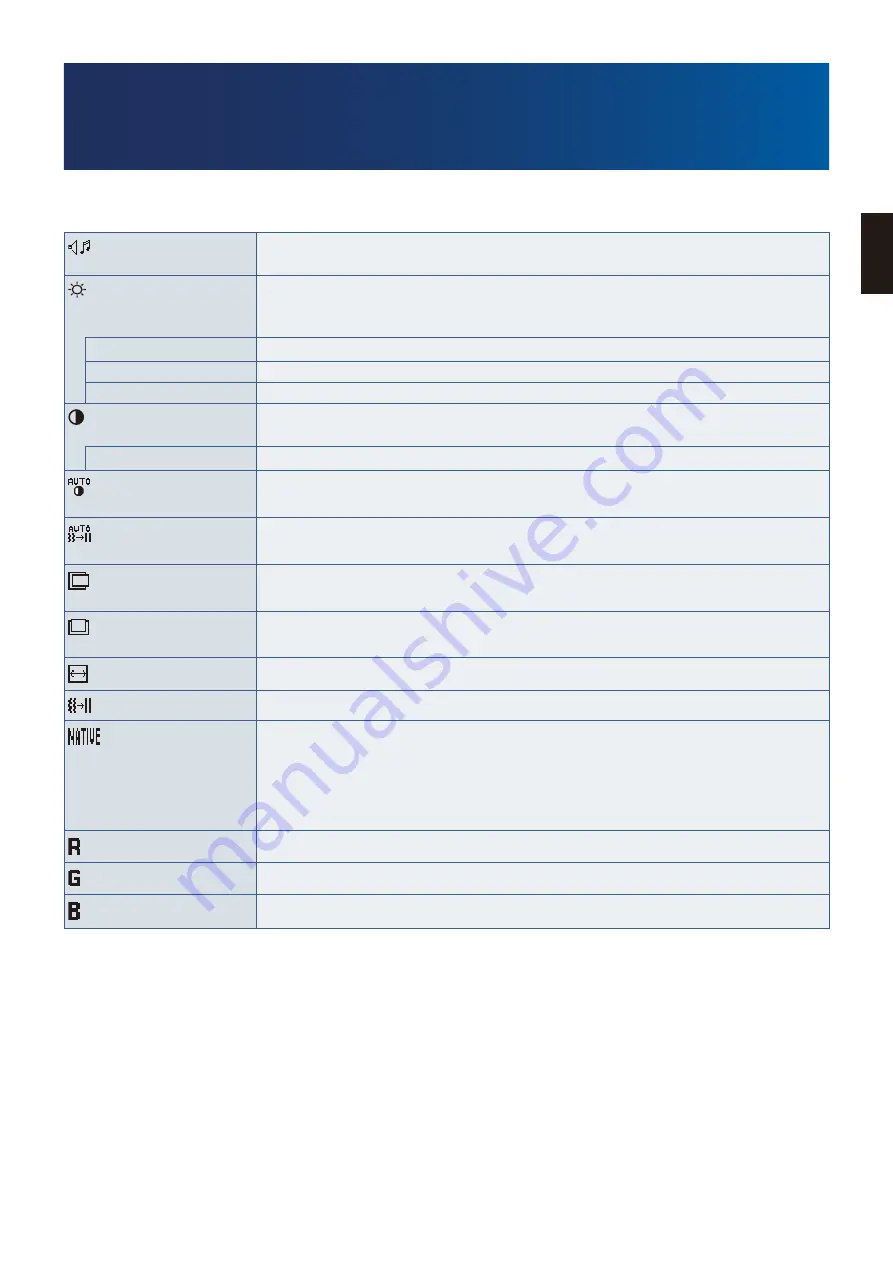
English−23
English
Appendix A
OSD Controls List
Default values can be provided on request.
VOLUME
Controls the volume of the speakers or headphones.
To mute the speaker output, select the Audio icon and press the INPUT/RESET button.
BRINHTNESS
Adjusts the overall image and background screen brightness.
Press the INPUT/RESET button to enter [ECO MODE].
NOTE:
hen [DV MODE] is [ON], [ECO MODE] is set to [OFF] and cannot be changed.
ECO MODE OFF
Sets brightness variable from 0 % to 100 %.
ECO MODE1
Sets the brightness variable range from 0 % to 80 %.
ECO MODE2
Sets the brightness variable range from 0 % to 40 %.
CONTRAST
Adjusts the image brightness in relation to the background.
To enter the [DV MODE] setting, press the INPUT/RESET button.
DV MODE
Setting that adjusts the brightness by detecting the screen’s black areas and optimizes it.
AUTO CONTRAST
(Analog input only)
Automatically adjusts the image displayed for non-standard video inputs.
AUTO ADJUST
(Analog input only)
Automatically adjusts the image position, [H.SIZE], and [FINE] settings.
LEFT/RINHT
(Analog input only)
Controls horizontal image position within the display area of the LCD.
DON/UP
(Analog input only)
Controls vertical image position within the display area of the LCD.
H. SIZE (Analog input only)
Adjusts the horizontal size by increasing or decreasing the setting.
FINE (Analog input only)
Improves focus, clarity, and image stability by increasing or decreasing this setting.
COLOR
Select the desired color setting from six color presets (9300 / 7500 / sRNB / USER / NATIVE / L/B).
NOTE:
You can directly change to [L/B] (LO BLUE LINHT MODE) by pressing the SELECT button for
3 seconds or more.
For changing to other settings from [L/B] mode, press the SELECT button to open the OSD menu
and enter [COLOR].
hen [L/B] is selected in [COLOR] control, [CONTRAST] and [DV MODE] are disabled.
RED
Increases or decreases [RED]. The change will appear on screen.
NREEN
Increases or decreases [NREEN]. The change will appear on screen.
BLUE
Increases or decreases [BLUE]. The change will appear on screen.







































