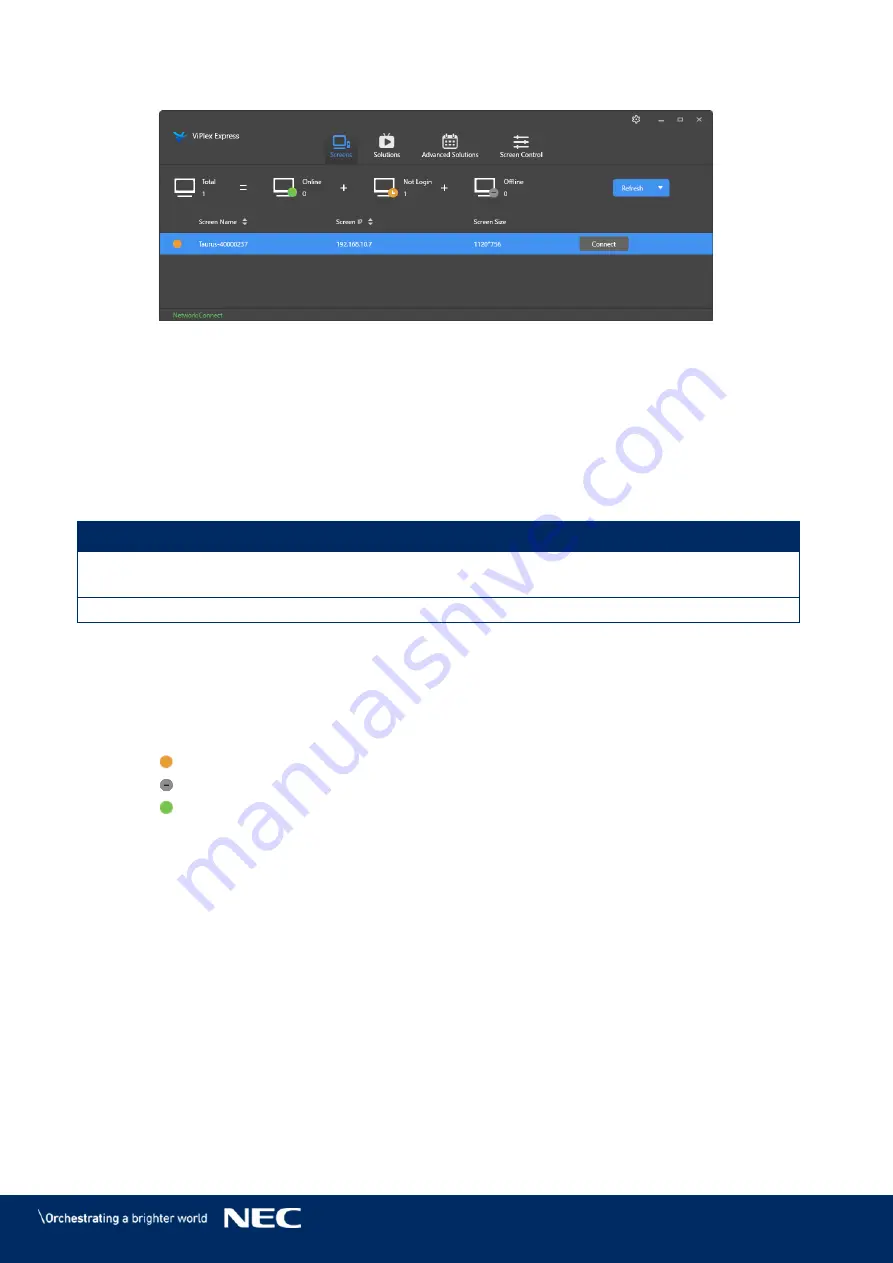
© NEC Corporation 2019 32
Click the
Connect
button next to the screen information.
Step 6)
Figure 11: Home Screen – Login Wireless LAN Connection
Enter the user name and the password and click the
OK
button.
Step 7)
4.5
Login to LED Poster
Required Account Information for LED Poster
Table 13: Account Information for LED Poster
Item
Account Name
Default Password
Connect LED Poster
Wireless LAN Access point
"AP" + the last 8 digits of the SN
For example: AP10000033
12345678
Log in LED Poster
admin
123456
Login via ViPlex Handy
4.5.1
Connect the mobile device to the LED Poster products or external router.
Step 1)
Start ViPlex Handy.
Step 2)
The system can automatically detect the LED Poster products and refresh
Screen list
.
Users can also slide down the
Screen list
to manually refresh the list.
The LED Poster is online and you can log into it.
The LED Poster is offline and you cannot log into it.
The login to the LED Poster is successful.
Click the
Connect
button behind the screen name.
Step 3)
Enter username and password, click the
Log In
button.
Step 4)
Select
Ignore Once
to keep the same password, or
Change Password
to change the
password.
The system saves the relevant user name and password of current screen automatically
after successful login.






























