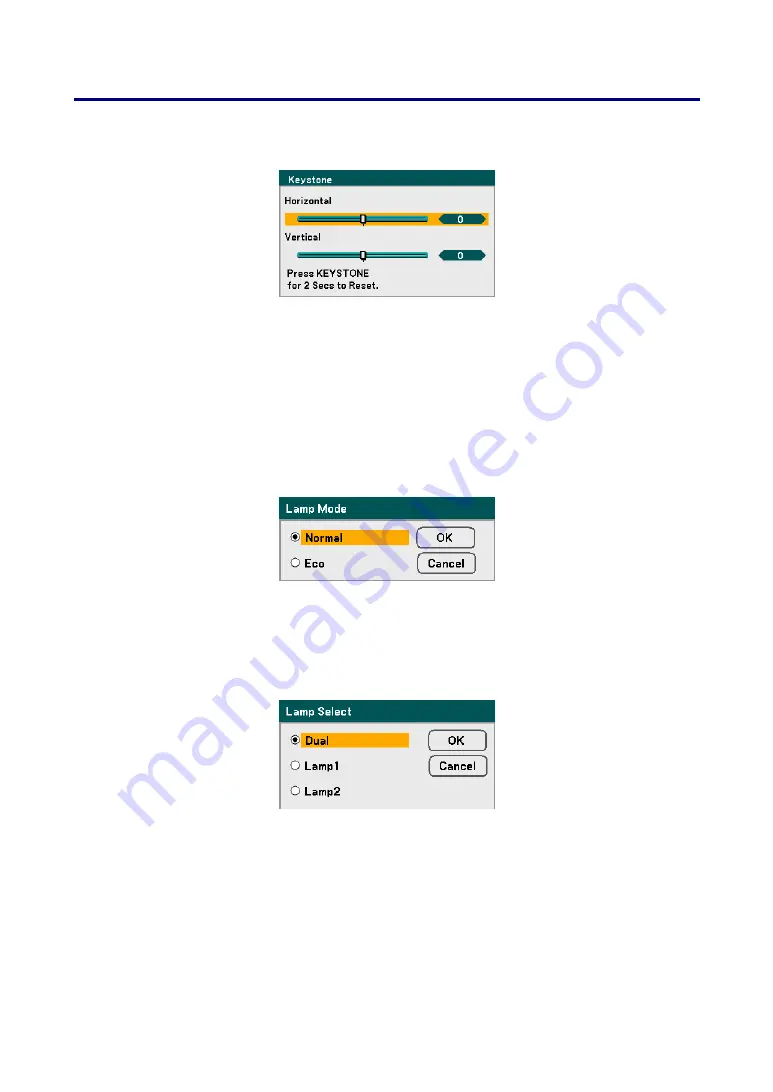
5. Using On-Screen Display
81
Keystone
The keystone trapezoid can be adjusted by selecting this option.
Select Horizontal or Vertical using
▲
or
▼
then, use
◄
or
►
to adjust the projected
image
appearance as required.
Lamp Mode
Select Normal or Eco from the lamp mode window. The lamp life can be extended by us-
ing the Eco mode and the fan noise can be reduced.
Lamp Select
Select the lamps to be used for projection.
Select from the following:
Dual
– Uses both lamps simultaneously.
Lamp1
– Uses Lamp1 only.
Lamp2
– Uses Lamp2 only.






























