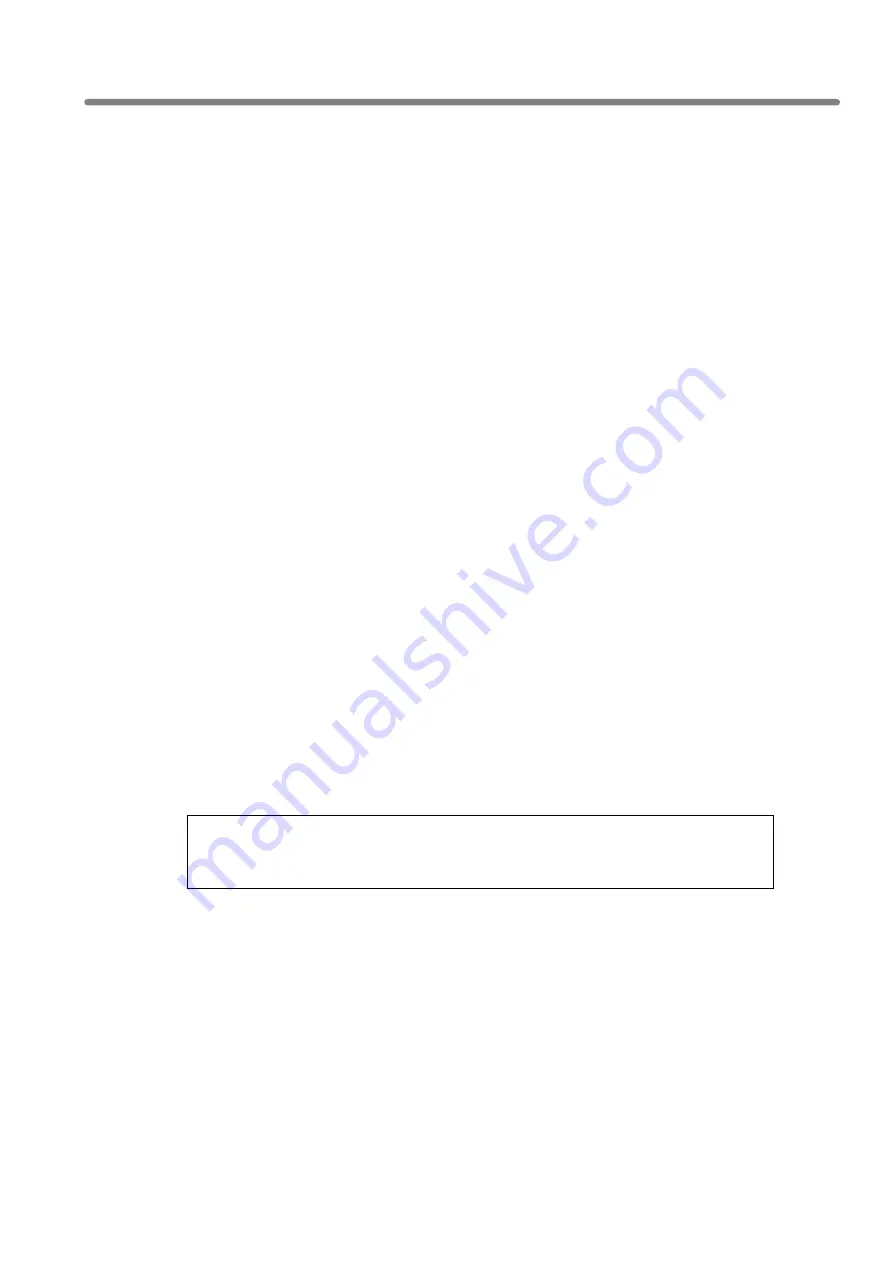
1000BASE-T
接続ボード
(2ch)
1000BASE-T Adapter(2ch)
N8403-012
Precautions
1.
No part of this document may be reproduced, distributed, transmitted, transcribed,
translated into any human or computer language, or transferred in any form or by any
means, electronic, magnetic, or otherwise without permission.
2.
All parts of this document are subject to change without prior notice.
3.
All possible measures have been taken to ensure integrity of this document. If you
have any questions or find any errors or omissions, contact your distributor.
4.
Notwithstanding the above three items, NEC is not liable for the results of operation.
5.
This document assumes that readers are server administrators or maintenance service
personnel who have good understanding of server operations. Please be forewarned
that general or basic matters on how to use servers and operating system are not
described in this document.
NEC Corporation 2004
No part of this manual may be reproduced or modified without permission of NEC.
Warning:
This is a Class A product based on standards of Voluntary Control Council
for Information Technology Equipment (VCCI). In residential environment,
this product may cause radio interference, in which case the user may be
required to take adequate countermeasures.
-
ii
-
Summary of Contents for 1000BASE-T
Page 2: ......
Page 93: ...N8403 012 1000BASE T Adapter 2ch English Edition 英語版 Memo 77 ...
Page 94: ......






































