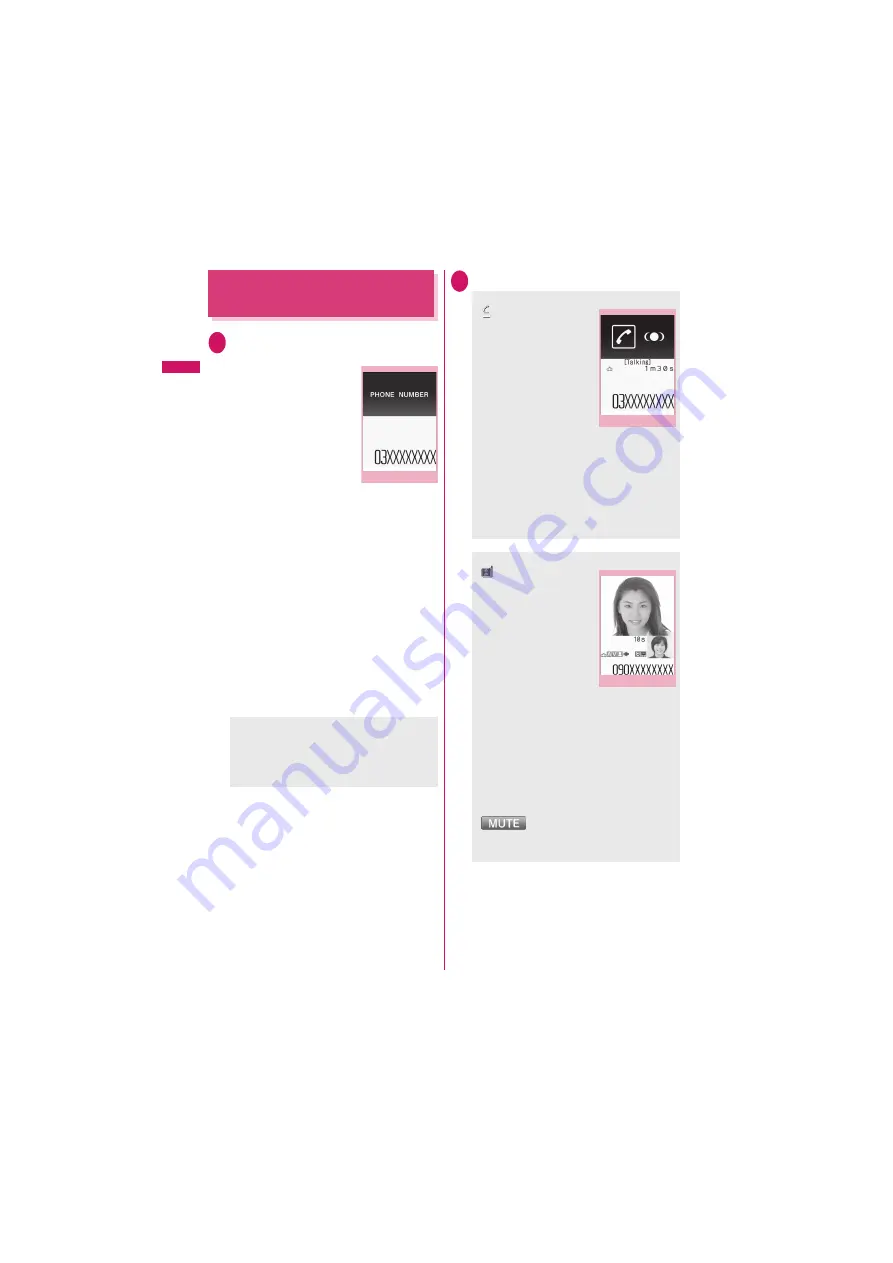
2
V
o
ice/Videophone Calls
Making a Voice/Videophone
Call
1
Enter the phone number of the
other party
Always start with the area
code, even for a call within
the same area.
You can enter up to 80 digits
for the phone number.
However, only the last 26
digits are displayed.
<When you enter a wrong number>
■
To insert a number
Press
v
to move the cursor to the number to
the left of the position where you want to insert
the number, then enter the number.
■
To delete a number
Press
v
to move the cursor to the number you
want to delete, then press
t
.
Press
t
for 1 second or longer to delete all
the numbers to the left of the cursor and the
number at the cursor position.
■
To re-enter the number
Move the cursor to the beginning or end of the
number and press
t
for 1 second or longer to
return to the standby screen.
2
r
(voice call),
o
(V.phone)
<Videophone>
■
To make a videophone call with Chara-
den
X
U
u
(FUNC)
X
“Select image”
X
“Chara-den”
X
Select Chara-den
Enter phone number
Function menu
<Voice call>
“
” flashes while dialing
and lights up during the
call.
■
If you hear the busy
tone
The line is busy. Call again
after a while.
■
If you hear a message
that the other party
cannot be reached
The other party’s mobile
phone is not turned on or is out of signal
range. Call again after a while.
■
If you hear a message requesting your
caller ID
Call again with Caller ID Notification enabled.
<Videophone>
“
” flashes while dialing
a videophone call and
lights up during the call.
■
If a videophone call is
not connected
■
To switch between
camera image and
substitute image
X
U
u
(FUNC)
X
“Substitute image”
⇔
“My
side”
■
To switch the main screen
X
X
d
(Change)
“Change main disp.”
■
To enlarge a camera image to be sent
X
Use
X
v
to adjust zoom
■
To mute the voice to send
X
Y
a
(
マナー
) (1 second or longer)
“
” appears.
To cancel muting, press
Y
a
(
マナー
) for 1
second or longer again.
In-call
Function menu
Videophone in-call
Function menu
¨
p.4

















