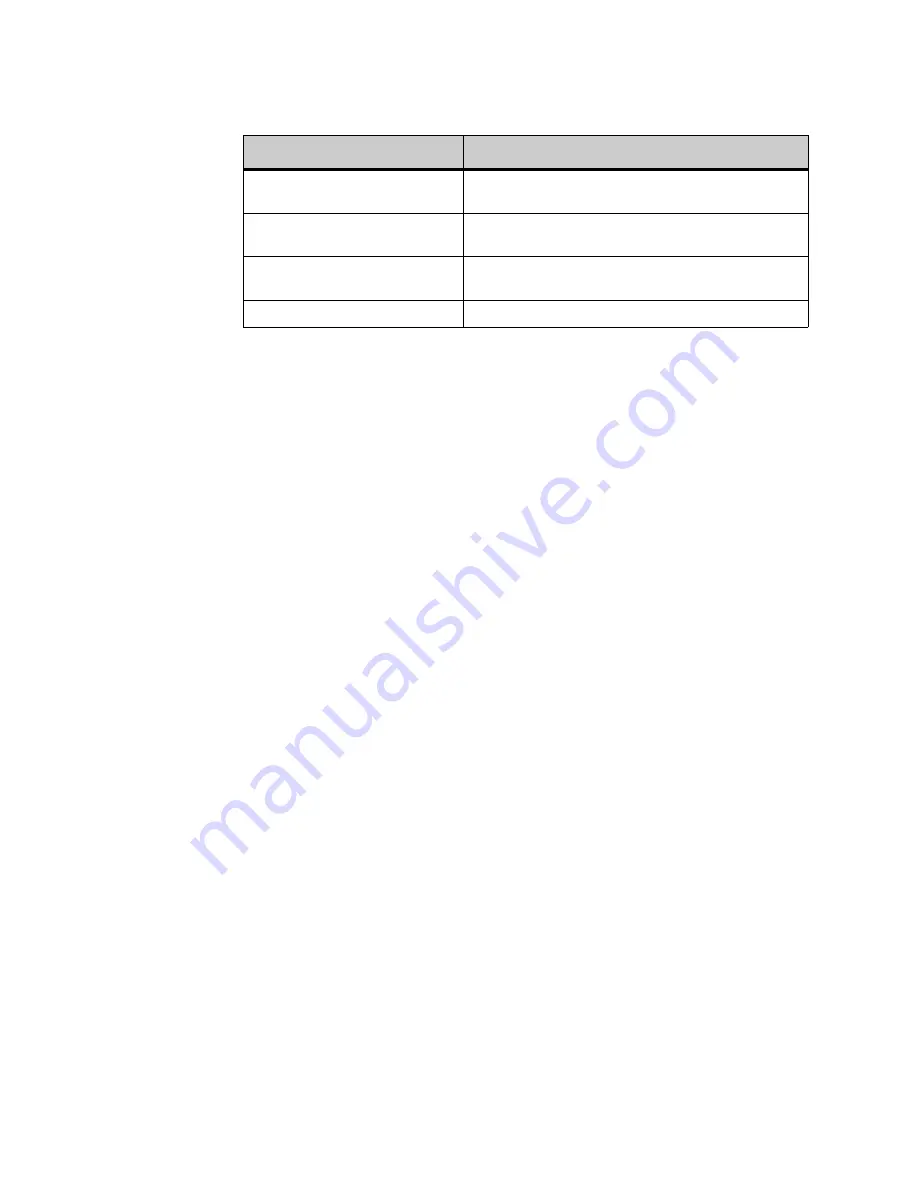
. . . . .
D T 7 0 0 M I C R O B R O W S E R A N D E N H A N C E D P R O G R A M M A B L E K E Y S
Using the Microbrowser
DT700 Phone User Guide
9-193
6
Multiple handset forwarding conditions may be enabled for your phone. To add
additional forwarding conditions, use the microbrowser to enter the additional
forwarding conditions.
To set Handset forwarding using star codes
1
Lift the handset from the phone.
2
Dial *72+ <forwarding number>.
All calls to your phone will be forwarded to the configured number(s).
Multiple handset forwarding conditions may be enabled for your phone. To enter
additional numbers, hang up the phone and then lift the handset to enter an additional
number (example: *72 + forwarding number, hang up, *72 + another forwarding
number, hang up).
To set Conditional Handset forwarding - No Answer using star codes
1
Lift the handset from the phone.
2
Dial *62+ <forwarding number>.
When your phone is not answered, it will forward to the configured number(s).
Multiple handset forwarding conditions may be enabled for your phone. To enter
additional numbers, hang up the phone and then lift the handset to enter an additional
number (example: *62 + forwarding number, hang up, *62 + another forwarding
number, hang up).
To set Conditional Handset forwarding - Busy using star codes
1
Lift the handset from the phone.
2
Dial *63+ <forwarding number>.
When your phone is Busy, all other calls will forward to the configured number(s).
Multiple handset forwarding conditions may be enabled for your phone. To enter
additional numbers, hang up the phone and then lift the handset to enter an additional
number (example: *63 + forwarding number, hang up, *63 + another forwarding
number, hang up).
To clear Handset Forwarding Conditions
Note:
This clears all handset forwarding conditions that are applied to the phoneset.
You cannot clear only a subset of the forwarding conditions. You would need to
clear all forwarding conditions and then re-enter any specific conditions you
wish to apply.
4-way scroll FORWARD key
(Directory key)
No operation.
4-way scroll UP key
(Volume UP Key)
No operation.
4-way scroll DOWN key
(Volume DOWN Key)
No operation.
ENTER key
Exit the microbrowser to the appropriate call status screen
Hard Key Features:
Explanation
Summary of Contents for DT700
Page 1: ...DT700 Phone User Manual For UNIVERGE 3C Communications and SIP Net Platforms...
Page 2: ......
Page 8: ...viii P N 610 210r8 DT700 Phone User Guide...
Page 20: ...O VE R VI E W 1 2 DT700 Phone User Guide...
Page 84: ...I N S TA L L AT I O N 3 66 DT700 Phone User Guide...
Page 124: ...D T 7 0 0 S E C U R I T Y F E A T U R E S 6 106 DT700 Phone User Guide...
Page 198: ...P R O GR A M M A B L E K E Y S Speed Dial and Programmable Keys 8 180 DT700 Phone User Guide...
Page 344: ...3 C S Y S T E M F E A T U R E S A 326 DT700 Phone User Guide...
Page 348: ...S I P N E T S Y S T E M F E A T U R E S B 330 DT700 Phone User Guide...
Page 354: ...D T 7 3 0 G U S B P O R T C 336 DT700 Phone User Guide...
Page 382: ...N O T I C E S WEEE Product Disposal Information E 364 DT700 Phone User Guide...
Page 389: ......
Page 390: ......






























