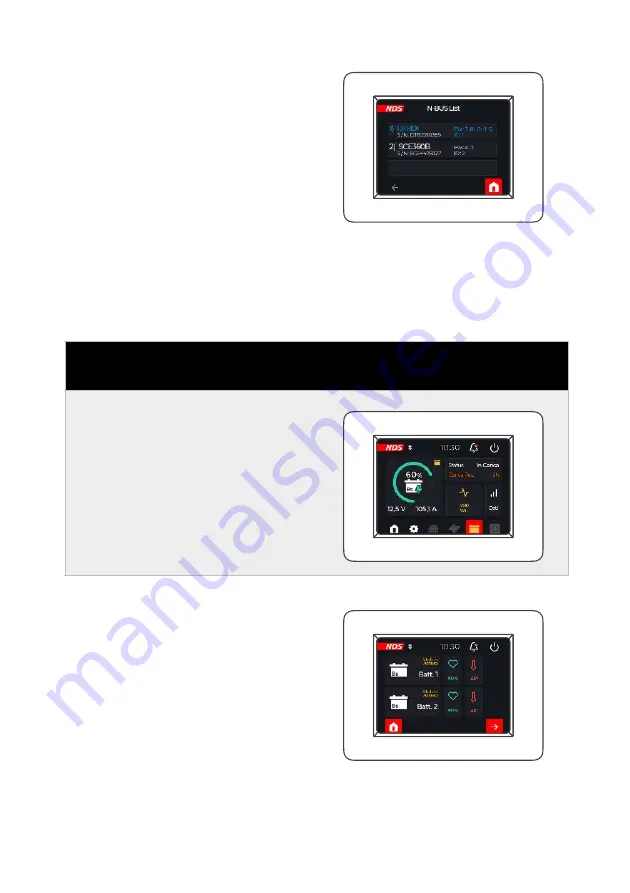
11. BATTERIES
17
The screen shows all N-BUS
devices connected in the
same network.
The device highlighted in
blue is the Master, i.e. the
Master is the device that
manages all others.
BATTERY SCREEN
Clicking on the battery icon on
the Tab Bar displays all data of
t h e T E M P R A b a t t e r i e s
connected with the N-BUS.
I f t w o o r m o r e T E M P R A
batteries are connected, this
screen will be displayed.
Summary of Contents for DTB01
Page 1: ...1 DISPLAY BUS User Manual ENGLISH VALID FOR THE MODEL DTB01 ...
Page 25: ...23 ...
Page 26: ...24 ...
Page 27: ...25 ...










































