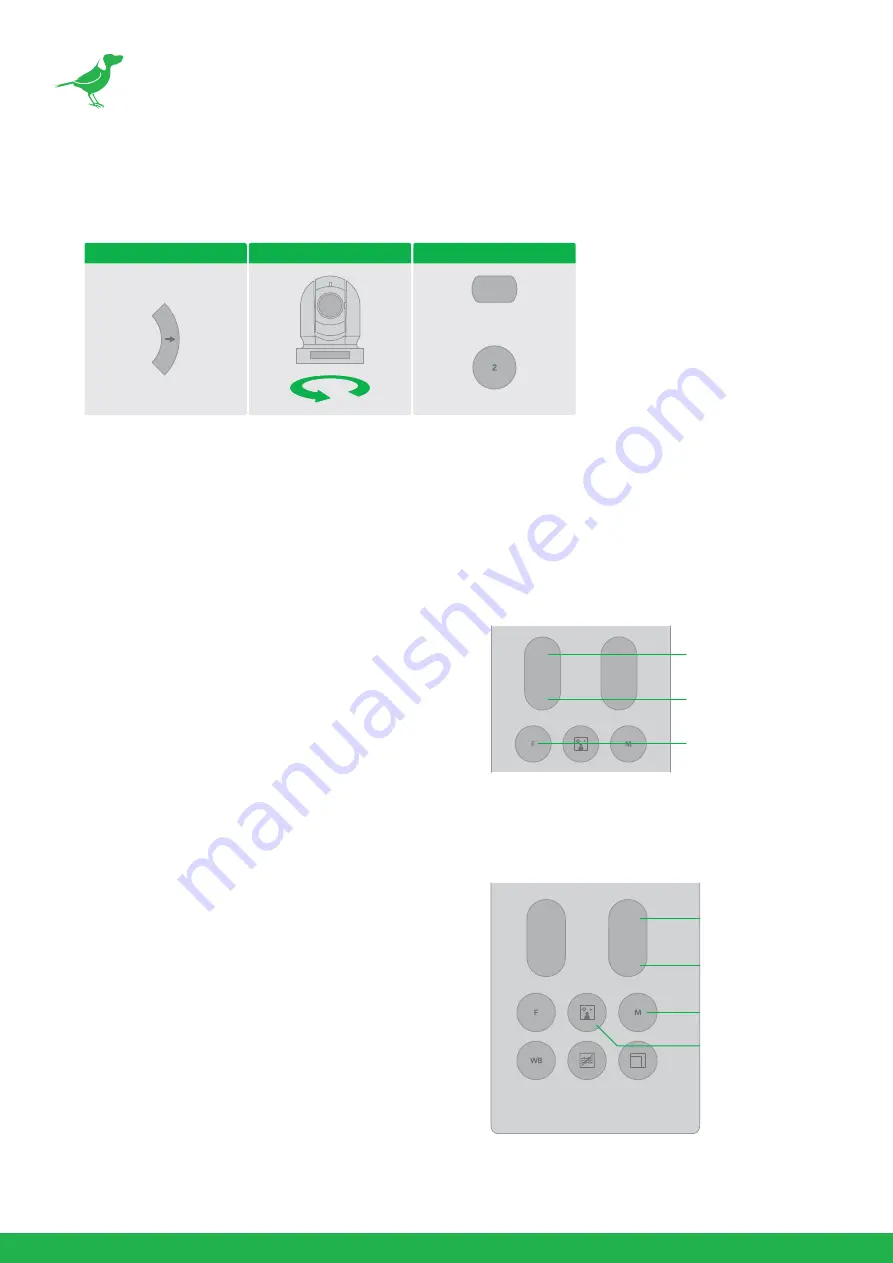
22
7.
If the camera moves in a different direction than intended, be aware that the camera is set so that the image
output from the camera is rotated toward the right whenever you press the "
→
” button. To set the remote to
move the camera toward the opposite direction from that of the button you pressed, press the 2 (REV) button
while holding down the L/R DIRECTION SET button.
NOTE
: The above setting only changes the control signal emitted from the infrared remote controller, and
does not change the setting of the camera itself. Therefore, repeat the setting for each infrared remote con-
troller if you are using more than one infrared remote controller.
A blinking STANDBY lamp may indicate physical interference with the camera movement, and the camera
may fail to memorize the pan/tilt position. In this case, press the PAN-TILT RESET button to reset the pan/tilt
position.
Zooming
Button [T]: Zoom In.
Button [W]: Zoom Out.
Button [F]: Fast / Slow toggle.
Focusing
Focusing the camera on a subject automatically
Press the AUTO button. The camera focuses on the subject
at the center of the screen automatically.
Focusing the camera on a subject manually
After pressing the MANUAL button, press either the FAR or
the NEAR button to have the camera focus on the subject.
Arrow Button
Movement of the Camera
Setting
While holding down
Press
L/R DIRECTION SET
REV
T
W
FAR
NEAR
ZOOM
FOCUS
Subject appears closer
(Telephoto)
Subject appears farther away
(Wide Angle)
Zoom In/Out Speed button
T
W
FAR
NEAR
ZOOM
FOCUS
Focus on a far subject
Focus on a near subject
Subject appears brighter
AUTO/MANUAL






























