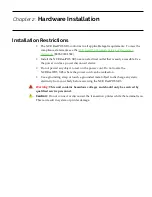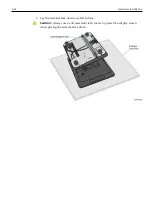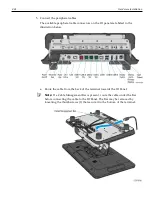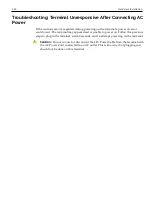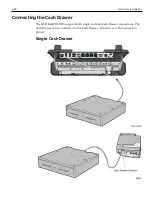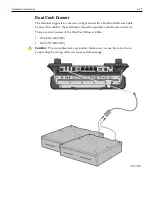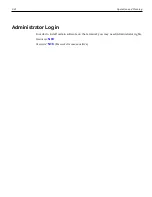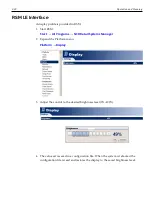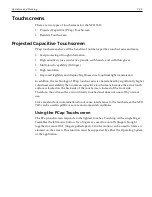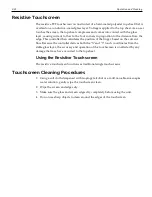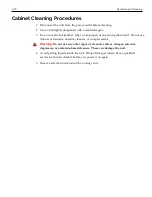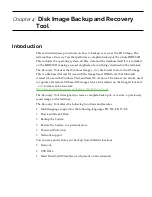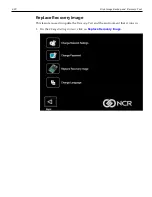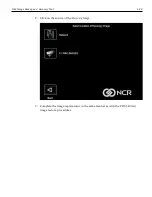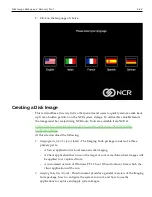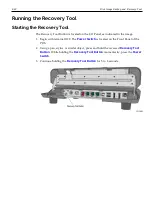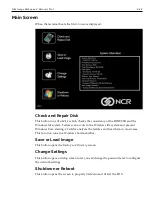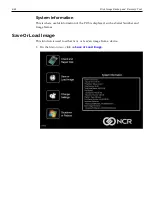Chapter 3:
Operation and Cleaning
Out-of-Box Powering Up
1. After installing the terminal, power up the system by pressing the Power Switch,
which is located on the Front Panel of the POS.
The system installs the system devices, system settings, and then reboots to continue
setup. Complete the System Setup. This varies from OS to OS but the following is
typical.
2. The initial setup procedures are performed.
•
Starting Windows
•
Preparing the computer for first time.
•
Checking video performance
3. At the prompts select the
Country or region
,
Time and currency
, and
Keyboard
Layout
. Click
Next
.
4. Enter a
Computer Name
. Click
Next
.
5. Accept the
License Terms
. Click
Next
.
6. Set the
Time Zone
,
Date
, and
Time
. Click
Next
.
Summary of Contents for XR3 (7613)
Page 1: ...User Guide NCR RealPOS XR3 7613 Release 1 0 BCC5 0000 5154 Issue B...
Page 13: ...xi...
Page 20: ...Product Overview 1 7 Label Locations...
Page 62: ...4 49 Disk Image Backup and Recovery Tool 2 Click on the USB Button...
Page 69: ...Disk Image Backup and Recovery Tool 4 56 A progress bar is displayed as the image is applied...
Page 70: ...4 57 Disk Image Backup and Recovery Tool A message is displayed when the load is complete...
Page 71: ...Disk Image Backup and Recovery Tool 4 58 5 Reboot the POS...
Page 82: ...5 69 Power Management 2 Select Network Adapters Realtek PCIe GBE Family Controller 2...
Page 98: ...7 85 BIOS Updating Procedure 5 Select Make Bootable...
Page 124: ...2x20 Customer Display Interface 9 111 245 246 247 248 249 250 251 252 253 254 255...
Page 132: ...2x20 Customer Display Interface 9 119 245 246 247 248 249 250 251 252 253 254 255...
Page 140: ...2x20 Customer Display Interface 9 127 245 246 247 248 249 250 251 252 253 254 255...
Page 144: ...10 131 Wireless Adapter Switching 6 Select Create a new package OK...
Page 151: ...B 138 Touch Screen Calibration Do NOT touch the bezel with your other fingers...