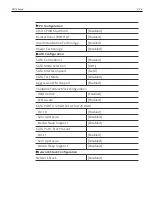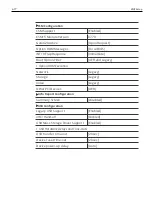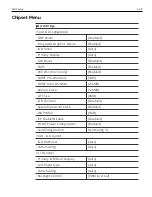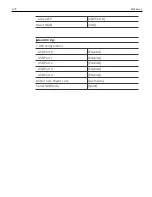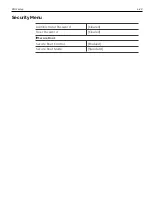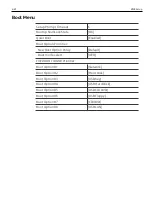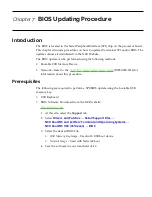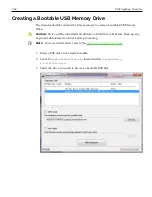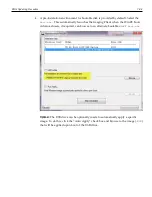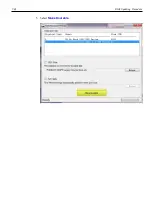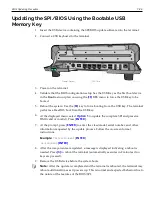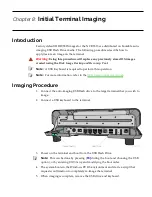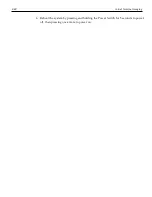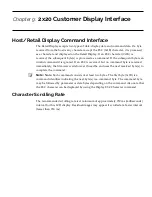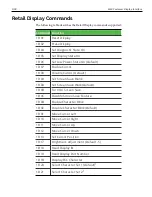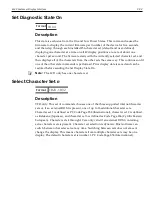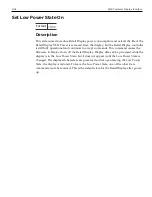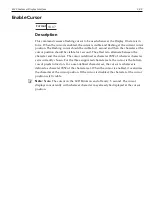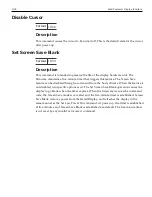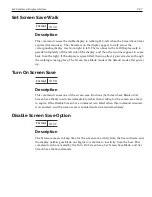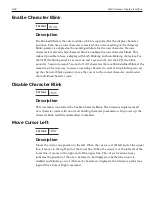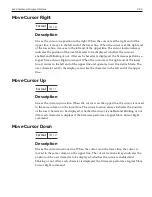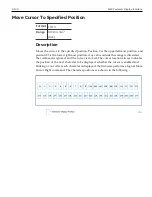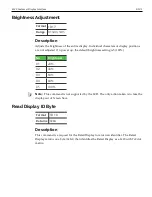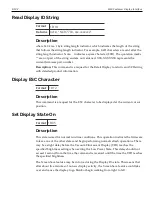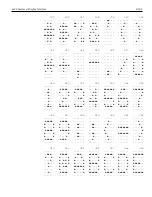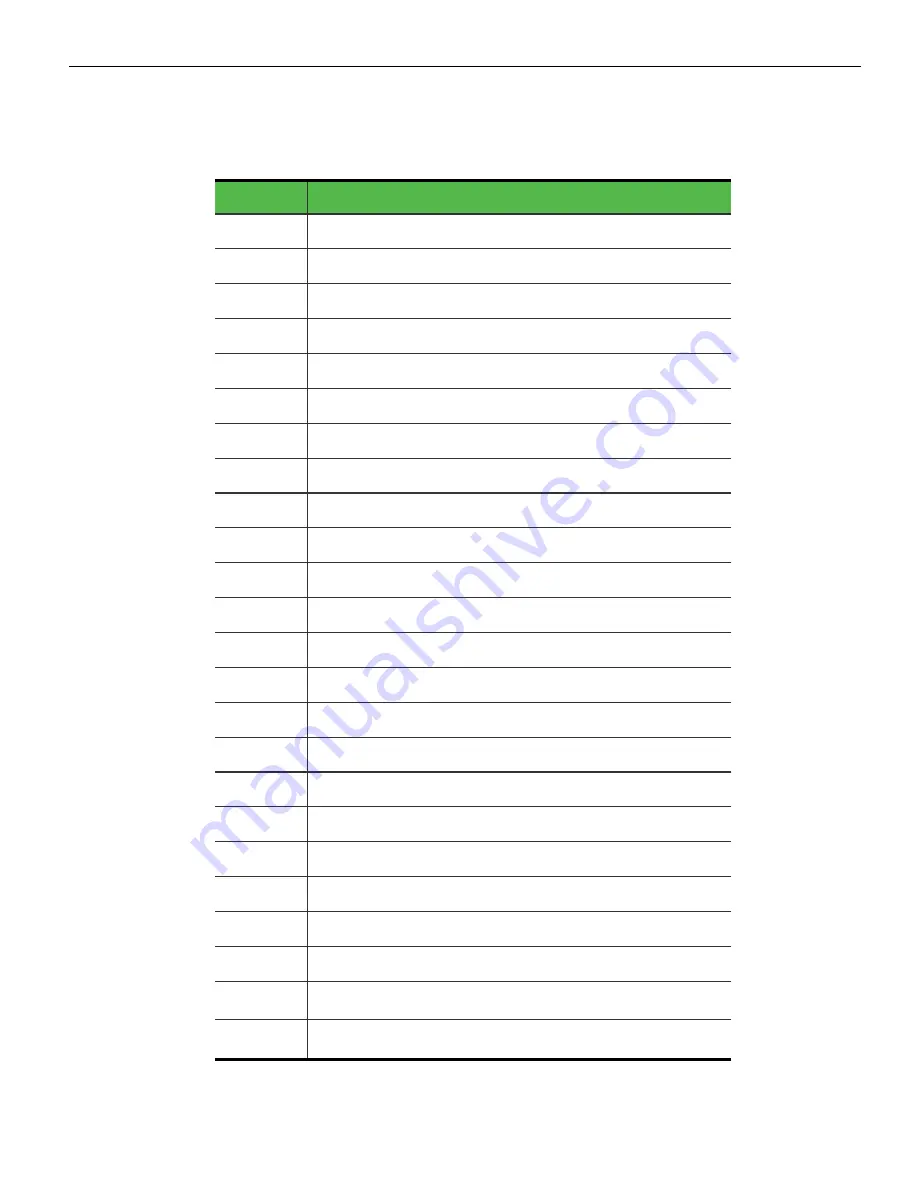
9-90
2x20 Customer Display Interface
Retail Display Commands
The following table describes the Retail Display commands supported:
Command Function
1B 01
Reset Display
1B 02
Erase Display
1B 04
Set Diagnostic State On
1B 05
Set Display State On
1B 06
Set Low Power State On (Default)
1B 07
Enable Cursor
1B 08
Disable Cursor (Default)
1B 09
Set Screen Save Blank
1B 0A
Set Screen Save Walk (Default)
1B 0B
Turn On Screen Save
1B 0C
Disable Screen Save Feature
1B 0D
Enable Character Blink
1B 0E
Disable Character Blink (Default)
1B 0F
Move Cursor Left
1B 10
Move Cursor Right
1B 11
Move Cursor Up
1B 12
Move Cursor Down
1B 13
Set Cursor Position
1B 17
Brightness Adjustment (Default - 5)
1B 18
Read Display ID
1B 19
Read Display Part Number
1B 1B
Display ESC Character
1B 20
Select Character Set 1 (Default)
1
1B 21
Select Character Set 2
1
Summary of Contents for XR3 (7613)
Page 1: ...User Guide NCR RealPOS XR3 7613 Release 1 0 BCC5 0000 5154 Issue B...
Page 13: ...xi...
Page 20: ...Product Overview 1 7 Label Locations...
Page 62: ...4 49 Disk Image Backup and Recovery Tool 2 Click on the USB Button...
Page 69: ...Disk Image Backup and Recovery Tool 4 56 A progress bar is displayed as the image is applied...
Page 70: ...4 57 Disk Image Backup and Recovery Tool A message is displayed when the load is complete...
Page 71: ...Disk Image Backup and Recovery Tool 4 58 5 Reboot the POS...
Page 82: ...5 69 Power Management 2 Select Network Adapters Realtek PCIe GBE Family Controller 2...
Page 98: ...7 85 BIOS Updating Procedure 5 Select Make Bootable...
Page 124: ...2x20 Customer Display Interface 9 111 245 246 247 248 249 250 251 252 253 254 255...
Page 132: ...2x20 Customer Display Interface 9 119 245 246 247 248 249 250 251 252 253 254 255...
Page 140: ...2x20 Customer Display Interface 9 127 245 246 247 248 249 250 251 252 253 254 255...
Page 144: ...10 131 Wireless Adapter Switching 6 Select Create a new package OK...
Page 151: ...B 138 Touch Screen Calibration Do NOT touch the bezel with your other fingers...