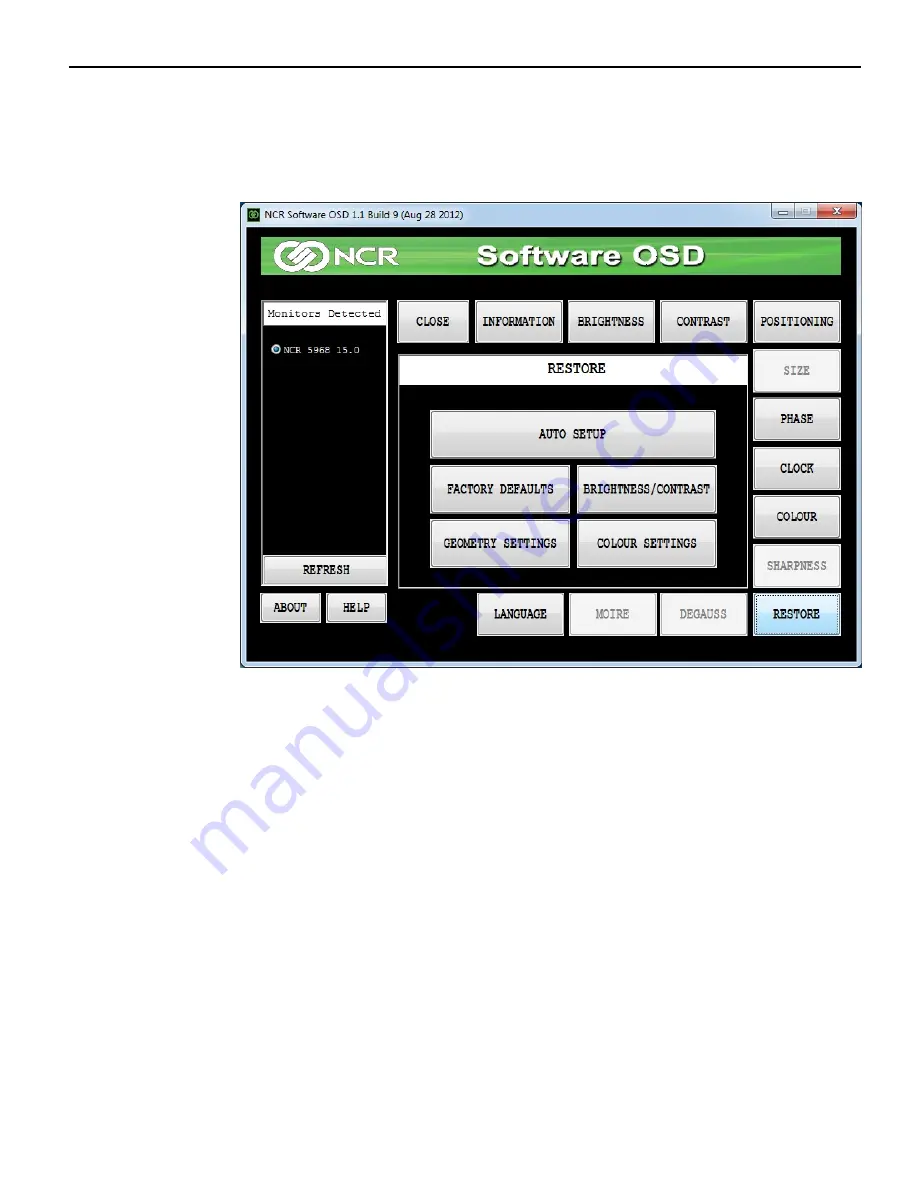
NCR Software OSD Utility
4-37
Resetting Factory Defaults
Should the need arise the display settings can be reset to the factory defaults.
1. Select the
Restore
button.
2. All settings or just specific groups can be reset. Select the button of choice in the
Restore
window.
•
Auto Setup - re-positions the window in the center of the display
•
Factory Defaults - resets everything to the factory defaults
•
Brightness/Contrast - resets the brightness and contrasts settings only
•
Color Settings - resets the color settings only
Summary of Contents for XL15W
Page 1: ...User Guide NCR XL15W 5916 Display BCC5 0000 5310 Issue A...
Page 6: ...iv...
Page 33: ...Hardware Installation 2 25...
Page 34: ...2 26...
Page 38: ...3 30...
















