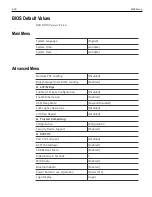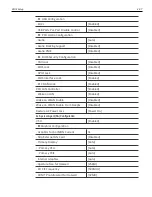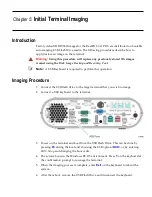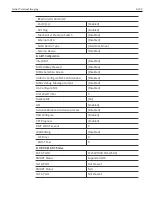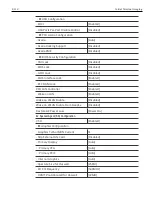Chapter 5:
Initial Terminal Imaging
Introduction
Factory default HDD/SSD images for the RealPOS
XR7
POS are distributed on bootable
auto-imaging USB Flash Drive media. The following procedures describe how to
apply/restore an image on the terminal.
Warning:
Using this procedure will replace any previously stored OS images
created using the
Disk Image Backup and Recovery Tool
.
Note:
A USB Keyboard is required to perform this operation.
Imaging Procedure
1. Connect the USB flash drive to the target terminal that you wish to image.
2. Connect a USB keyboard to the terminal.
3. Power on the terminal and boot from the USB Flash Drive. This can be done by
pressing
F8
during the boot and choosing the USB option (
NCR
), or by entering
BIOS Setup
and changing the boot order.
4. The system boots in the Windows PE OS environment. Press
Y
on the keyboard at
the confirmation prompt to re-image the terminal.
5. When the imaging process is complete, enter
Exit
on the keyboard to reboot the
system.
6. After the reboot, remove the USB Flash Drive and disconnect the keyboard.
Summary of Contents for RealPOS XR6
Page 1: ...USER GUIDE NCR RealPOS XR6 7603 Release 1 0 B005 0000 2400 Issue A...
Page 10: ...1 2 Product Overview Modular Configuration Stacked Configuration...
Page 48: ...2 40 Hardware Installation USB Keyboard w Glide Pad...
Page 78: ...2 70...
Page 108: ...4 100...
Page 128: ......